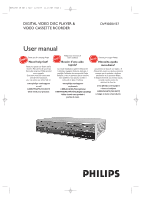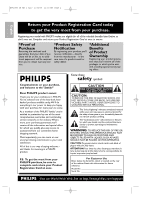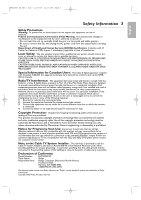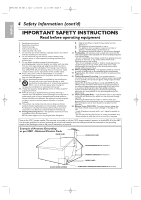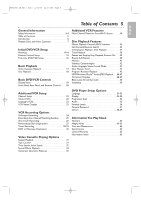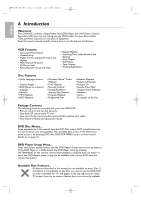Philips DVP3050V User manual
Philips DVP3050V Manual
 |
View all Philips DVP3050V manuals
Add to My Manuals
Save this manual to your list of manuals |
Philips DVP3050V manual content summary:
- Philips DVP3050V | User manual - Page 1
1 DIGITAL VIDEO DISC PLAYER & VIDEO CASSETTE RCORDER DVP3050V/37 User manual Thank you for choosing Philips. Need help fast? Read your Quick Use Guide and/or Owner's Manual first for quick tips that make using your Philips product more enjoyable. If you have read your instructions and still need - Philips DVP3050V | User manual - Page 2
de la fiche dans la borne correspondante de la prise et pousser jusqu'au fond. For Customer Use Enter below the Serial No. which is located on the rear of the cabinet. Retain this information for future reference. Model No Serial No Visit our World Wide Web Site at http://www.philips.com/support - Philips DVP3050V | User manual - Page 3
Electrical Code, which provides guidelines for proper grounding - in particular, specifying that the cable ground shall be connected to the grounding system of the building, as close to the point of cable entry as possible. Declaration of Conformity Model Number: DVP3050V/37 Trade Name: Philips - Philips DVP3050V | User manual - Page 4
with the manufacturers instructions. 8. Do Remove batteries when the unit is not used for a long time. Note to the Code GROUND CLAMP ANTENNA LEAD IN WIRE ELECTRIC SERVICE EQUIPMENT ANTENNA DISCHARGE UNIT (NEC SECTION 810-20) GROUNDING CONDUCTORS (NEC SECTION 810-21) GROUND CLAMPS POWER SERVICE - Philips DVP3050V | User manual - Page 5
DVD/VCR Setup Hookups 8-14 Remote Control Setup 15 First-time DVD/VCR Setup 16 Basic Playback Video Cassette Playback 17 Disc Playback 18 Basic DVD/VCR Controls Display Panel 19 Front Panel, Rear Panel, and Remote Control . . . . .20 Additional VCR Features 33 DVD Player Setup Options - Philips DVP3050V | User manual - Page 6
your new DVD/VCR. • Remote Control and two AA batteries • One black RF coaxial cable, 75 ohm • One set of Audio (red and white tips) and Video (yellow tips) cables • This Owner's Manual and Quick-Use Guide DVD Disc Menus... Some explanations in this manual describe DVD Disc menus. DVD manufacturers - Philips DVP3050V | User manual - Page 7
and Video Compact Discs (VCDs). To play a DVD, make sure it meets the requirements for Region Codes and Color Systems as described below. Discs that have the following logos will play on the DVD Player. Other Disc types are not guaranteed to play in the DVD/VCR. On a Super Audio CD, only the sound - Philips DVP3050V | User manual - Page 8
audio connections are not possible, connect the DVD/VCR's red and white DVD/VCR AUDIO OUT jacks to the Audio In jacks of your Stereo or TV.This connection provides sound for both the DVD Player and the VCR. See pages 12-13. Before you begin... ● Refer to the manuals of your TV, Cable Box, Stereo, or - Philips DVP3050V | User manual - Page 9
labelled TV IN, RF IN, 75Ω (ohm), or ANT-IN. See your TV owner's manual for assistance. 3 Plug in the power cord of your TV.Turn on the TV and set it to channel 3 or 4. 4 Plug in the power cord of the DVD/VCR.You are ready to turn on the DVD/VCR. Go to page 16 before - Philips DVP3050V | User manual - Page 10
you use the features of both the VCR and the DVD Player. 1Cable Box/Satellite Receiver 2 DVD/VCR Cable Signal IN OUT DIGITAL AUDIO OUT DVD AUDIO OUT S-VIDEO OUT COMPONENT VIDEO OUT Y DVD/VCR VCR AUDIO OUT AUDIO IN L L L COAXIAL R CB / PB R R VIDEO OUT VIDEO IN CR / PR 75 CAANBTLE - Philips DVP3050V | User manual - Page 11
11 English Hookups (cont'd) 11 DVD/VCR to Cable Box or Satellite Receiver and TV Using only basic RF coaxial cables This connection will let you use the features of both the VCR and the DVD Player. DVD/VCR ANT - IN 1 Cable Signal 2 Cable Box/Satellite Receiver 75 CAANBTLE/ ANT-OUT IN OUT - Philips DVP3050V | User manual - Page 12
(picture) for the DVD Player of the DVD/VCR.Therefore, in order to use the VCR features or view TV channels at the DVD/VCR, you still need power cords of the TV and the DVD/VCR to a power outlet.Turn on the TV and set it to the correct Video In channel. If you are using the RF coaxial cable for VCR - Philips DVP3050V | User manual - Page 13
to the DVD/VCR VIDEO OUT jack on the DVD/VCR and to the VIDEO IN jack on the TV. To use Component Video cable or S-Video cable instead for the DVD Player, see page 12.You will still need the yellow video cable or RF coaxial cable for VCR features. 4 Connect the power cords of the DVD/VCR,TV, and - Philips DVP3050V | User manual - Page 14
DVD/VCR VIDEO OUT jack on the DVD/VCR and to the VIDEO IN jack on the TV. To use component video cable or S-Video cable instead for the DVD Player, see page 12.You will still need the yellow video cable or RF coaxial cable for VCR features. 4 Plug in the power cords of the Stereo,TV, and DVD/VCR - Philips DVP3050V | User manual - Page 15
battery compartment lid. Using the Remote Control 2 ● Point the remote control at the DVD/VCR's remote sensor (see page 20) when using the remote to operate the DVD/VCR. Do not point the remote at the TV. ● Do not put objects between the remote and the DVD/VCR. Recycling Guidelines/Battery - Philips DVP3050V | User manual - Page 16
14/05 11:16 AM Page 16 English 16 First-time DVD/VCR Setup Before turning on your DVD/VCR, make sure batteries are in the remote control and the DVD/VCR and TV are connected correctly. You cannot program channels if you are using a Cable Box or a Satellite Receiver. These menus may not appear if - Philips DVP3050V | User manual - Page 17
DVD/VCR power off, insert a tape in the cassette compartment of the DVD/VCR. VCR light will appear on the front of the DVD/VCR. If the tape's record tab has been removed, playback will start automatically. If the DVD/VCR power is already on, press VCR to put the DVD/VCR in VCR mode if necessary.VCR - Philips DVP3050V | User manual - Page 18
for playback. • When you press OPEN/CLOSE A or PLAY (DVD) on the front of the DVD/VCR when the power is off, the DVD/VCR will turn on in DVD mode. Otherwise, the DVD/VCR will turn on in the mode in which it was turned off. • If you use PLAY B to close the Disc tray, playback starts automatically. If - Philips DVP3050V | User manual - Page 19
Display Panel 19 VCR light This light appears when the DVD/VCR is in VCR mode.You can only watch videotapes or access VCR features and TV channels when VCR light is on.To make VCR light come on, press VCR on the remote control or SOURCE on the front of the DVD/VCR. Cassette Compartment Insert - Philips DVP3050V | User manual - Page 20
Control Front Panel STANDBY-ON y Button Remote Sensor POWER ON Light AUDIO and VIDEO In jacks STANDBY-ON POWER ON VIDEO L AUDIO R ONE TOUCH RECORDING ¥ LONG PLAY REW F.FWD STOP/EJECT PLAY RECORD CHANNEL KL Buttons OPEN/CLOSE A Button (DVD) OPEN/CLOSE CHANNEL VCR DVD SOURCE STOP PLAY - Philips DVP3050V | User manual - Page 21
SET menu may appear when you press DISC/VCR MENU. If so, follow the instructions from step 3 on page 22. 2 VCR DISC/VCR MENU VCR/TV DVD SYSTEM MENU OK STOP PLAY PAUSE TIMER SET MARKER RECORD 5 MANUAL . • You cannot program channels if you are using a Cable Box or Satellite Receiver. • If - Philips DVP3050V | User manual - Page 22
SUBTITLE ZOOM ANGLE SKIP / CH RETURN TITLE CLEAR/RESET SLOW VCR DISC/VCR MENU VCR/TV DVD SYSTEM MENU OK STOP PLAY PAUSE TIMER SET MARKER RECORD SPEED DISC/VCR MENU. If so, follow the instructions from step 3 above. • Press DISPLAY until the time appears on the TV screen. • Power failures - Philips DVP3050V | User manual - Page 23
tape (from the point at which the counter was set to 0).The counter also will appear on the display panel on the front of the DVD/VCR. 2 Press DISPLAY again. The CLOCK display will appear for 5 seconds. After 5 seconds, only the time will appear (the clock must be set). (If you are - Philips DVP3050V | User manual - Page 24
switch to Stop after 5 minutes to protect the VCR and the tape from damage. When a recording is paused, review the pause time remaining with the ■ marks on I on the remote does not function. Press CLEAR/RESET to remove the menu.Then, press RECORD I. Or, use RECORD I on the front of the DVD/VCR. - Philips DVP3050V | User manual - Page 25
Or, if you connected the DVD/VCR to the TV using audio and video cables, return 5 to the TV's correct Video In channel. Details are on page 12. Press VCR/TV on the DVD/VCR remote control to put the DVD/VCR in VCR position. (The VCR light will 6 appear in the DVD/VCR's display panel again.) The - Philips DVP3050V | User manual - Page 26
is complete, or it may switch to DVD mode automatically. Press TIMER SET to use the DVD/VCR as usual. Stopping an OTR To stop an OTR before recording is finished, press STOP C on the remote control or STOP/EJECT C A (VCR) on the front of the DVD/VCR. To cancel the OTR but continue recording - Philips DVP3050V | User manual - Page 27
4 Turn on the TV and set it to channel 03 or 04 (the RF output channel of DVD/VCR 2).To determine the DVD/VCR's output channel, see step 4 on page 9. 5 Point the remote control at DVD/VCR 2. Press Number buttons 0, 0, 1 or 0, 0, 2. (See Helpful Hints to the right.) 6 Press SPEED to select SP or SLP - Philips DVP3050V | User manual - Page 28
long enough to record the program(s). ● Press VCR so VCR light appears on the front of the DVD/VCR. 1 Press DISC/VCR MENU so MENU appears. 2 Press K you are using a standard antenna/Cable TV hookup (as shown on page 9), select the channel of the TV program you want to record. Instructions continue - Philips DVP3050V | User manual - Page 29
cases, the DVD/VCR will switch to DVD mode instead.You may use the DVD Player during a timer recording. If you want to use the VCR until time , press STOP/EJECT CA (VCR) on the front of the DVD/VCR. (You cannot stop a started timer recording with STOP C on the remote.) More Helpful Hints are on - Philips DVP3050V | User manual - Page 30
is long enough to record the DVD. ● Put the DVD you want to copy in the disc tray. ● Press VCR so VCR light appears on the front of the DVD/VCR. 5,6 ● Turn on the TV and set it to channel 3, 4, or its Video Input. 1 Point the remote control at the DVD/VCR. Press Number buttons 0, 0, 3. DISC will - Philips DVP3050V | User manual - Page 31
counter to 0. STOP 2,4 3 1 STANDBY-ON SEARCH MODE DISPLAY REPEAT REPEAT AUDIO A-B SUBTITLE ZOOM ANGLE SKIP / CH RETURN TITLE CLEAR/RESET SLOW VCR DISC/VCR MENU VCR/TV DVD SYSTEM MENU 1 OK STOP PLAY PAUSE TIMER SET MARKER RECORD SPEED 4 SLP 0 : 00 : 00 HIFI 4 When you later want to - Philips DVP3050V | User manual - Page 32
MARKER RECORD SPEED STANDBY-ON SEARCH MODE DISPLAY REPEAT REPEAT AUDIO A-B SUBTITLE ZOOM ANGLE SKIP / CH RETURN TITLE CLEAR/RESET SLOW VCR DISC/VCR MENU VCR/TV DVD SYSTEM MENU OK 2 Within 30 seconds, press K or L until the number of programs you want to skip appears beneath INDEX SEARCH - Philips DVP3050V | User manual - Page 33
Eject A tape can be ejected with the DVD/VCR power on or off (but the DVD/VCR must be plugged in). If a timer recording is using manual tracking. Manual Tracking To manually adjust the tracking during normal playback and slow motion playback of a videotape, press SKIP ∑/CH K or SKIP w/CH L on the remote - Philips DVP3050V | User manual - Page 34
during tape playback. To play programs in stereo, connect the DVD/VCR to a Stereo or TV as described on pages 12-13.You will use the red and white AUDIO OUT jacks SLP on the DVD/VCR. Multi-Channel Television Sound To set the DVD/VCR to receive programs in stereo or second audio, follow these - Philips DVP3050V | User manual - Page 35
TITLE CLEAR/RESET SLOW VCR DISC/VCR MENU VCR/TV DVD SYSTEM MENU OK 2 1 STOP PLAY PAUSE Playback Control (PBC) Function When playing a Video CD with PBC (Playback Control), you can use interactive menu (e.g., playlists) on the TV screen. Refer to instructions accompanying your Video CD - Philips DVP3050V | User manual - Page 36
58 PM Page 36 English 36 Fast Forward/Reverse Search 1 Press DVD to put the DVD/VCR in DVD mode. DVD light will appear on the front of the DVD/VCR. 2 During playback, press SEARCH g or h on the remote control. ● During DVD playback, pressing SEARCH g or h will forward or reverse the picture at - Philips DVP3050V | User manual - Page 37
CD (without PBC) playback, press SEARCH until the Time Search display appears. _:_ _:_ _ TOTAL 1:29:00 SEARCH MODE DISPLAY REPEAT REPEAT AUDIO A-B SUBTITLE ZOOM ANGLE SKIP / CH RETURN TITLE CLEAR/RESET SLOW VCR DISC/VCR MENU VCR/TV DVD SYSTEM MENU 1 OK 3 Within 30 seconds, use the Number - Philips DVP3050V | User manual - Page 38
to play a specific Audio CD,Video CD (without PBC), MP3,Windows MediaTM Audio or JPEG Track: Use the Number B buttons, the SEARCH button, or SKIP ∑/CH K and SKIP w/CH L. ● Before you begin, press DVD so DVD light appears on the front of the DVD/VCR. A Using the Number Buttons Press the Number - Philips DVP3050V | User manual - Page 39
39 English Paused and Step-by-Step Playback, Resume On 39 Paused and Step-by-Step Playback 1 Press DVD to put the DVD/VCR in DVD mode. DVD light will appear on the front of the DVD/VCR. 2 During Disc Playback, press PAUSE k. Playback will pause and the sound will be mute. ● Pressing PAUSE F once - Philips DVP3050V | User manual - Page 40
Page 40 English 40 Repeat Playback, A-B Repeat Repeat Playback 1 Press DVD to put the DVD/VCR in DVD mode. DVD light will appear on the front of the DVD/VCR. 2 2 During DVD,Audio CD, MP3,Windows MediaTM Audio, JPEG or Video CD (without PBC) playback, press REPEAT until the repeat mode you want - Philips DVP3050V | User manual - Page 41
English H9820UD_IB_EN_2_0214 2/14/05 3:58 PM Page 41 Use Markers to remember your favorite places on a DVD, Audio CD, or Video CD (without PBC). ● Before you begin, place the DVD/VCR in DVD mode. Press DVD so DVD light appears on the front of the DVD/VCR. 1 Play the Disc to within 30 seconds of - Philips DVP3050V | User manual - Page 42
for subtitles during playback.You may select only languages that are available on the DVD. 1 Press DVD to put the DVD/VCR in DVD mode. DVD light will appear on the front of the DVD/VCR. 2 During playback, press SUBTITLE repeatedly to select a subtitle language. The number of available languages - Philips DVP3050V | User manual - Page 43
you will hear the left channel, the right channel, or both channels (stereo) during Audio CD or Video CD playback. If you connected the DVD/VCR to a Stereo using the COAXIAL DIGITAL AUDIO OUT jack as described on page 14, or if you connected to a TV with only the RF coaxial cable, you - Philips DVP3050V | User manual - Page 44
/VCR MENU VCR/TV DVD SYSTEM MENU OK 2 2 While the picture is enlarged, press K, L, s, or B to move the zoomed image up, down, left, or right. The gray box with an inner blue box that shows during Zoomed playback is the position guide.To remove it or show it, press OK.The position of the - Philips DVP3050V | User manual - Page 45
use this feature for MP3,Windows MediaTM Audio and JPEG Tracks. 1 Press DVD to put the DVD/VCR in DVD mode. DVD light will appear on the front of the DVD/VCR The Tracks will play once in the order you set.Turning off the Player or opening the disc tray will erase the Program. Random Playback 3 While - Philips DVP3050V | User manual - Page 46
. You cannot make or record such Discs using this DVD/VCR. See your computer manual for details on recording. 4 STOP PLAY PAUSE TIMER SET MARKER RECORD Keep these characteristics in mind when making Discs you intend to play on the DVD Player of this DVD/VCR. ● Record MP3 Tracks at a sampling - Philips DVP3050V | User manual - Page 47
PLAYBACK is ON. See pages 58-59 on how to set the DUAL PLAYBACK ON or OFF. 1 Press DVD to put the DVD/VCR in DVD mode. DVD light will appear on the front of the DVD/VCR. 2 Press DISC/VCR MENU during MP3/JPEG playback. A File List will appear. 3 Press K or L to select a desired JPEG File/an - Philips DVP3050V | User manual - Page 48
3 67 0 +10 Audio CD and Video CD Displays 1 Press DVD to put the DVD/VCR in DVD mode. DVD light will appear on the front of the DVD/VCR. 2 Press DISPLAY repeatedly to see the following displays during Audio CD or Video CD (without PBC) play. TR (Track): Current Track number / total Tracks TR - Philips DVP3050V | User manual - Page 49
On-Screen Displays (cont'd) 49 MP3/Windows MediaTM Audio/JPEG Displays Review MP3 and JPEG Track information during playback. 1 Press DVD to put the DVD/VCR in DVD mode. DVD light will appear on the front of the DVD/VCR. 2 Press DISPLAY until the current Track or File information appears. JPEG - Philips DVP3050V | User manual - Page 50
will be saved even if the Player is turned off. Use INITIALIZE to return all your DVD Player's SETUP menu items (except PARENTAL) to their default settings. 1 Press DVD to put the DVD/VCR in DVD mode. DVD light will appear on the front of the DVD/VCR. 2 While playback is stopped, press SYSTEM - Philips DVP3050V | User manual - Page 51
ESPA„OL OK PLAYER MENU:The DVD Player's Setup menu can be in English, French, or Spanish only. Instructions continue on the next page. Helpful Hints • If the DVD's default settings for Audio and Subtitle are the same language, the subtitles may not show unless you turn them on. • Use the AUDIO - Philips DVP3050V | User manual - Page 52
buttons to enter the code for the language you desire. Use one of the Language Codes listed below.The language or language code you select will appear in VCR DISC/VCR MENU VCR/TV DVD SYSTEM MENU OK STOP PLAY PAUSE TIMER SET MARKER RECORD SPEED 1 45 89 2 3 67 0 +10 7 6 Language Codes - Philips DVP3050V | User manual - Page 53
DVD to put the DVD/VCR in DVD mode. DVD light will appear on the front of the DVD/VCR. 2 When playback is stopped, press SYSTEM/MENU. The QUICK SETUP screen will appear. QUICK SETUP PLAYER the DVD Player. DISPLAY TV ASPECT 4:3 LETTER BOX 4:3 PAN & SCAN 16:9 WIDE OK TV ASPECT Instructions continue - Philips DVP3050V | User manual - Page 54
Instructions the TV is connected to the Player's COMPONENT VIDEO OUT jacks. VCR/TV DVD SYSTEM MENU OK STOP PLAY PAUSE 1 2-3 Press K or L to make a selection, then press OK. If you select NO, the menu disappears and PROGRESSIVE is OFF. If you select YES, this appears: Confirm again to use - Philips DVP3050V | User manual - Page 55
DVD Player of the DVD/VCR. 1 Press DVD to put the DVD/VCR in DVD mode. DVD light will appear on the front of the DVD/VCR , press OK repeatedly to turn Dynamic Range Control (DRC) ON or OFF. Choosing ON compresses available only when the Player is connected to a Stereo using the COAXIAL DIGITAL AUDIO - Philips DVP3050V | User manual - Page 56
DVD to put the DVD/VCR in DVD mode. DVD light will appear on the front of the DVD/VCR. 2 While playback is stopped, press SYSTEM/MENU. The QUICK SETUP screen appears. QUICK SETUP PLAYER MENU ENGLISH PLAYER MENU ENGLISH VCR DISC/VCR MENU VCR/TV DVD • ALL - Parental Controls is inactive; all - Philips DVP3050V | User manual - Page 57
/05 3:58 PM Page 57 Parental Password 57 Parental Controls prevents viewing of DVDs that exceed your rating limits.This feature will not limit viewing if the DVD is not rated or coded. Check your DVDs and settings before letting children access the DVD/VCR.You will need a password to change the - Philips DVP3050V | User manual - Page 58
English 58 Others You may adjust the Angle Icon availability, Automatic Power Off, and the brightness of the Player's display panel. 1 Press DVD to put the DVD/VCR in DVD mode. DVD light will appear on the front of the DVD/VCR. 2 While playback is stopped, press SYSTEM/MENU. The QUICK SETUP screen - Philips DVP3050V | User manual - Page 59
Page 59 Others (cont'd) 59 Instructions continued from previous page ● If you selected AUTO POWER OFF, press OK repeatedly to choose ON or OFF.The default setting is ON. Choose ON if you want the Player to turn off when there is no activity at the Player or its remote for 30 minutes. OTHERS ANGLE - Philips DVP3050V | User manual - Page 60
cable supplied with your DVD/VCR. Use it to connect your DVD/VCR to your TV, Cable Box, or Satellite Receiver. S-Video: Produces a clearer DVD picture by sending separate signals for the luminance and the color. S-Video only provides a picture for the DVD Player of the DVD/VCR. Tape Speeds: how fast - Philips DVP3050V | User manual - Page 61
on page 15. • Use the remote control within 23 feet of the DVD/VCR. • When using the DVD Player, press the DVD button, then try the other DVD feature buttons. Press DVD so DVD light appears on the front of the DVD/VCR.This means the DVD/VCR is in DVD mode. •To use the VCR, press VCR, then try the - Philips DVP3050V | User manual - Page 62
to use the DVD Player during a VCR timer recording or while " " appears on the display panel. • Press STANDBY-ON y to turn on the DVD/VCR. Press DVD to choose DVD mode, then continue with other DVD features as described in this manual. A maximum of 999 MP3/JPEG Files can be recognized. Power Failure - Philips DVP3050V | User manual - Page 63
. • Unplug the DVD/VCR power cord for 5 minutes.Then, plug in the power cord again and press STANDBY-ON y on the DVD/VCR. Press STOP/EJECT CA (VCR) on the DVD/VCR 3 to 5 times. If the tape still does not eject, you may need to have an authorized servicer remove the tape. DVD/VCR ejects the tape when - Philips DVP3050V | User manual - Page 64
. • Always store the Disc in its protective case when it is not in use. Checking the Laser • If the DVD/VCR does not operate as described in this manual, the DVD Player's laser may be dirty. Consult an Authorized Service Center for inspection and cleaning of the laser. Caring for Video Cassettes - Philips DVP3050V | User manual - Page 65
for limited exchange pricing. This exchange opportunity model supplied will be the most comparable one in Philips current inventory. Shipping of your product to Philips ment of customer controls on the product product used for into a service contract agreement with the PHILIPS partnership within - Philips DVP3050V | User manual - Page 66
21 deleting 21 selection 20 setup 16, 21 chapters 37 clear/reset button 20, 31 clock 22 coaxial digital audio out jack . . .14, 20 component video out jacks . . . .12, 20 connections 8-14 contents, table of 5 controls dvd/vcr 20 remote 20 copyright protection 3, 27, 63 counter 23, 31
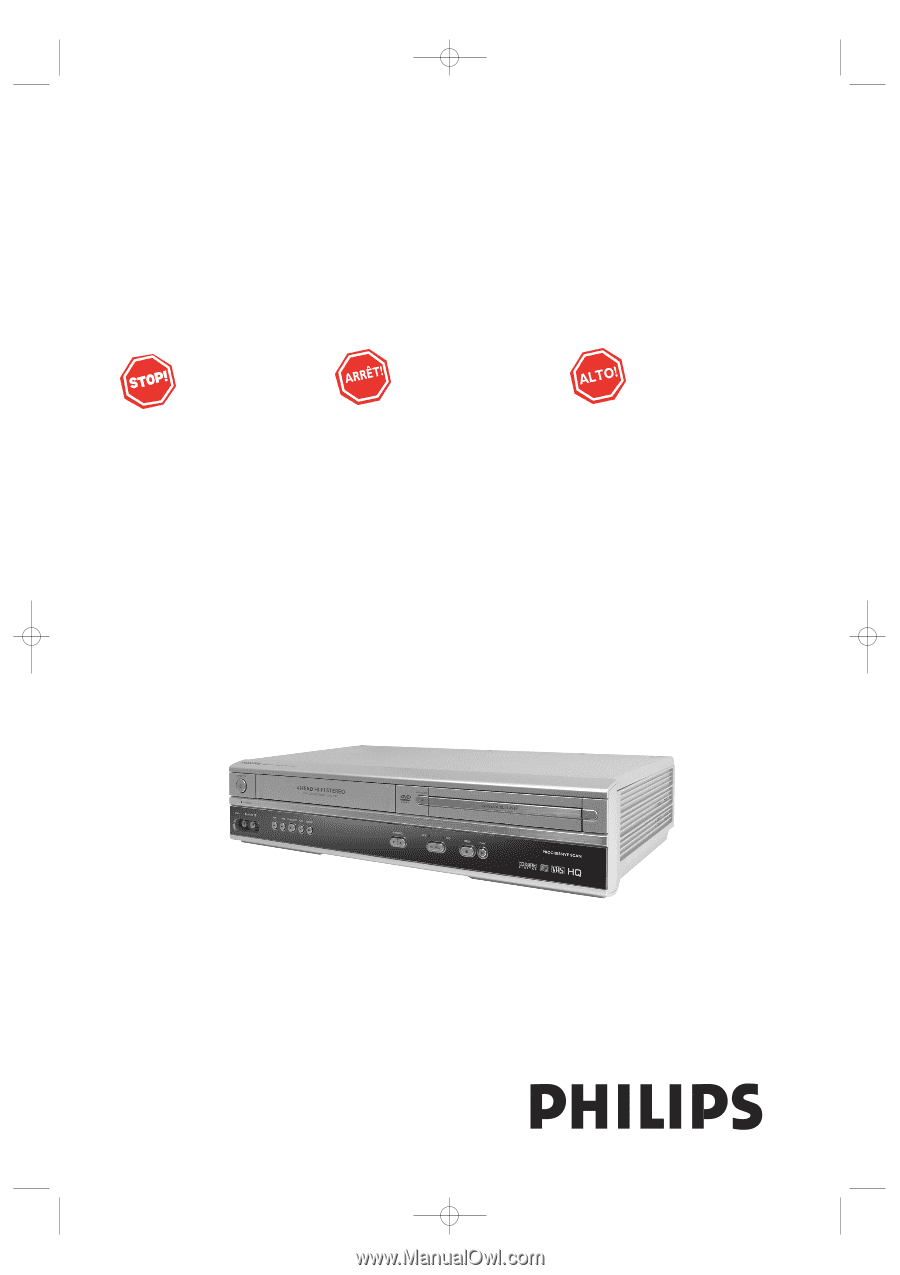
DIGITAL VIDEO DISC PLAYER &
VIDEO CASSETTE RCORDER
DVP3050V/37
User manual
Thank you for choosing Philips.
Need help fast?
Read your Quick Use Guide and/or
Owner's Manual first for quick tips
that make using your Philips product
more enjoyable.
If you have read your instructions
and still need assistance,
you may access our online help at
www.philips.com/support
or call
1-888-PHILIPS (744-5477)
while with your product.
Philips vous remercie de
votre confiance.
Besoin d'une aide
rapide?
Les Guide d'utilisation rapide et Manuel de
l'utilisateur regorgent d'astuces destinées à
simplifier l'utilisation de votre produit Philips.
Toutefois, si vous ne parvenez pas à résoudre
votre probléme, vous pouvez accéder à
notre aide en ligne à l'adresse
www.philips.com/support
ou formez le
1-800-661-6162 (Francophone)
1-888-PHILIPS (744-5477) (English speaking)
Veillez à avoir votre produit à
portée de main.
Gracias por escoger Philips
Necesita ayuda
inmediata?
Lea primero la Guía de uso rápido o el
Manual del usuario, en donde encontrará
consejos que le ayudarán a disfrutar
plenamente de su producto Philips.
Si después de leerlo aún necesita ayuda,
consulte nuestro servicio de
asistencia en línea en
www.philips.com/support
o llame al teléfono
1-888-PHILIPS (744-5477)
y tenga a mano el producto.
H9820UD_IB_EN_1_0210
2/14/05
11:16 AM
Page 1