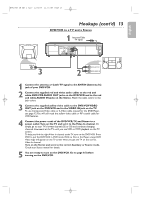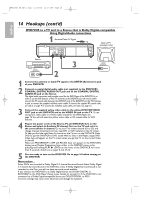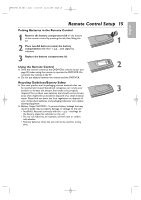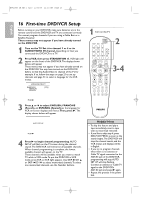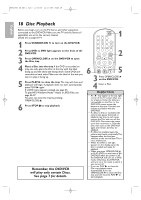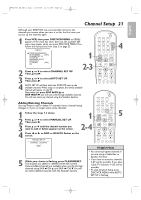Philips DVP3050V User manual - Page 18
Disc Playback
 |
View all Philips DVP3050V manuals
Add to My Manuals
Save this manual to your list of manuals |
Page 18 highlights
H9820UD_IB_EN_1_0210 2/14/05 11:16 AM Page 18 English 18 Disc Playback Before you begin, turn on the TV, Stereo, and other equipment connected to the DVD/VCR. Make sure the TV and the Stereo (if applicable) are set to the correct channel. Details are on pages 8-14. 1 Press STANDBY-ON y to turn on the DVD/VCR. 2 Press DVD so DVD light appears on the front of the DVD/VCR. 3 Press OPEN/CLOSE A on the DVD/VCR to open the Disc tray. 4 Place a Disc into the tray. If the DVD is recorded on only one side, place the Disc in the tray with the label facing up and the shiny side facing down. Some DVDs are recorded on both sides. Make sure the label of the side you want to play is facing up. 5 Press PLAY B to close the tray. The tray will close and playback will begin. If playback does not start automatically, press PLAY B again. If a DVD menu appears instead, see page 35. To play MP3,Windows MediaTM Audio or JPEG Files, see page 46-47. You also can close the tray by pressing OPEN/CLOSE A. 6 Press STOP C to stop playback. Remember, this DVD/VCR will play only certain Discs. See page 7 for details. STANDBY-ON SEARCH MODE DISPLAY REPEAT REPEAT AUDIO A-B SUBTITLE ZOOM ANGLE SKIP / CH RETURN TITLE CLEAR/RESET SLOW VCR DISC/VCR MENU VCR/TV DVD SYSTEM MENU 1 2 OK 6 STOP PLAY PAUSE 5 3 Press OPEN/CLOSE A on the DVD/VCR. 4 Insert a Disc. Helpful Hints • An "X" may appear at the top right corner of the TV screen when you try a feature. Either the feature is not available on the Disc, or the DVD/VCR cannot access the feature at this time.This does not indicate a problem with the DVD/VCR. • If a Disc is dirty or scratched, the picture may appear distorted or playback may stop. In such cases, remove the Disc and turn off the DVD/VCR. Disconnect the power cord, then reconnect it. Clean the Disc, then turn on the DVD/VCR again and reinsert the Disc for playback. • If a Disc has multiple layers, the picture may freeze occasionally.This happens when the first layer switches to the second layer.This is not a malfunction. • When the DVD or CD light appears on the display panel, the Disc is loaded and ready for playback. • When you press OPEN/CLOSE A or PLAY (DVD) on the front of the DVD/VCR when the power is off, the DVD/VCR will turn on in DVD mode. Otherwise, the DVD/VCR will turn on in the mode in which it was turned off. • If you use PLAY B to close the Disc tray, playback starts automatically. If you use OPEN/CLOSE A to close the Disc tray, you have to press PLAY B to start playback.