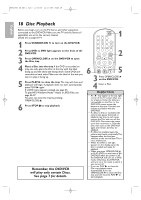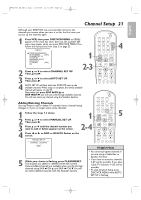Philips DVP3050V User manual - Page 23
Language VCR, VCR Status Displays
 |
View all Philips DVP3050V manuals
Add to My Manuals
Save this manual to your list of manuals |
Page 23 highlights
H9820UD_IB_EN_1_0210 2/14/05 11:16 AM Page 23 English Language (VCR) 23 Follow the steps below to change the language of the VCR on-screen displays and menus. 1 Press VCR, then press DISC/VCR MENU so MENU appears. - M E N U - 1 BTIMER PROGRAMMING AUTO REPEAT [OFF] CHANNEL SET UP CLOCK SET LANGUAGE SELECT AUDIO OUT TV STEREO [ON] SAP 2-3 SUBTITLE ZOOM ANGLE SKIP / CH RETURN TITLE CLEAR/RESET SLOW VCR DISC/VCR MENU VCR/TV DVD SYSTEM MENU OK STOP PLAY PAUSE 4 2 Press K or L to choose LANGUAGE SELECT, then press B. Helpful Hint 3 Press K or L to choose ENGLISH, FRANCAIS (French), or ESPAÑOL (Spanish). • If you select FRANCAIS (French), or ESPAÑOL (Spanish) LANGUAGE SELECT BENGLISH FRANCAIS ESPAÑOL [ON] and need English: 1) Press DISC/VCR MENU so MENU appears. 2) Press L to choose SELECTION LANGUE or SELEC. IDIOMA, then press B. 3) Press K or L to select 4 Press CLEAR/RESET to remove the menu. ENGLISH. 4) Press CLEAR/RESET. 23 VCR Status Displays You may access status displays by pressing DISPLAY.The displays may include the current time, channel, and other information. 1-3 Press DISPLAY. The COUNT display will appear for 5 seconds. After 5 seconds, only the real-time tape counter 1 will appear.This counter shows you the elapsed playing time of the tape (from the point at which the counter was set to 0).The counter also will appear on the display panel on the front of the DVD/VCR. 2 Press DISPLAY again. The CLOCK display will appear for 5 seconds. After 5 seconds, only the time will appear (the clock must be set). (If you are watching TV, the channel number and the availability of stereo or second audio will also appear.) The time also will appear on the display panel on the front of the DVD/VCR. STANDBY-ON SEARCH MODE DISPLAY REPEAT REPEAT AUDIO A-B SUBTITLE ZOOM ANGLE SKIP / CH RETURN TITLE CLEAR/RESET SLOW VCR DISC/VCR MENU VCR/TV DVD SYSTEM MENU Helpful Hints STOP STOP 5:40 PM CH 02 STEREO SAP SLP 0:12:34 HIFI SLP 3 Press DISPLAY again to remove all the displays. • If the channel you select has no broadcast, the screen will be solid blue. • You cannot access a status display when viewing a still picture, during slow motion, or during forward and reverse searching. • Channel numbers appear on the screen for a few seconds each time you change channels.