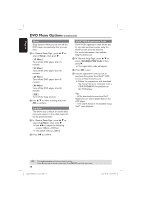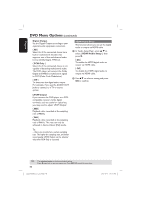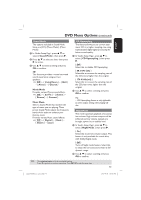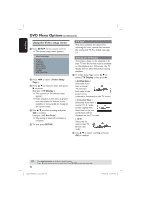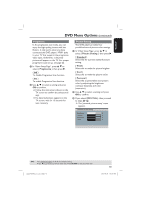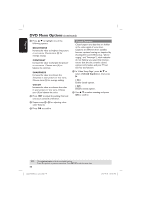Philips DVP5982C1 User manual - Page 39
Using the Audio setup menu
 |
View all Philips DVP5982C1 manuals
Add to My Manuals
Save this manual to your list of manuals |
Page 39 highlights
English DVD Menu Options (continued) Using the Audio setup menu A Press SETUP on the remote control. The system setup menu appears. Audio Setup Page Analog Output Digital Audio Setup HDMI Audio Setup Sound Mode CD Upsampling Night Mode B Press W X to select { Audio Setup Page }. C Press S T to select an item, then press X to access. Example: { Night Mode } The options for the selected item appears. If the selection in the menu is greyed out, that means the feature is not available or not possible to change at the current state. D Use S T to select a setting and press OK to confirm. Example: { On } The setting is selected and setup is complete. E To exit, press SETUP. Analog Output This option allows you to set the stereo analog output of your DVD player. A In 'Audio Setup Page', press S T to select { Analog Output }, then press X. { Stereo } Select this option when output delivers sound from only the two front speakers. { LT/RT } Select this option if your DVD player is connected to a Dolby Pro Logic decoder. { V SURR } Allows the DVD player to use virtual surround sound effects. B Use S T to select a setting and press OK to confirm. Digital Audio Setup The options included in Digital Audio Setup are: {Digital Output} and {LPCM Output}. A In 'Audio Setup Page', press S T to select { Digital Audio Setup }, then press X. B Press S T to select an item, then press X to access. C Use S T to select a setting and press OK to confirm. TIPS: The underlined option is the factory default setting. Press W to go back to previous menu item. Press SETUP to exit the menu item. 1_dvp5982MKII_37_eng 2.indd 39 39 2007-08-20 5:03:01 PM