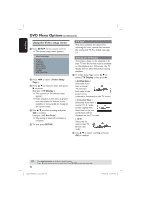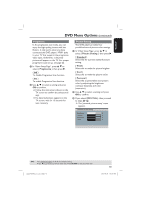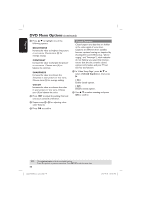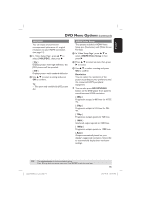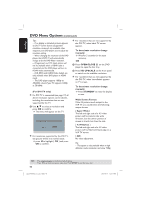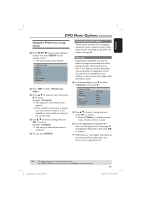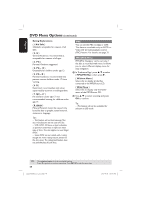Philips DVP5982C1 User manual - Page 47
Using the Preference setup
 |
View all Philips DVP5982C1 manuals
Add to My Manuals
Save this manual to your list of manuals |
Page 47 highlights
English DVD Menu Options (continued) Using the Preference setup menu A Press STOP Ç twice to stop playback, (if any), then press SETUP on the remote control. The system setup menu appears. Preference Page Audio Subtitle Disc Menu Parental PBC Mp3 / Jpeg Nav Password B Press W X to select { Preference Page }. C Press S T to select an item, then press X to access. Example: { Parental } The options for the selected item appears. If the selection in the menu is greyed out, that means the feature is not available or not possible to change at the current state. D Use S T to select a setting and press OK to confirm. Example: { 8 Adult } The setting is selected and setup is complete. E To exit, press SETUP. Subtitle/Audio/Disc Menu These menus contains various language options for audio, subtitle and disc menu which may be recorded on the DVD. For details, see page 24. Parental Depending on the DVD, you may be asked to change the parental level while playing the disc. The rating levels are from 1 to 8 and are country dependent. You can prohibit the playing of certain discs that are not suitable for your children, or have certain discs played with alternative scenes. A In 'Preference Page', press T to select { Parental }, then press X. Preference Page Audio Subtitle Disc Menu Parental PBC Mp3 / Jpeg Nav Password 1 KID SAFE 2 G 3 PG 4 PG13 5 PGR 6 R 7 NC17 B Use S T to select a rating level and press OK to confirm. Select { 8 Adult } to disable parental level and allow all discs to play. C Use the alphanumeric keypad 0-9 to enter the six-digit password (see page 49 'Changing the Password'), then press OK to confirm. DVDs that are rated higher than the level you selected will not play unless you enter your six-digit password. TIPS: The underlined option is the factory default setting. Press W to go back to previous menu item. Press SETUP to exit the menu item. 1_dvp5982MKII_37_eng 2.indd 47 47 2007-08-20 5:03:05 PM