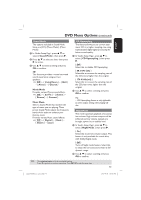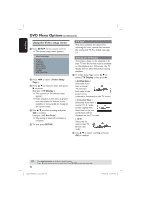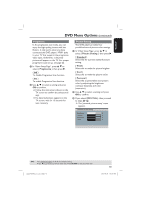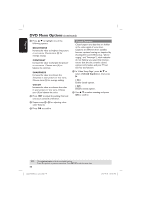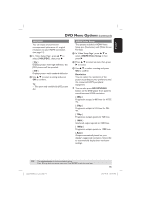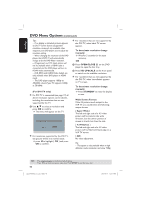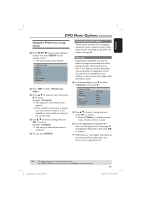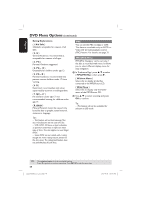Philips DVP5982C1 User manual - Page 46
For DVI TV only, To deactivate resolution change, manually, OPEN/CLOSE, HD UPSCALE, STANDBY, Wide
 |
View all Philips DVP5982C1 manuals
Add to My Manuals
Save this manual to your list of manuals |
Page 46 highlights
English DVD Menu Options (continued) Tips: - If no display or distorted pictures appears on the TV screen due to unsupported resolution, reconnect any available video output to your DVD player and re-adjust the resolution setting. - When changing the resolution of the DVD player, the HDMI TV will automatically change to fit the DVD Player resolution. - {Progressive} and {TV Type} options will not be available when a HDMI cable is connected and the DVD player will turn to HDMI mode automatically. - {HD JPEG} and {HDMI Video Setup} are only available when DVD player in HDMI mode. - This DVD player supports 1080p at 50/60Hz, check if your TV supports 1080p at 50/60Hz. (For DVI TV only) If a DVI TV is connected (see page 17) all above resolution options can be chosen, including the resolution that are not supported by the TV. A Use S T to select a resolution and press OK to confirm. The menu will appear on the TV. CONFIRM AGAIN TO USE THIS RESOLUTION OK CANCEL For resolution supported by the DVI TV, the picture will be in a normal mode, press W to highlight { OK } and press OK to confirm. For resolution that are not supported by the DVI TV, when black TV screen appears. To deactivate resolution change manually: Wait for 5 seconds for the auto recovery. OR A Press OPEN/CLOSE ç on the DVD player to open the disc tray. B Press HD UPSCALE on the front panel to switch to the available resolution. For resolution that are not supported by the DVI TV, when 'snowflakes' appears on TV screen, To deactivate resolution change manually: Press STANDBY to reset the display screen. Wide Screen Format If the 4:3 picture needs output to the 16:9 TV, you could select the following output format. { Super Wide } The left and right side of a 4:3 video picture will be scaled in the wide direction, but the center portion of screen is stretch less then the side. { 4:3 Pillarbox } The left and right side of a 4:3 video picture will be filled with black edge on a 16:9 TV screen. { Off } No ratio adjustment. Tip: - This option is only available when in high definition mode (resolution not below 720p). TIPS: 46 The underlined option is the factory default setting. Press W to go back to previous menu item. Press SETUP to exit the menu item. 1_dvp5982MKII_37_eng 3.indd 46 2007-09-27 3:28:14 PM