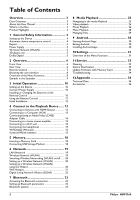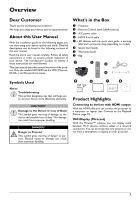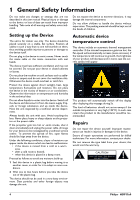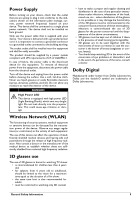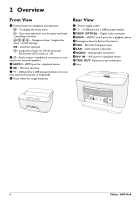Philips HDP1590 User manual
Philips HDP1590 Manual
 |
View all Philips HDP1590 manuals
Add to My Manuals
Save this manual to your list of manuals |
Philips HDP1590 manual content summary:
- Philips HDP1590 | User manual - Page 1
Register your product and get support at www.philips.com/welcome Screeneo HDP1550 HDP1590 US User Manual - Philips HDP1590 | User manual - Page 2
Android Apps 30 Exiting Android 30 Installing Android-Apps 30 10 Settings 31 Overview of the Menu Functions 31 11 Service 33 Cleaning 33 Device Overheated 33 Update Firmware with Memory Card 33 Troubleshooting 34 12 Appendix 36 Technical Data 36 Accessories 36 2 Philips · HDP15x0 - Philips HDP1590 | User manual - Page 3
. The manufacturer accepts no liability if these instructions are not followed. This user manual describes several versions of the product. Only the models HDP1590 has the WiFi (Miracast, DLNA,..) and Bluetooth functions. Symbols Used Notice Troubleshooting This symbol designates tips that will help - Philips HDP1590 | User manual - Page 4
end up inside the device. Have the unit inspected by a technical service department. Always handle the unit with care. Avoid touching the lens. Never place heavy or sharp objects on the projector or the power cable. If the projector gets too hot or emits smoke, shut it down immediately and unplug - Philips HDP1590 | User manual - Page 5
Emitting Diode), which emit very bright light. Do not look directly into the projector lens. This could cause eye irritation or damage. • how to make a • You should stop watching 3D in the event of the occurrence of eye problems or discomfort, and in the event of a persistence of the same, consult - Philips HDP1590 | User manual - Page 6
/ modify settings OK - Confirms selection B- Long press: Power on /off the projector Short press: ECO mode on / off 2 Ï - Audio output - headphone port for a playback device ‹ TRIG OUT- Remote screen connection Œ Lens PHILIPS PHILIPS S/PDIF 1 OPTICAL 2 VGA L R AUDIO OUT AV TRIG IN OUT - Philips HDP1590 | User manual - Page 7
ABC DEF 3 4 GHI 5 JKL MNO 6 7PQRS 8 TUV WXYZ9 0 SUB/SHIFT TTX/ PHILIPS 3 3D - To display the 3D menu. 4 To display the home menu. 5 TAB key - To change the aspect ratio. 1 Long press: Power off the projector. To power the projector on use the B key on the control panel. Short press: ECO mode - Philips HDP1590 | User manual - Page 8
Settings - Configure settings for the wished used of the device. When you need to enter data, the projector displays a virtual keyboard which allows you to enter text, numbers and punctuation marks, etc. 1 Select keyboard appears. 3 Enter the text on the software keyboard. 8 Philips · HDP15x0 - Philips HDP1590 | User manual - Page 9
Symbols in the Statusbar ab c de 1 - Time 2 - Date 3 - LAN status display 4 - Bluetooth status display 5 - WiFi status display Overview 9 - Philips HDP1590 | User manual - Page 10
the power cord to outlet on the wall (2). PHILIPS S/PDIF 1 OPTICAL 2 VGA L R AUDIO OUT AV TRIG IN OUT b a To change the size of the screen, just move the projector towards or away from the wall. The size shown. Make sure the polarities(+ and -) are aligned correctly. 10 Philips · HDP15x0 - Philips HDP1590 | User manual - Page 11
be used within an angle of 22.5 degrees and up to 10 meters (32.8 feet) from the device. When using the remote control, no obstacle should be placed between the remote control and remote sensor. PHILIPS 22,5° 22,5° EPG 3D FAVORITE SOURCE SMART SETTINGS FORMAT TAB MENU INFO OK - Philips HDP1590 | User manual - Page 12
or - to set the date (hour and minute) and confirm with OK. 10 Use the keys ¡/¢ to select the time format (12h or 24h) and to give the address web site where the user manual can be downloaded. Press OK to continue. Turning off the projector Press the B button on the panel control Philips · HDP15x0 - Philips HDP1590 | User manual - Page 13
laptop's manual to find out how to activate the external video output. Use the VGA cable (not included) to connect the projector to a computer, laptop, or some PDAs. The projector supports the following resolutions: VGA/SVGA/ XGA. For best results, please check the best resolution. PHILIPS S/PDIF - Philips HDP1590 | User manual - Page 14
provided) to connect the DIGITAL AUDIO output on the projector to the input of your home cinema amplifier. For example, PHILIPS S/PDIF 1 OPTICAL 2 VGA L R AUDIO OUT AV TRIG IN OUT Notice Switching to the Multimedia Device Signal Output See the multimedia device instruction manual - Philips HDP1590 | User manual - Page 15
. Update the software in my projector You can find the Screeneo firmware version on the site « Philips »: www.philips.com/screeneo for loading the file proceed as following You must download the file on SD-card formatted FAT16 or FAT32, on USB stick or on USB digital support in order to update your - Philips HDP1590 | User manual - Page 16
Screeneo projector, to check that it is turned off (OFF). 9 Remove the digital media on your computer and insert it into the port of Screeneo for your digital media. 10 16 Use ¡/¢ to select Firmware Update. 17 Confirm with OK Follow the instructions that appear 10 Click Connect. 16 Philips · HDP15x0 - Philips HDP1590 | User manual - Page 17
icon of your desktop. 2 The ScreeneoWLink V1.2 software opens on the screen. 3 Stand on the projector image with the magnifying glass and click it. 4 Click Search. 5 Select and click on the Screeneo where you want to connect. 6 If necessary, enter password of acces point selected. You can enjoy - Philips HDP1590 | User manual - Page 18
5 Memory Inserting a Memory Card Connecting USB Storage Medium PHILIPS PHILIPS 1 Insert a memory card with the contacts facing downwards into the SD/MMC slot at the back of the device. Your device supports the following memory cards: SD/SDHC/SDXC/MMC. 2 Insert the memory card into the slot until - Philips HDP1590 | User manual - Page 19
to the ETHERNET port of your projector. PHILIPS S/PDIF 1 OPTICAL 2 VGA 10 Confirm with OK. 11 Using ¡/¢ select Advanced. 12 Confirm with OK. 13 Using ¡/¢ select Network address. 14 Confirm with OK. 15 Check that Automatic is selected. Manual configuration To configure your projector manually - Philips HDP1590 | User manual - Page 20
and Networks. 6 Confirm with OK. 7 Using ¡/¢ select WIFI. 8 Confirm with OK. 9 Modify the settings with ¡/¢. 10 Confirm with OK. The ¿ key takes you one step back in the menu. Setting up a Wireless Network (WLAN) using the login with a pin code or using Push Button Configura- 20 Philips · HDP15x0 - Philips HDP1590 | User manual - Page 21
supports this method. Using WPS with Push Button Configuration (PBC) 1 Switch the device on using the on/off key. 2 After the initial screen the main menu appears. Wifi Hotspot Notice Important! The projector ¡/¢ to select the desired wireless network.. 10 Confirm with OK. 11 Activate Push Button - Philips HDP1590 | User manual - Page 22
(DLNA) This device supports Digital Living Network Alliance Confirm with OK. 9 Modify the settings with ¡/¢. 10 Confirm with OK. The ¿ key takes you one step projector using another device (e.g. a smartphone) using DLNA. To do this, see the instruction manual for the device in question. 22 Philips - Philips HDP1590 | User manual - Page 23
with OK. 5 Using ¡/¢ select Wireless and Networks. 6 Confirm with OK. 7 Using ¡/¢ select Bluetooth. 8 Confirm with OK. 9 Use ¡/¢ to select on. 10 Confirm with OK. The projector is now visible for the near external Bluetooth devices. Setting up Bluetooth parameters 1 Switch the device on using the on - Philips HDP1590 | User manual - Page 24
the next music. Changing the name of the Bluetooth speaker connection This is the name used to identify your projector when it is detected by another Bluetooth® device. 1 Switch the device on using the on/off key. the keyboard to enter the new name. 6 Press OK to confirm. 24 Philips · HDP15x0 - Philips HDP1590 | User manual - Page 25
8 Media Playback Notice Navigation Keys All the keys shown are buttons on the remote control. Notice Best Settings for Optimal Use Read the informations on the best settings in the chapter settings (see Settings, page 31) for optimal use of your device. Navigating in the media Playback To - Philips HDP1590 | User manual - Page 26
that are compatible with the projector will be displayed. 8 Press OK or Á to end the slide show and return to the overview. 10 When you press ¿ again, you will return off the volume completely. Photo Playback Supported file formats Supported file formats are JPEG, BMP, Philips · HDP15x0 - Philips HDP1590 | User manual - Page 27
Description Time per slide To modify the photo display frequency. Off, 0, 2, 5, 10, 20, 30 and 60s Repeat Off, Directory or All Slide transition To modify photo to another (random or by theme). Slideshow order Random or by order 10 Press Green key to start the slide show. 11 Press OK to pause - Philips HDP1590 | User manual - Page 28
off the screen while playing music in order to save power by a long press on the key. Supported file formats Supported file formats are MP3 and WAV. Music Playback (USB/SD Card/ Internal Memory/DLNA) 1 Switch the . Press or repeatedly to shut off the volume completely. 28 Philips · HDP15x0 - Philips HDP1590 | User manual - Page 29
Managing Files Delete Files You can delete files from the internal memory, the connected USB storage medium or the memory card. 1 Switch the device on using the on/off key. 2 The main menu appears. 3 Use the navigation keys to select the desired media (USB, Memory or DLNA). 4 Confirm with OK. 5 Use - Philips HDP1590 | User manual - Page 30
projector uses the Android operating system. Starting Android Apps 1 Switch the device on using the on/off key. 2 After the initial screen the main menu appears. 6 Confirm with OK. 7 Use the navigation keys to select ApkInstaller. 8 Confirm with OK. 9 Use the navigation keys to select Install. 10 - Philips HDP1590 | User manual - Page 31
10 Settings 1 . If you modify these settings, the setting is switched to Manual. Brightness - use ¡/¢ to adjust the brightness and press OK Android Settings - set Android system Sleep mode - With this function, the projector automatically goes to ECO mode after a specified period of time or at the - Philips HDP1590 | User manual - Page 32
switched on, it works like this: - If the projector is on, while no video is displayed (e.g. menu open OK to confirm. Maintenance Reset settings - Reset settings to factory defaults. Firmware Update - Update Firmware Information - Display free space in the internal memory and information on the - Philips HDP1590 | User manual - Page 33
Service Cleaning DANGER! Instructions for the projector. 12 The device turns off and on again. After around 5 minutes the Language Selection screen appears. The firmware update 8 Use ¡/¢ to select Firmware Update. 9 Confirm with OK. 10 Use ¡/¢ to select Install. 11 Confirm with OK. Service 33 - Philips HDP1590 | User manual - Page 34
Troubleshooting Power Cycling If a problem occurs that cannot be corrected with the instructions in this user manual (see the problem repeats, please contact our technical customer service or your retailer. Problems Solutions The projector cannot be switched on The projector 34 Philips · HDP15x0 - Philips HDP1590 | User manual - Page 35
Problems Solutions The device turns device before connect- operating system) when connected via USB. ing the Projector via USB; your Android device should be recognized as USB storage medium. • The device does not support the exFAT file system. • Format the USB key in FAT format, then use it - Philips HDP1590 | User manual - Page 36
optical Display technology WXGA 0.45" DLP Light source RGB LED Native resolution 1280 x 800 Pixel (16:9) Supported Resolutions VGA/SVGA/WVGA XGA/WXGA/FULL HD Projected image size 50 up to 100 inch 1,25 up to the right to make any changes without prior notice. 36 Philips · HDP15x0 - Philips HDP1590 | User manual - Page 37
The declaration of compliance can be consulted on the site www.screeneo.philips.com. Preservation of the environment as part of a sustainable development and, if not installed and used in accordance with the instructions, may cause harmful interference to radio communications. However, there is - Philips HDP1590 | User manual - Page 38
repairs, or alterations to this product, or failure to strictly comply with Sagemcom Documents SAS operating and maintenance instructions. Sagemcom Documents SAS shall not be liable for any damages or problems user manual is the customer support service in your HDP1590/F7) 38 Philips · HDP15x0 - Philips HDP1590 | User manual - Page 39
SAS under license from Koninklijke Philips N.V. © 2014 Sagemcom Documents SAS All rights reserved Sagemcom Documents SAS Documents Business Unit Headquarters : 250, route de l'Empereur 92848 Rueil-Malmaison Cedex · FRANCE Tel: +33 (0)1 57 61 10 00 · Fax: +33 (0)1 57 61 10 01 www.sagemcom.com

US
Screeneo
User Manual
Register your product and get support at
www.philips.com/welcome
HDP1550
HDP1590