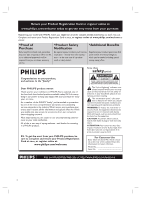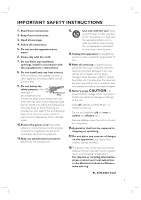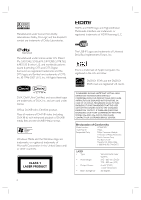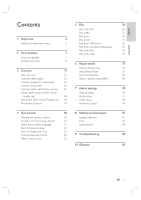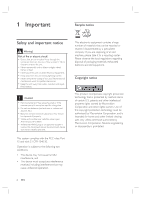Philips HTS6515D User manual
Philips HTS6515D Manual
 |
UPC - 609585146853
View all Philips HTS6515D manuals
Add to My Manuals
Save this manual to your list of manuals |
Philips HTS6515D manual content summary:
- Philips HTS6515D | User manual - Page 1
and get support at www.philips.com/welcome HTS6515D STOP Thank you for choosing Philips. Need help fast? Read your Quick Start Guide and/or User Manual first for quick tips that make using your Philips product more enjoyable. Register your product and get support at www.philips.com/welcome - Philips HTS6515D | User manual - Page 2
power to keep you happy with your purchase for many years to come. As a member of the PHILIPS "family," you're entitled to protection by one of the most comprehensive warranties and outstanding service literature closely to prevent operating and maintenance problems. WARNING: To reduce the risk of - Philips HTS6515D | User manual - Page 3
Install in accordance with the manufacturer´s instructions. 8. Do not install near any attachments/accessories specified by the manufacturer. 12. Use only with the cart, stand servicing to qualified service personnel. Servicing is required when the apparatus has been damaged in any way, such as power - Philips HTS6515D | User manual - Page 4
PROBLEMS, IT IS RECOMMENDED THAT THE USER SWITCH THE CONNECTION TO THE 'STANDARD DEFINITION' OUTPUT. IF THERE ARE QUESTIONS REGARDING OUR TV SET COMPATIBILITY WITH THIS MODEL 525p AND 625p DVD PLAYER, PLEASE CONTACT OUR CUSTOMER SERVICE CENTER.' Declaration of Conformity Model number: HTS6515D - Philips HTS6515D | User manual - Page 5
41 Mount the DVD Home Theater unit 18 Video setup 42 Mount the speakers 19 Preference Setup 44 4 Get started 20 8 Additional information 47 Prepare the remote control 20 Update software 47 Find the correct viewing channel 21 Care 47 Select menu display language 21 Specifications - Philips HTS6515D | User manual - Page 6
Caution! • Remove batteries if they are exhausted or if the remote control is not to be used for a long time. • Do device, the disconnect device shall remain readily operable. This system complies with the FCC rules, Part 15 and with 21 and is intended for home and other limited viewing uses - Philips HTS6515D | User manual - Page 7
play in superb sound quality. Sync the audio output with the video play This DVD Home Theater provides you the feature of delaying the audio output if the video signals that go directly to the TV is slower than the audio streams. Region codes DVD movies are usually not released at the same time - Philips HTS6515D | User manual - Page 8
to the jack you used to connect the external device. • DOCK: switch to the iPod that is connected to the docking station. d INFO • Display the current status or disc information. • Display photo files in 12 thumbnails view. e OPTIONS • Access or exit Options menu (this menu provides various setting - Philips HTS6515D | User manual - Page 9
press this button to start manual radio preset. • RADIO: TITLE • Return to the previous display menu. • For DVD, go to title menu. • AMBISOUND • Select different surround sound output: auto, multi-channel or stereo. s Numeric buttons • Enter a preset number or item to play. t SUBTITLE • Select DVD - Philips HTS6515D | User manual - Page 10
off to standby mode. • Press and hold to turn on this unit from a low power standby mode. b u (Play/Pause) • Start or pause disc play. • RADIO: start auto radio installation (only available for first time setup.) c VOL +• Adjust the volume level. d SOURCE • Select a play media: DISC, USB, DOCK, RADIO - Philips HTS6515D | User manual - Page 11
this unit near the AC outlet where the AC power plug can be easily reached. LEFT RIGHT 1 Place this DVD Home Theater unit near to the TV. • Attach the table stand to the DVD Home Theater unit before place it on a table top. 2 Place the speakers at the normal listening ear-level and directly parallel - Philips HTS6515D | User manual - Page 12
Connect video cables This section describes how to connect this Home Theater unit to your TV so to enable viewing of disc play. Select the best video connection that your TV can support. • Option 1: Connect to HDMI jack (for a inside the rear panel in order for the rear cover to close. 12 EN - Philips HTS6515D | User manual - Page 13
connection does not support video play from your iPod, a separate video connection is required. Tips • To optimize the video output, see chapter 'Adjust settings' > [ Video Setup ] > [ HDMI Setup ] for details. • This unit is HDMI CEC compatible. It enables connected TV/device to control each other - Philips HTS6515D | User manual - Page 14
on your TV. Note • This video connection supports video play from your iPod. Tips • The video input jack on your TV will need an RF modulator in order to view the DVD playback on the TV. 1 Connect a composite video If the off-air antenna or Cable TV service signal is connected to your TV, disconnect - Philips HTS6515D | User manual - Page 15
portion of the plug is fully inserted into the jack. • To disconnect the Ambisound speakers, press down the catch on the plug before pulling out. 3 1 TO the wall. 3 Connect the power cord when all the required connections are complete and you are ready to enjoy this DVD Home Theater unit. EN 15 - Philips HTS6515D | User manual - Page 16
audio cables/other devices This section describes how you can route the sound from other devices to this DVD Home Theater unit in order to enjoy sound output or audio play with multi-channel surround capabilities. Connect audio from cable box/ recorder/game console You can choose to connect to - Philips HTS6515D | User manual - Page 17
phone jack on your portable media player (such as MP3 player.) Note • To listen to the audio output from this connection, press AUX/DI /MP3 LINK repeatedly until 'MP3 LINK' is displayed on the display panel. Connect USB device 1 Connect the USB device to on this unit. (USB) jack Note • This unit - Philips HTS6515D | User manual - Page 18
of this unit. • Align the arrow indicators for correct positioning and placement. • Use the protrude panels to hold the table stand bracket. A Mount the DVD Home Theater unit Caution! • Risk of personal injury and damage to the unit. Allow only qualified persons to mount the unit. 1 Ensure all the - Philips HTS6515D | User manual - Page 19
English Get started 5 Screw the supplied knob to the hole at the center rear to secure the DVD Home Theater unit to the bracket. 2 Attach the small wall mount bracket to the speaker with screws. 3 Fix two screws (not supplied) to the wall, then hook the bracket onto the screws and lock the - Philips HTS6515D | User manual - Page 20
or AUX/DI/MP3 LINK or DOCK button. 2 Then select the desired function (for example í, ë.) Navigate through the menu 1 Point the remote control directly at the remote sensor on this unit and select the desired function. 1 Push to open the battery compartment cover. 2 Insert two batteries type R03 or - Philips HTS6515D | User manual - Page 21
1 Press 2 to turn on the DVD Home Theater unit. 2 Press DISC to switch to disc mode 3 Turn on the TV and switch it to the correct video-in channel. • You may go to the lowest channel on your TV, then press the Channel Down button on your TVs remote control until you see the Video - Philips HTS6515D | User manual - Page 22
B. Audio Setup Ambisound Setup HDMI Audio Night Mode • To access Ambisound setup option, this DVD Home Theater unit must be in a complete stop mode. Press x twice if necessary. 4 Select [ Ambisound Setup ] in the menu, then press B. Ambisound Setup Room Acoustics Room Placement Speaker Distance - Philips HTS6515D | User manual - Page 23
turn on the progressive scan output if your TV supports progressive scan. 1 Turn on the TV to the correct viewing channel for this unit. 2 Press DISC. 3 Press OPTIONS. 4 Press V to select [ Video Setup ] in the menu, then press B. Video Setup TV Type On TV Display Off Picture Settings HDMI - Philips HTS6515D | User manual - Page 24
. It switches automatically to the corresponding audio input and output the sound from its speaker system. • Before you can enjoy this function, you have to map the audio inputs to the connected devices. • You can use any HDMI CEC TV/device remote control to adjust the volume. Note • To enable one - Philips HTS6515D | User manual - Page 25
MP3 LINK > DISC ... On the remote control • Press DISC to switch to DISC mode. • Press USB to switch to USB mode. • Press RADIO to switch to FM band. • Press DOCK to switch to iPod mode. • Press AUX/DI /MP3 LINK repeatedly to select other external devices. Display Device connected to AUX1 INPUT - Philips HTS6515D | User manual - Page 26
the disc compartment and start disc play. • To view disc play, turn on the TV to the correct viewing channel for this DVD Home Theater unit. 4 To stop disc play, press x. Tips • If the password entry menu is displayed, you have to Enter the 6-digit password before it can be played. • Screen saver - Philips HTS6515D | User manual - Page 27
while the message is displayed. Control a title 1 Play a title. 2 Use the remote control to control the title. Button Display current play status. • You can change the video play options here without interrupting disc play. View DVD play from different camera angles. • Only applicable to DVDs - Philips HTS6515D | User manual - Page 28
chapter 'Adjust settings' [ Preference Setup ] > [ PBC ] for details. 1 Press and hold AUDIO SYNC until 'AUDIO SYNC XXX' is displayed. • 'XXX' denotes the delay time. 2 Within five seconds, press VOL +- to set the delay time for audio output. Note • If the volume control is not used within 5 seconds - Philips HTS6515D | User manual - Page 29
. 1 Insert a disc or USB that contains the DivX videos. 2 Press DISC or USB. A contents menu is displayed. 3 Select a title to play, then press u. 4 Use the remote control to control the title. Button Action Change subtitle language. Change audio language/track. Stop play. • For DivX Ultra video - Philips HTS6515D | User manual - Page 30
first track, press í. Control a track 1 Play a track. 2 Use the remote control to control the track. Button Action Pause supported file limit of this unit will not be displayed or played. Tips • To display the data disc contents without folders, see chapter 'Adjust settings' - [ Preference Setup - Philips HTS6515D | User manual - Page 31
than JPEG, or sound clips associated with pictures. • Folders/files exceed the supported file limit of this unit will not be displayed or played. Control photo play 1 Play photo slideshow. 2 Use the remote control to control the photo. Button b B v V Action Skip to the previous photo. Skip to the - Philips HTS6515D | User manual - Page 32
card reader to the (USB) jack on this unit. 2 Press USB. A contents menu is displayed. 3 Select a file to play, then press u. • For more information, see chapters ' accessed. • If a USB HDD is used, ensure that an auxiliary power cord connected to the USB HDD for proper operations. • Digital cameras - Philips HTS6515D | User manual - Page 33
/source. Play from iPod Simply dock your iPod to this DVD Home Theater unit to enjoy music/video play from your iPod. List of supported iPod range: iPod mini iPod touch iPod classic iPod mini 2nd gen iPod with color display iPod nano 1st gen iPod nano 2nd gen iPod nano 3rd gen iPod 5th gen Note - Philips HTS6515D | User manual - Page 34
is required. Ensure that 'TV ON' setting on iPod is turned on. 4 During playback, you can use the remote control to control the music play. Button Action Change the volume level. m M Select a predefined sound effect. Select an Ambisound effect. Go to the previous/ next track. Search backward - Philips HTS6515D | User manual - Page 35
instructions to install the radio stations. 1 Press RADIO. 'AUTO INSTALL ... PRESS PLAY' is displayed. 2 Press u. All detected radio stations are stored. Once complete, it tunes to the first preset radio station. • To stop auto tuning, press x. Listen to radio 1 Press RADIO. 2 Use the remote control - Philips HTS6515D | User manual - Page 36
be replaced. Note • If no stereo signal is detected or less than 5 stations are detected during radio installation, 'CHECK ANTENNA' is displayed. Search and store radio stations individually 1 Press RADIO. 2 Press m M. The radio frequency indication starts to change until a radio station is detected - Philips HTS6515D | User manual - Page 37
Adjust Bass/Treble 1 Press AMBISOUND repeatedly to select a best Ambisound output that most suits the video or music you play. Options AUTO MULTICHANNEL STEREO Descriptions The surround output will be selected based on the audio stream of the played contents. Multi-channel surround sound. Stereo - Philips HTS6515D | User manual - Page 38
of you. Good for Jazz music and watching dramas. Flat and pure sound mode. Ideal for listening to classical music and watching live concert DVDs. Slightly enhanced low range and strong mid range ideal for party music and video gaming. Moderate mid range and surround effects for clear vocals and - Philips HTS6515D | User manual - Page 39
Standby ] Respond to standby command from other HDMI CEC compliant TV/devices. • To disable this feature, select [ Decline ]. [ System Audio Control ] It enables this DVD Home Theatre unit to switch automatically to the audio input of the active device. • To enable this feature, select [ On - Philips HTS6515D | User manual - Page 40
EasyLink controls. See your TVs/devices manual for details. • Philips does go to [ Preference Setup ] > [ Password ]. [ Display Dim ] Change the brightness level of the display panel to suit the power consumption. • [ Low Power ] - low standby power consumption. However, it requires longer time to - Philips HTS6515D | User manual - Page 41
DivX® VOD (Video On Demand) service can be played only on the device to which it is registered. Audio setup 1 Press OPTIONS. [ General Setup ] menu is displayed. 2 Press V to select [ Audio Setup ], then press B. 3 Select an option, then press OK. Audio Setup Ambisound Setup HDMI Audio Night Mode - Philips HTS6515D | User manual - Page 42
- Start Ambisound setup' for detailed information. [ HDMI Audio ] When you connect this unit and TV with HDMI cable, select the audio output setting for this connection. • [ On ] - the sound is output through both your TV and this speaker system. If the audio format on the disc is not supported, it - Philips HTS6515D | User manual - Page 43
• [ NTSC ] - for NTSC-system TV. • [ Multi ] - for TV that is compatible with both PAL and NTSC. [ TV Display ] Select the screen format according to how press OK. [ HDMI Setup ] When you connect this unit and TV with HDMI cable, select the best HDMI setup that your TV can support. • [ Wide Screen - Philips HTS6515D | User manual - Page 44
your TV supports this feature. • [ Off ] - disable closed caption. [ Progressive ] If your TV can support progressive signals, Setup 1 Press OPTIONS. [ General Setup ] menu is displayed. 2 Press V to select then press B. [ Preference Setup ], 3 Select an option, then press OK. Preference Setup - Philips HTS6515D | User manual - Page 45
in the menu, select [ Others ]. Then check the Language Code list at the back of this user manual and Enter the respective 4-digit language code. [ Parental ] Restrict access to DVDs that are unsuitable for your children. These types of DVDs must be recorded with ratings. 1. To start, press OK - Philips HTS6515D | User manual - Page 46
Subtitle ] Select a character set that supports the DivX subtitle. [ Standard ] Movie.sub' or 'Movie.srt'. [ Version Info ] Display the software version of this unit. Tips • This information if a newest software version is available at the Philips website that you may download and install on this - Philips HTS6515D | User manual - Page 47
compare the current software version of this unit with the latest software version available at the Philips website. 1 Press OPTIONS, . Preference Setup Press DISC or USB, then follow the instruction on the TV to confirm update power cord for a few seconds and connect again to reboot the system - Philips HTS6515D | User manual - Page 48
Ambisound speakers • 1 main unit wall mount bracket and 2 speakers wall mount bracket • Mounting knob (to secure the main unit to the bracket) • Table stand with screws (for main unit) • 4 iPod dock adaptors • FM wire antenna • Micro fiber cleaning cloth Amplifier • Total output power: • Home Theater - Philips HTS6515D | User manual - Page 49
the warranty valid, never try to repair the system yourself. If you encounter problems when using this unit, check the following points before requesting service. If the problem remains unsolved, register your product and get support at www.philips.com/welcome. Main unit The buttons on this unit - Philips HTS6515D | User manual - Page 50
with different file system which is not supported by this unit (e.g. NTFS.) • Maximum size of memory supported is 160GB. The video (movies, photos, video clips, etc) contents of the iPod does not display in Extended Control mode. • Video browsing is not supported in Extended Control mode, you can - Philips HTS6515D | User manual - Page 51
video. PBC Playback Control. A system of Navigating a Video CD/Super VCD through on-screen menus recorded onto the disc. You can enjoy interactive playback and searching. PCM Pulse Code Modulation. A digital audio encoding system. Progressive Scan The progressive scan displays twice the number of - Philips HTS6515D | User manual - Page 52
or which has been manufactured from new, or serviceable used parts and is at least functionally equivalent or most comparable to the original product in Philips current inventory, or (3) refund the original purchase price of the product. Philips warrants replacement products or parts provided under
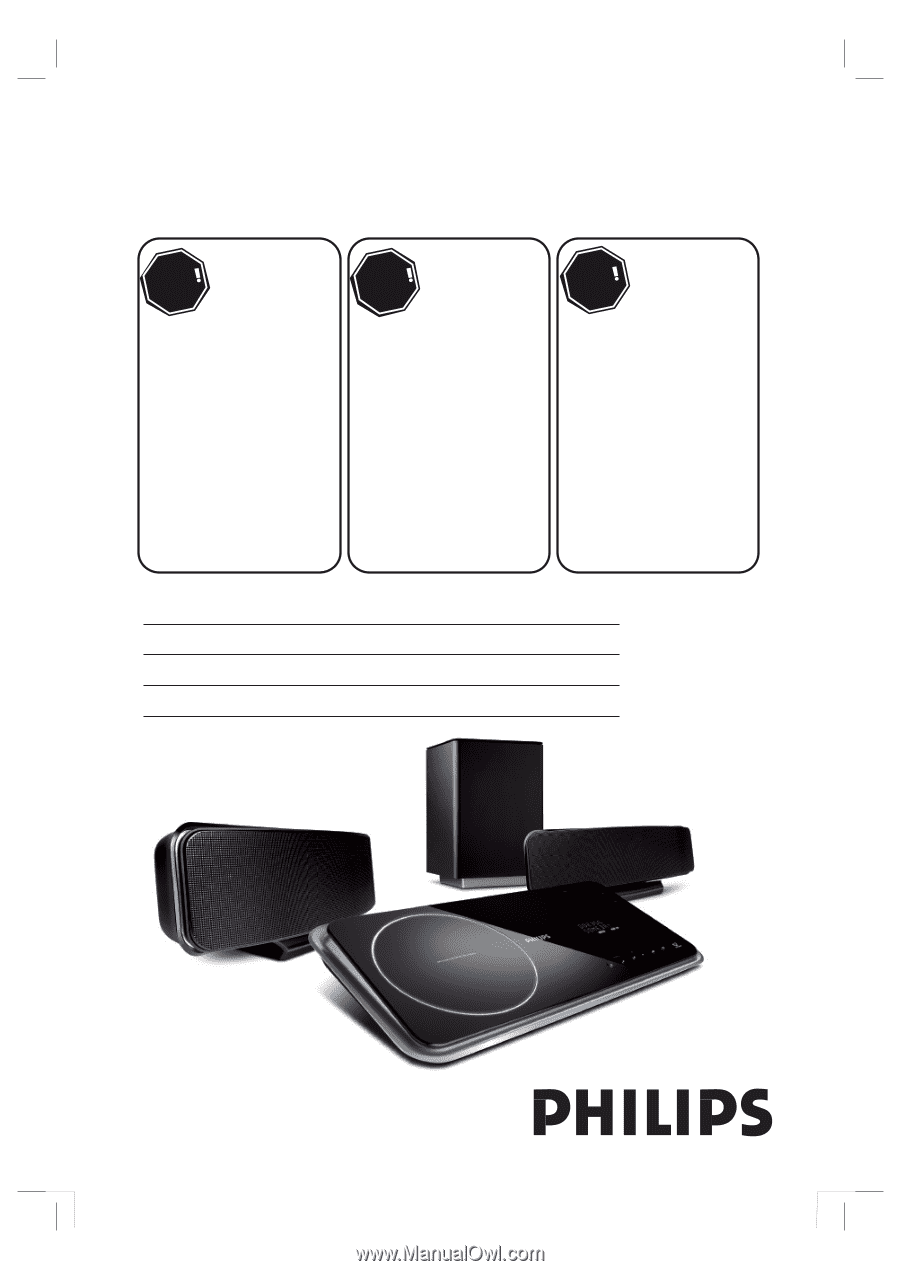
Thank you for choosing Philips.
Need help fast?
Read your Quick Start Guide and/or
User Manual first for quick tips
that make using your Philips product
more enjoyable.
Register your product and
get support at
www.philips.com/welcome
or call
1-888-PHILIPS (744-5477)
while with your product
(and Model / Serial number)
STOP
Philips vous remercie de
votre confiance.
Besoin d'une aide
rapide?
Le Guide rapide de début et
Manuel de l'utilisateur regorgent
d'astuces destinées à simplifier
l'utilisation de votre produit Philips.
ou formez le
1-800-661-6162 (Francophone)
1-888-PHILIPS (744-5477)
(English speaking)
Veillez à avoir votre produit à
portée de main
(et model / serial nombre)
ARRÊT
Gracias por escoger Philips
Necesita ayuda
inmediata?
Lea primero la Guía rápida del
comienzo o el Manual del usuario,
en donde encontrará consejos que
le ayudarán a disfrutar plenamente
de su producto Philips.
o llame al teléfono
1-888-PHILIPS (744-5477)
y tenga a mano el producto
(y número de model / serial)
ALTO
Enregistrez votre produit et
accédez à l'assistance sur
www.philips.com/welcome
Visite
www.philips.com/welcome
para registrar su producto y
obtener información de
contacto y asistencia.
Register your product and get support at
www.philips.com/welcome
HTS6515D
EN
DVD Home Theater System
5
FR_CA
Système Home Cinéma DVD
53
ES_LA
Sistema de Home Theater con DVD
103