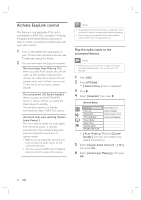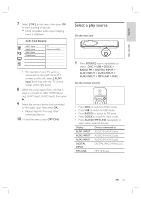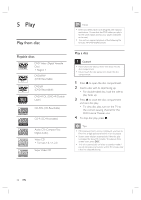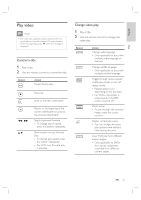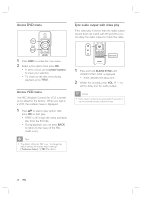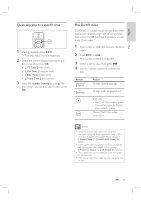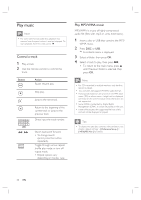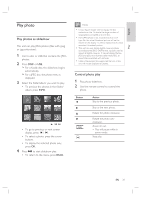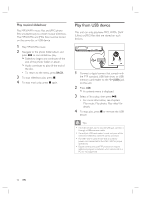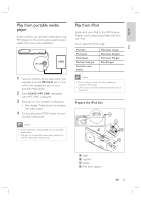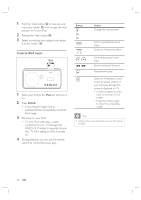Philips HTS6515D User manual - Page 29
Quick skip play to a speci, c time, Play DivX® video
 |
UPC - 609585146853
View all Philips HTS6515D manuals
Add to My Manuals
Save this manual to your list of manuals |
Page 29 highlights
English Play Quick skip play to a specific time 1 During playback, press INFO. The disc status menu is displayed. 2 Select the current elapsed playing time in the menu, then press OK. • [ TT Time ] (title time) • [ CH Time ] (chapter time) • [ Disc Time ] (disc time) • [ Track Time ] (track time) 3 Press the number buttons to change the time where you want to skip to, then press OK. Play DivX® video DivX video is a digital media format that retains high quality despite a high rate of compression. This unit is DivX® Certified that allows you to enjoy DivX video. 1 Insert a disc or USB that contains the DivX videos. 2 Press DISC or USB. A contents menu is displayed. 3 Select a title to play, then press u. 4 Use the remote control to control the title. Button Action Change subtitle language. Change audio language/track. Stop play. • For DivX Ultra video, press this button again to display the contents menu. Display DivX Ultra video information. Note • Only those DivX videos that were rented or purchased using the DivX registration code of this unit can be played (see chapter 'Adjust settings' > [ General Setup ] > [ DivX(R) VOD Code ] for details). • If the subtitle does not appear correctly, change the subtitle language (see chapter 'Adjust settings' [ Preference Setup ] > [ DivX Subtitle ] for details.) • The subtitle can only be displayed up to an average of 45 characters. • This unit can play DivX video files that are up to 4GB in size. EN 29