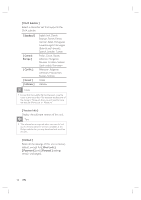Philips HTS6515D User manual - Page 49
Troubleshooting
 |
UPC - 609585146853
View all Philips HTS6515D manuals
Add to My Manuals
Save this manual to your list of manuals |
Page 49 highlights
English Troubleshooting 9 Troubleshooting Warning! • Risk of electric shock. Never remove the casing of this unit. To keep the warranty valid, never try to repair the system yourself. If you encounter problems when using this unit, check the following points before requesting service. If the problem remains unsolved, register your product and get support at www.philips.com/welcome. Main unit The buttons on this unit do not work. Picture No picture. • Disconnect this unit from the power outlet for a few minutes, then connect again. • Ensure that the interconnect cable from the subwoofer is connected to this DVD Home Theater unit. • See TVs manual for correct video input channel selection. Change the TV channel until you see the DVD screen. • Press DISC. • If this happens when you turn on the progressive scan setting or change the TV type setting, you have to switch to its default mode: 1. Press Z to open the disc compartment. 2. Press B (for progressive scan) or b (for TV type). 3. Press SUBTITLE. No picture on HDMI connection. • Check if the HDMI cable is faulty. Replace a new HDMI cable. • If this happens when you change the HDMI video resolution, press HDMI repeatedly until the picture appears. EN 49