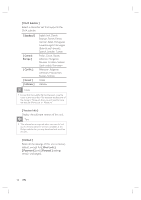Philips HTS6515D User manual - Page 47
Additional, information
 |
UPC - 609585146853
View all Philips HTS6515D manuals
Add to My Manuals
Save this manual to your list of manuals |
Page 47 highlights
English Additional information 8 Additional information Update software Philips provides software updates to ensure that this unit is compatible with the newest formats. To check for updates, compare the current software version of this unit with the latest software version available at the Philips website. 1 Press OPTIONS, . Preference Setup Disc Menu Parental PBC MP3/JPEG Nav Password DivX Subtitle Version Info Default 2 Select [ Preference Setup ] > [ Version Info ], then press OK. 3 Write down the version number, then press OPTIONS to exit the menu. 4 Go to www.philips.com/support to check the latest software version available for this unit. 5 If the latest software version is higher than the software version of this unit, download it and store onto a CD-R or USB flash drive 6 Insert the CD-R or USB flash drive to this unit. 7 Press DISC or USB, then follow the instruction on the TV to confirm update operation. Note • Do not remove the CD-R or USB when software updating is in progress. 8 Once software update is complete, this unit turns off to standby automatically. Note • We recommend that you disconnect the power cord for a few seconds and connect again to reboot the system. Care Caution! • Never use solvents such as benzene, thinner, cleaners available commercially, or anti-static sprays intended for discs. Clean discs Wipe the disc with a micro fiber cleaning cloth from the center to the edge in a straight line movement. Clean main unit screen Wipe the screen surface with a micro fiber cleaning cloth. EN 47