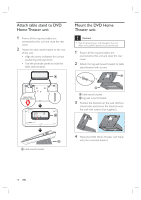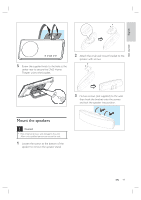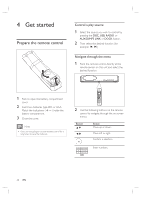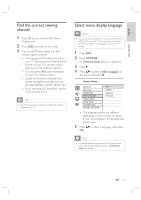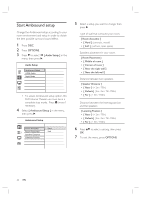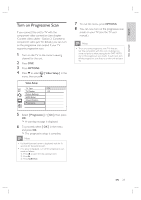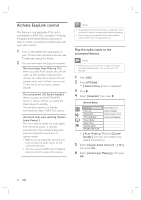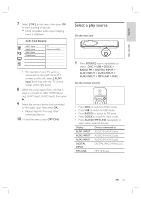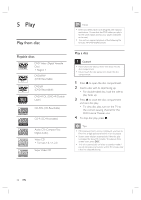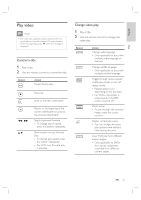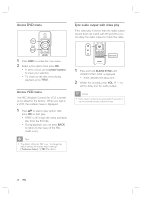Philips HTS6515D User manual - Page 23
Turn on Progressive Scan
 |
UPC - 609585146853
View all Philips HTS6515D manuals
Add to My Manuals
Save this manual to your list of manuals |
Page 23 highlights
English Get started Turn on Progressive Scan If you connect this unit to TV with the component video connection (see chapter 'Connect video cables - Option 2: Connect to component video jack' for details,) you can turn on the progressive scan output if your TV supports progressive scan. 1 Turn on the TV to the correct viewing channel for this unit. 2 Press DISC. 3 Press OPTIONS. 4 Press V to select [ Video Setup ] in the menu, then press B. Video Setup TV Type On TV Display Off Picture Settings HDMI Setup Closed Caption Progressive 7 To exit the menu, press OPTIONS. 8 You can now turn on the progressive scan mode on your TV (see the TV user manual.) Note • There are some progressive scan TVs that are not fully compatible with this unit, resulting in an unnatural picture when playing back a DVD VIDEO disc in the progressive scan mode. In such case, turn off the progressive scan feature on this unit and your TV. 5 Select [ Progressive ] > [ On ], then press OK. A warning message is displayed. 6 To proceed, select [ OK ] in the menu and press OK. The progressive setup is complete. Note • If a blank/distorted screen is displayed, wait for 15 seconds for the auto recover. • If no picture displayed, turn off the progressive scan mode as follows: 1) Press Z to open the disc compartment. 2) Press B. 3) Press SUBTITLE. EN 23