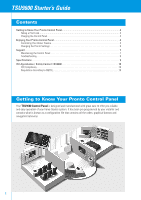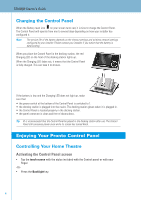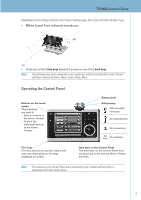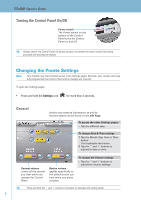Philips TSU9600 User manual - Page 5
Operating the Control Panel - wifi
 |
UPC - 609585111240
View all Philips TSU9600 manuals
Add to My Manuals
Save this manual to your list of manuals |
Page 5 highlights
TSU9600 Starter's Guide Depending on the settings entered in the Screen Settings page, the screen will also activate if you: • Tilt the Control Panel sufficiently towards you. ≥ 50° -or• Press one of the 5 firm keys below the screen or one of the hard keys. Note The following keys send commands to your equipment without activating the screen: Channel Up/Down, Volume Up/Down, Menu, Guide, Power, Mute Operating the Control Panel Buttons on the touch screen These buttons are used to • Start an activity in the Home Theater • Control the individual devices in the Home Theater Firm keys Firm key actions are activity-related and may vary depending on the page displayed on screen. Battery level WiFi activity WiFi strength (4 levels) No identification No connection No icon No network Hard keys on the Control Panel The hard keys on the Control Panel have set functions in the various Home Theatre activities. Note The screens on your Control Panel are customised by your installer and may differ in appearance from that shown above. 5