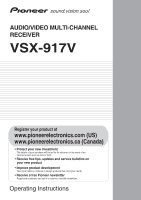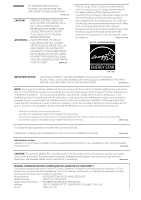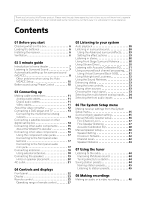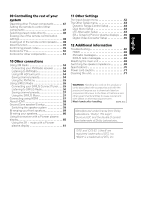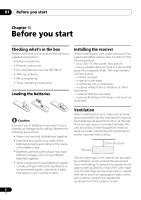Pioneer 917V-K Owner's Manual
Pioneer 917V-K - AV Receiver Manual
 |
View all Pioneer 917V-K manuals
Add to My Manuals
Save this manual to your list of manuals |
Pioneer 917V-K manual content summary:
- Pioneer 917V-K | Owner's Manual - Page 1
/VIDEO MULTI-CHANNEL RECEIVER VSX-917V Register your product at www.pioneerelectronics.com (US) www.pioneerelectronics.ca (Canada) • Protect your new investment The details of your purchase will be on file for reference in the event of an insurance claim such as loss or theft. • Receive free tips - Pioneer 917V-K | Owner's Manual - Page 2
and, if not installed and used in accordance with the instructions, may cause harmful interference to radio communications. However, there Name: AUDIO/VIDEO MULTI-CHANNEL RECEIVER Model Number: VSX-917V-K, VSX-917V-S Responsible Party Name: PIONEER ELECTRONICS SERVICE INC. Address: 1925 E. - Pioneer 917V-K | Owner's Manual - Page 3
operating instructions. Adjust only those controls that are covered by the operating instructions as an improper adjustment of other controls may result or other products (including amplifiers) that produce heat. ANTENNA LEAD IN WIRE GROUND CLAMP ELECTRIC SERVICE EQUIPMENT Fig. A ANTENNA - Pioneer 917V-K | Owner's Manual - Page 4
the batteries 6 Installing the receiver 6 Ventilation 6 02 5 minute guide Introduction to home theater 7 Listening to Surround Sound 7 Automatically setting up for surround sound (MCACC 8 Other problems when using the Auto MCACC Setup 10 Better sound using Phase Control 10 03 Connecting up - Pioneer 917V-K | Owner's Manual - Page 5
of the remote control presets . . . . 48 Direct function 49 Confirming preset codes 49 Controls for TVs 50 Controls for other components 51 10 Other connections Using XM Radio 53 Connecting your XM Radio receiver 53 Listening to XM Radio 54 Using XM HD Surround 54 Saving channel presets 54 - Pioneer 917V-K | Owner's Manual - Page 6
received the following supplied accessories: • Setup microphone • Remote control unit • Dry cell batteries (AA size IEC R6) x2 • AM loop antenna • FM wire antenna • These operating instructions Loading the batteries Installing the receiver or oils (such as a kitchen) Caution Incorrect use of - Pioneer 917V-K | Owner's Manual - Page 7
home theater system depends not only on your speaker setup, but also on the source and the sound settings of the receiver. This receiver kHz PCM (2 channel) audio (see your DVD player's manual for more on this). 2 Depending on your DVD player or source disc, you may only get 2 channel sound. In this - Pioneer 917V-K | Owner's Manual - Page 8
SELECT SOURCE AUDIO/VIDEO PRE-PROGRAMMED REMOTE CONTROL UNIT F.AUDIO DVD TV CD-R/TAPE CD XM RADIO FM DVR SIRIUS AM TV CTRL RECEIVER D.ACCESS +10 CLASS DISC ENTER TOP MENU TUNE DTVMENU ST SETUP ENTER MENU ST T.EDIT RETURN TUNE GUIDE CATEGORY TV CONTROL TV VOL INPUT SELECT TV CH - Pioneer 917V-K | Owner's Manual - Page 9
guide 02 English Deutsch Français Italiano Nederlands Español 6 Follow the instructions a problem with the speaker connection. If selecting RETRY doesn't fix the problem, turn receiver outputs more test tones to determine the optimum receiver settings for channel these settings manually using the - Pioneer 917V-K | Owner's Manual - Page 10
are any instructions showing in the front panel display, please follow them. • Some older TVs may interfere with the operation of the microphone. If this seems to be happening, switch off the TV when doing the Auto MCACC Setup. Better sound using Phase Control This receiver's Phase Control feature - Pioneer 917V-K | Owner's Manual - Page 11
) Left (white) Digital audio cables Commercially available coaxial digital audio cables or optical cables should be used to connect digital components to this receiver.1 Video cables Standard RCA video cables These cables are the most common type of video connection and are used to connect to the - Pioneer 917V-K | Owner's Manual - Page 12
must be authorized by Macrovision Corporation, and is intended for home and other limited consumer uses only unless otherwise authorized by is prohibited. Note 1 You must connect your monitor/TV to the receiver's HDMI/component video outputs when connecting these video sources. If the video - Pioneer 917V-K | Owner's Manual - Page 13
/ LD IN FRONT PLAY CD-R D V D 5.1CH INPUT IN / TAPE / MD REC L MONITOR OUT OUT CONTROL IN OUT OUT MONITOR OUT DVR / VCR IN TV / SAT IN SUB WOOFER PREOUT DVD / LD IN S-VIDEO This receiver 2 1 COAXIAL DIGITAL OUT R AUDIO L ANALOG OUT VIDEO OUT DVD player Note 1 If your DVD player - Pioneer 917V-K | Owner's Manual - Page 14
CD-R / TAPE / MD REC L MONITOR OUT OUT CONTROL IN OUT OUT MONITOR OUT DVR / VCR IN TV / SAT IN SUB WOOFER PREOUT DVD / LD IN S-VIDEO DVD/multi-channel decoder with multi-channel analog output jacks 2 1 DIGITAL OUT Connecting a satellite receiver or other digital set-top box Satellite - Pioneer 917V-K | Owner's Manual - Page 15
of the component to a set of spare audio inputs on this receiver. You'll need to make this connection for components without a FRONT PLAY CD-R D V D 5.1CH INPUT IN / TAPE / MD REC L MONITOR OUT OUT CONTROL IN OUT OUT MONITOR OUT DVR / VCR IN TV / SAT IN SUB WOOFER PREOUT DVD / LD - Pioneer 917V-K | Owner's Manual - Page 16
the recorder to the DVR/VCR AUDIO and VIDEO outputs on this receiver. Use a stereo RCA phono cable for the audio connection and a FRONT PLAY CD-R D V D 5.1CH INPUT IN / TAPE / MD REC L MONITOR OUT OUT CONTROL IN OUT OUT MONITOR OUT DVR / VCR IN TV / SAT IN SUB WOOFER PREOUT DVD / LD - Pioneer 917V-K | Owner's Manual - Page 17
scan video, which delivers a very stable, flicker-free picture. See the manuals that came with your TV and source component to check whether they are menu on page 62. 3 Connect the COMPONENT VIDEO MONITOR OUT jacks on this receiver to the component video inputs on your TV or monitor. Use a three-way - Pioneer 917V-K | Owner's Manual - Page 18
03 Connecting up Connecting antennas Connect the AM loop antenna and the FM wire antenna as shown below. To improve reception and sound quality, connect external antennas (see Using external antennas on page 18). fig. a fig. b fig. c Using external antennas To improve FM reception Use an F - Pioneer 917V-K | Owner's Manual - Page 19
but everyone's home setup will vary. Simply connect the speakers you have in the manner shown below.1 The receiver will work with 5.1CH INPUT IN / TAPE / MD REC L CEN- SUB TER WOOFER SIRIUS IN MONITOR OUT OUT CONTROL IN Y R SURROUND L DVD 5.1CH INPUT OUT ASSIGNABLE (DVD/LD) IN 1 IN 3 IN - Pioneer 917V-K | Owner's Manual - Page 20
speaker terminals also accept single banana plugs. (Refer to speaker manual for details.) Caution • These speaker terminals are hazardous when live or below the TV so that the sound of the center channel is localized at the TV screen. Also, make sure the center receiver to turn off automatically. - Pioneer 917V-K | Owner's Manual - Page 21
fig. A 0~60 RS SBL SBL SBR SBR fig. B 3-D view of 7.1 channel speaker setup Caution • Do not connect a TV set, monitor, heater, or similar appliance and fire risk. This can also cause the receiver to malfunction. • Since a subwoofer or power amplifier can exceed the 100 W maximum when playing - Pioneer 917V-K | Owner's Manual - Page 22
SETUP RETURN MULTI JOG VIDEO VIDEO INPUT L AUDIO R DIGITAL IN ENTER VSX-917V MULTI JOG AUX MCACC/ AUDIO IN STEREO/ ADVANCED F.S.SURR STANDARD SURROUND LISTENING MODE MASTER VOLUME DOWN UP 9 10 7 8 23 PHASE ACOUSTIC AUTO SURR/ CONTROL EQ DIRECT 11 14 15 16 17 12 13 23 SOUND - Pioneer 917V-K | Owner's Manual - Page 23
between Midnight and Loudness listening (page 32). 16 SB ch PROCESSING Selects surround back channel processing (page 31) or the virtual surround back mode (page 32). 17 TONE Press this button to access the bass and treble controls, which you can then adjust with the MULTI JOG dial (page 33). 18 - Pioneer 917V-K | Owner's Manual - Page 24
9 SLEEP Lights when the sleep mode is active (see Remote control below). 10 Tuner indicators - Lights when the mono mode is set using the MPX volume level. 21 MCACC channel EQ / Sound Retriever indicators These indicators show the EQ balance for each channel in Checking your Acoustic - Pioneer 917V-K | Owner's Manual - Page 25
PROGRAMMED REMOTE CONTROL UNIT 12 F.AUDIO DVD TV DVR TVCTRL 2 CD-R/TAPE XM RADIO SIRIUS CD FM AM RECEIVER 13 SLEEP SB ch ANALOG ATT SR+ DIMMER MIDNIGHT 3 SIGNAL SEL D.ACCESS +10 CLASS DISC ENTER TOP MENU 4 TUNE MENU 5 DTVMENU ST ENTER ST T.EDIT SETUP RETURN TUNE GUIDE - Pioneer 917V-K | Owner's Manual - Page 26
RECEIVER first to access) Use to access the System Setup menu (see page 35). CATEGORY - Press to browse digital radio broadcasts. GUIDE - Displays the guides Changes the audio language or channel on DVD discs. DISP - disk and DVD controls for DVD/ HDD recorders. 8 RECEIVER CONTROL buttons AUTO SURR - Pioneer 917V-K | Owner's Manual - Page 27
volume also restores the sound). 16 EFFECT/CH SEL Press repeatedly to select a channel, then use +/- to adjust the level (see Tip on page 43). Also range of remote control The remote control may not work properly if: • There are obstacles between the remote control and the receiver's remote sensor. - Pioneer 917V-K | Owner's Manual - Page 28
XM HD Surround feature (page 54). Listening in surround sound Using this receiver, you can listen to any source in surround sound. However, the to anything but Normal (SB)), 2 Pro Logic IIx becomes 2 Pro Logic II (5.1 channel sound). 3 If surround back processing (page 31) is switched to OFF, or - Pioneer 917V-K | Owner's Manual - Page 29
setting you want to adjust. Depending on the current status / mode of the receiver, certain options may not appear. Check the table below for notes on this. in your setup. For more on this, refer to Using surround back channel processing on page 31. • When an Advanced Surround listening mode is - Pioneer 917V-K | Owner's Manual - Page 30
speaker) Adjusts the center image to create a wider stereo effect with vocals. Adjust the effect from 0 (all center channel sent to front right and left speakers) to 10 (center channel sent to the center speaker only). 0 to 10 Default: 3 Effect Sets the effect level for the currently selected - Pioneer 917V-K | Owner's Manual - Page 31
EQ off. The MCACC indicator on the front panel lights when Acoustic Calibration EQ is active.1 Using surround back channel processing • Default setting: SB ON You can have the receiver automatically use 6.1 decoding for 6.1 encoded sources (for example, Dolby Digital EX or DTS-ES), or you can choose - Pioneer 917V-K | Owner's Manual - Page 32
surround speakers. You can choose to listen to sources with no surround back channel information, or if the material sounds better in the format (for example, 5.1) for which it was originally encoded, you can have the receiver only apply this effect to 6.1 encoded sources like Dolby Digital EX or - Pioneer 917V-K | Owner's Manual - Page 33
receiver selects the first available signal in the following order: DIGITAL; ANALOG. • ANALOG - Selects an analog signal. Note 1 The Sound Retriever is only applicable to 2-channel sources. 2 The tone controls . For more details, refer to the instruction manual supplied with your DVD player. 33 En - Pioneer 917V-K | Owner's Manual - Page 34
playing back a component connected to the MCACC/AUDIO IN jack on the front panel, set the source to F.AUDIO on the receiver. 1 Press F.AUDIO (SHIFT+DVD) on the remote control. You can also select the source by pressing VIDEO/FRONT AUDIO on the front panel. 2 Playback the connected component. Note - Pioneer 917V-K | Owner's Manual - Page 35
to reflect how you are using the receiver (see The Other Setup menu on page 63). Surround back speaker setting • Default setting: Normal (SB) There are several ways you can use the surround back speaker channels with this system. In addition to a normal home theater setup where they are used for the - Pioneer 917V-K | Owner's Manual - Page 36
Manual MCACC 4.Manual SP Setup 5.Input Assign 6.Other Setup 1.Surround Back System Surr Back System Normal (SB) ] : Exit : Finish 2 Select the surround back speaker setting. • Normal (SB) - Select for normal home theater see Other problems when using system (see Fine Channel Level below). • - Pioneer 917V-K | Owner's Manual - Page 37
, simply use / to select it. 3 When you're finished, press RETURN. You return to the Manual MCACC setup menu. Fine Speaker Distance • Default setting: 10.0 ft (all channels) For proper sound depth and separation with your system, it is necessary to add a slight bit of delay to some speakers - Pioneer 917V-K | Owner's Manual - Page 38
, you can also adjust these settings manually to get a frequency balance that suits the volume is at the middle position. • See Other problems when using the Auto MCACC Setup on page 10 for Surround Analyzing Channel Level [ ] Acoustic Cal EQ [ ] :Cancel :Cancel As the receiver outputs test - Pioneer 917V-K | Owner's Manual - Page 39
speakers are set individually so no special weighting is given to any one channel. • FRONT ALIGN - All speakers are set in accordance with the from which to start. 1 Select 'EQ Data Copy' from the Manual MCACC setup menu. 3.Manual MCACC a.Fine Ch Level b.Fine SP Distance c.EQ AUTO Setting d.EQ - Pioneer 917V-K | Owner's Manual - Page 40
so you can compare the different settings. 3 Select the channels you want, pressing ENTER when you're finished checking each one. 4 When you're finished, press RETURN. You return to the Manual MCACC setup menu. Manual speaker setup This receiver allows you to make detailed settings to optimize the - Pioneer 917V-K | Owner's Manual - Page 41
sure that the settings made in Automatically setting up for surround sound (MCACC) on page 8 are correct. 4.Manual SP Setup a.Speaker Setting b.Crossover Network c.Channel Level d.Speaker Distance 4a.Speaker Setting Front SMALL Center [ SMALL ] Surr [ SMALL ] SB [ SMALL x2 ] SUB W. : YES - Pioneer 917V-K | Owner's Manual - Page 42
let your ears judge which sounds best. If you're having problems, the easiest option is to route all the bass sounds to Manual SP Setup menu. Channel Level Using the channel level settings, you can adjust the overall balance of your speaker system, an important factor when setting up a home theater - Pioneer 917V-K | Owner's Manual - Page 43
remote control. You can set two channel levels: one for DVD 5.1 CH and one for the listening modes. Speaker Distance For good sound depth and separation from your system, you need to specify the distance of your speakers from the listening position. The receiver return to the Manual SP Setup menu. - Pioneer 917V-K | Owner's Manual - Page 44
(search) and manual (step) tuning functions RECEIVER SLEEP SR+ SB ch DIMMER ANALOG ATT MIDNIGHT SIGNAL SEL D.ACCESS +10 CLASS DISC ENTER TOP MENU TUNE DTVMENU ST SETUP ENTER MENU ST T.EDIT RETURN TUNE GUIDE CATEGORY TV CONTROL the number buttons on the remote control. 1 Press FM or AM - Pioneer 917V-K | Owner's Manual - Page 45
classes A, B and C. 2 Press ST/ to select the station preset you want. • You can also use the number buttons on the remote control to recall the station preset. Note 1 If the receiver is left disconnected from the AC power outlet for over a month, the station memories will be lost and will have - Pioneer 917V-K | Owner's Manual - Page 46
AUDIO/VIDEO PRE-PROGRAMMED REMOTE CONTROL UNIT F.AUDIO DVD TV CD-R/TAPE CD XM RADIO FM DVR SIRIUS AM TV CTRL RECEIVER SLEEP SB h ANALOG component's instruction manual if you're unsure. 5 Start recording, then start playback of the source component.1 Note 1 • The receiver's volume, - Pioneer 917V-K | Owner's Manual - Page 47
work for the model that you are using.2 Note • You can cancel or exit any of the steps by pressing RECEIVER. To go back a step, press RETURN. • After one minute of inactivity, the remote automatically exits the operation. Remote control unit Other Pioneer products with CONTROL terminals Connect to - Pioneer 917V-K | Owner's Manual - Page 48
ENTER TOP MENU TUNE DTVMENU ST SETUP ENTER MENU ST T.EDIT RETURN TUNE GUIDE CATEGORY TV CONTROL TV VOL INPUT SELECT TV CH VOL 1 While pressing the RECEIVER button, press and hold the SETUP button. The remote LCD display shows SETUP. 2 Use / to select PRESET then press ENTER. 3 Press - Pioneer 917V-K | Owner's Manual - Page 49
, any component you select (using the MULTI CONTROL buttons) will be selected by both the receiver and the remote control. When you turn direct function off, you can operate the remote control without affecting the receiver.1 1 While pressing the RECEIVER button, press and hold the SETUP button. The - Pioneer 917V-K | Owner's Manual - Page 50
receiver the commands (see Controlling the rest of your system on page 47 for more on this). Use the MULTI CONTROL buttons to select the component • The TV CONTROL buttons on the remote control are dedicated to control models.) TV SELECT TV CH +/- Selects channels DTV GUIDE Use as the GUIDE - Pioneer 917V-K | Owner's Manual - Page 51
Controls for other components This remote control can control these components after entering the proper codes or teaching the receiver the commands (see Controlling tracks. player Go forward channels (channel +). VCR Pause playback Stops playback (on some models, pressing this when the - Pioneer 917V-K | Owner's Manual - Page 52
deck DVD/DVR Player GUIDE Press to access the DVD player setup screen. DVD/DVR Player CH +/- Selects channels. VCR/DVD/DVR Player or channel. DVD/DVR Player SUBTITLE Displays/changes the subtitles on multilingual DVDs. DVD/DVR Player HDD (SHIFT Switches to the hard disk controls when - Pioneer 917V-K | Owner's Manual - Page 53
fan. CONTROL IN OUT OUT MONITOR OUT DVR / VCR IN TV / SAT IN SUB WOOFER PREOUT DVD / LD IN S-VIDEO This receiver receiver. You will also need to activate the XM Radio service Channels with frequent explicit language are indicated with an XL. Channel blocking is available for XM radio receivers - Pioneer 917V-K | Owner's Manual - Page 54
Radio After connecting, you will be able to use this receiver to select channels and navigate categories using the on-screen display.2 The channels and browsing by genre From the XM Channel Guide, you can browse XM Radio channels in the order that they appear, or you can narrow your channel - Pioneer 917V-K | Owner's Manual - Page 55
is stored. Press repeatedly to cycle through classes A, B and C. 2 Press / to select the channel preset you want. You can also use the number buttons on the remote control to recall the channel preset. Using the XM Menu The XM Menu provides additional XM Radio features. 1 Press TOP MENU. 2 Use - Pioneer 917V-K | Owner's Manual - Page 56
IN MONITOR OUT OUT CONTROL IN Y R SURROUND Channel Guide, you can browse SIRIUS Radio channels in the order that they appear, or you can narrow your channel search by genre. SiriusConnect™ HOME tuner AC adapter 1 Connect a SIRIUS Connect tuner to the SIRIUS Radio jack on the rear of this receiver - Pioneer 917V-K | Owner's Manual - Page 57
pressing ENTER, the preset class and number stop blinking and the receiver stores the SIRIUS channel. Tip • You can also press during reception display to to select the channel preset you want. • You can also use the number buttons on the remote control to recall the channel preset. Using the - Pioneer 917V-K | Owner's Manual - Page 58
REC L CEN- SUB TER WOOFER SIRIUS IN MONITOR OUT OUT CONTROL IN Y R SURROUND L DVD 5.1CH INPUT OUT ASSIGNABLE (DVD , and other AV devices. HDMI received by DVIcompliant displays. HDMI has the capability to support standard, enhanced, or high-definition video plus standard to multi-channel - Pioneer 917V-K | Owner's Manual - Page 59
Connecting the speakers on page 19. Make sure to review Hints on speaker placement on page 20 when placing frequency driver of your speakers to different amplifiers (in this case, to both front no sound is heard from the subwoofer (the LFE channel is not downmixed). • Depending on the Surround back - Pioneer 917V-K | Owner's Manual - Page 60
speakers or you could severely damage the amplifier. See your speaker manual for more information. • If your speakers have a removable crossover network, make sure you do not remove it for bi-amping. Doing so may damage your speakers. Using this receiver with a Pioneer plasma display If you have - Pioneer 917V-K | Owner's Manual - Page 61
the connection). • If you connect to a Pioneer plasma display using an SR+ cable, you will need to point the remote control at the plasma display remote sensor to control the receiver. In this case, you won't be able to control the receiver using the remote control if you switch the plasma display - Pioneer 917V-K | Owner's Manual - Page 62
cables. 1 Press RECEIVER on the remote control, then press the control to navigate through the screens and select menu items. Press RETURN to confirm and exit the current menu. 2 Select 'Input Assign' from the System Setup menu. System Setup 1.Surr Back System 2.Auto MCACC 3.Manual MCACC 4.Manual - Pioneer 917V-K | Owner's Manual - Page 63
the receiver. 1 Press RECEIVER on the remote control, then press the remote control to navigate through the screens and select menu items. Press RETURN to confirm and exit the current menu. 2 Select 'Other Setup' then press ENTER. System Setup 1.Surr Back System 2.Auto MCACC 3.Manual MCACC 4.Manual - Pioneer 917V-K | Owner's Manual - Page 64
Setup on page 64). • LFE ATT Setup - Choose the attenuator level for the LFE channel (LFE Attenuator Setup on page 64). • SR+ Setup - Specify how you want to control your Pioneer plasma display (SR+ Setup for Pioneer plasma displays on page 65). • DVC Setup - Specify if you want analog video signals - Pioneer 917V-K | Owner's Manual - Page 65
on the plasma display you've connected. See also Using this receiver with a Pioneer plasma display on page 60. 1 Select 'SR+ Setup' from the 'PDP Volume Control' setting you want. • OFF - The receiver does not control the volume of the plasma display • ON - When the receiver is switched to one - Pioneer 917V-K | Owner's Manual - Page 66
switch the receiver back on. If the message persists, call a Pioneer authorized blinks. independent service company. No sound is output when a function is selected. • Make sure the component is connected correctly (refer to Connecting up on page 11). • Press MUTE on the remote control to turn - Pioneer 917V-K | Owner's Manual - Page 67
receiver the instruction manual remote sensor (refer to page 27). • Remove the obstacle or operate from another position. • Avoid exposing the remote sensor on the front panel to direct light. • Unplug anything connected to the CONTROL IN jack and use remote normally (see Operating other Pioneer - Pioneer 917V-K | Owner's Manual - Page 68
has been made between the units. remote. • This feature only works with Pioneer products. The display is dark or off. • Press DIMMER on the control repeatedly to return to the default. HDMI Symptom Remedy No picture or sound. • If the problem still persists when connecting your HDMI - Pioneer 917V-K | Owner's Manual - Page 69
is not available/does not exist. Select another channel. Resetting the main unit Use this procedure to reset all the receiver's settings to the factory default. Use the front panel controls to do this. 1 Switch the receiver into standby. 2 While holding down the TONE button, press and hold the - Pioneer 917V-K | Owner's Manual - Page 70
12 Additional information Specifications Amplifier section • Continuous power output (stereo) Front . . 110 W (20 Hz to 20 kHz, THD 0.2 %, 8 Ω)1 • Rated power output (surround / 20 Hz to 20 kHz, THD 0.07 %, 8 Ω) Front 90 W per channel Center 90 W Surround 90 W per channel Surround Back 90 W per - Pioneer 917V-K | Owner's Manual - Page 71
MCACC setup 1 Dry cell batteries (AA size IEC R6 2 Remote control 1 AM loop antenna 1 FM wire antenna 1 These operating instructions Cleaning the unit • Use a polishing cloth or dry cloth it damaged, ask your nearest Pioneer authorized service center or your dealer for a replacement. 71 En - Pioneer 917V-K | Owner's Manual - Page 72
your hearing. Guard against this by setting your equipment at a safe level BEFORE your hearing adapts. To establish a safe level: • Start your volume control at a low setting. • Slowly increase the sound until you can hear it comfortably and clearly, and without distortion. Once you have established - Pioneer 917V-K | Owner's Manual - Page 73
Home models CABINET OWNER'S MANUAL. THIS WARRANTY DOES NOT COVER THE COST OF PARTS OR LABOR WHICH WOULD BE OTHERWISE PROVIDED WITHOUT CHARGE UNDER THIS WARRANTY OBTAINED FROM ANY SOURCE OTHER THAN A PIONEER AUTHORIZED SERVICE U.S.A. call Customer Support at 1-800-421 service representative the problem - Pioneer 917V-K | Owner's Manual - Page 74
or if you wish to purchase replacement parts, operating instructions, service manuals, or accessories, please call the number shown below. 8 0 0 - 4 2 1 - 1 4 0 4 Please do not ship your product to Pioneer without first calling the Customer Support Division at the above listed number for assistance
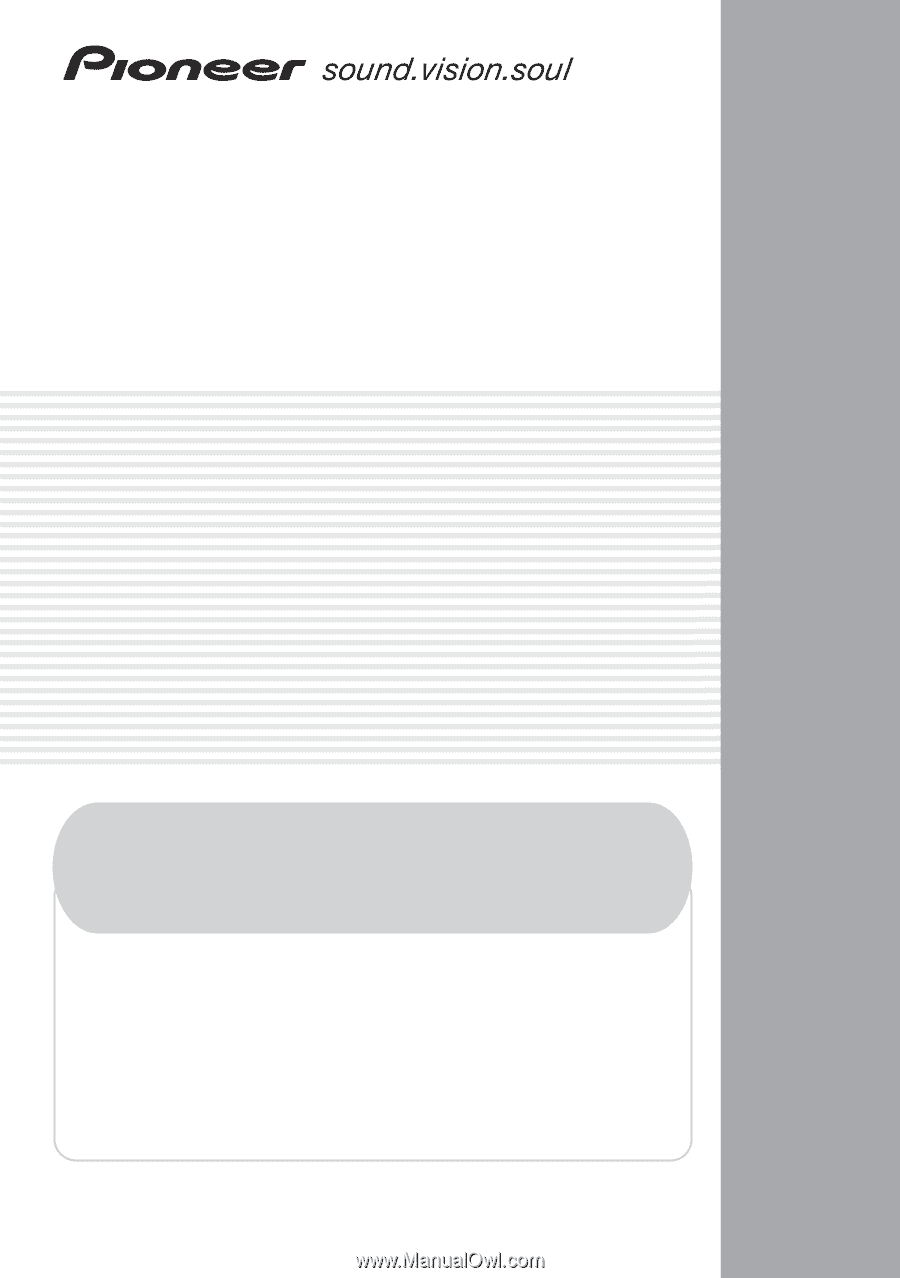
AUDIO/VIDEO MULTI-CHANNEL
RECEIVER
VSX-917V
• Protect your new investment
The details of your purchase will be on file for reference in the event of an
insurance claim such as loss or theft.
• Improve product development
Your input helps us continue to design products that meet your needs.
• Receive a free Pioneer newsletter
Registered customers can opt in to receive a monthly newsletter.
• Receive free tips, updates and service bulletins on
your new product
Operating Instructions
Register your product at
www.pioneerelectronics.com (US)
www.pioneerelectronics.ca (Canada)