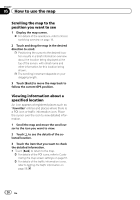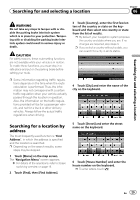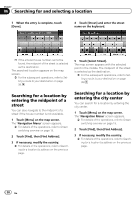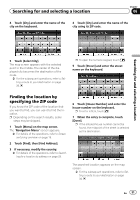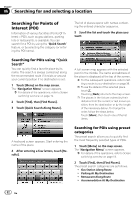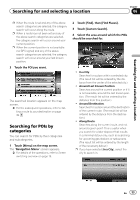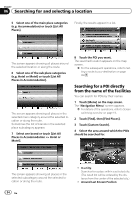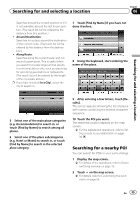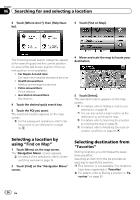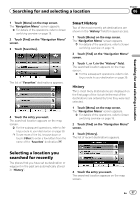Pioneer AVIC-U250 Owner's Manual - Page 32
Searching for Points of, Interest POI, Searching for and selecting a location
 |
View all Pioneer AVIC-U250 manuals
Add to My Manuals
Save this manual to your list of manuals |
Page 32 highlights
Chapter 06 Searching for and selecting a location Searching for Points of Interest (POI) Information of various facilities (Points Of Interest - POI), such as gas stations, parking lots or restaurants, is available. You can search for a POI by using the "Quick Search" feature, or by selecting the category (or entering the POI name). The list of places opens with names containing the entered character sequence. 5 Scroll the list and touch the place you want. Searching for POIs using "Quick Search" You can quickly find a favorite place by its name. The search is always carried out along the recommended route if it exists or around your current position if no destination is set. 1 Touch [Menu] on the map screen. The "Navigation Menu" screen appears. = For details of the operations, refer to Screen switching overview on page 19. 2 Touch [Find], then [Find Places]. 3 Touch [Quick Search Along Route]. A full screen map appears with the selected point in the middle. The name and address of the place is displayed at the top of the screen. = For the subsequent operations, refer to Setting a route to your destination on page 39. p To see the details of the selected place, touch . Touching [Back] returns to the map screen. p The places in the list are ordered by their distance from the current or last known position, from the destination or by the length of the necessary detour. To change the order, follow the steps below: Touch [More], then touch one of the list items. A keyboard screen appears. Start entering the name of the place. 4 After entering a few letters, touch [Results]. Searching for POIs using preset categories The preset search allows you to quickly find the most frequently selected types of POIs. 1 Touch [Menu] on the map screen. The "Navigation Menu" screen appears. = For details of the operations, refer to Screen switching overview on page 19. 2 Touch [Find], then [Find Places]. The preset search categories are as follows. ! Gas Station Along Route ! Parking At My Destination ! Restaurant Along Route ! Accommodation At My Destination 32 En