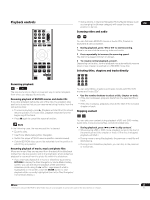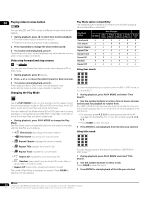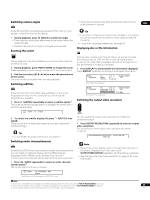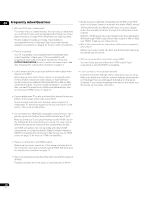Pioneer BDP-95FD Owner's Manual - Page 28
Photo Navigator - update
 |
View all Pioneer BDP-95FD manuals
Add to My Manuals
Save this manual to your list of manuals |
Page 28 highlights
05 Displaying the browse menu • Press to display the browse menu: All Movies Browse Search Sort All Movies Scallop-man 3 Closer Discount store School of legend Advance in the future part-2 The EEL World Baseball Dream on the way Finding a southpaw Dear Customer 20 items 1:31 1:02 1:31 1:25 1:33 1:26 1:57 1:36 1:18 1:18 Depending on the browse menu, certain options may not be selectable. • All Movies: Display all movie files found on the disc. • Browse: Browse movies by Genre, Quicklist, or Folders. See also Browsing movies below. • Search: Find a movie by entering a name (or a few letters) to search for. The search results are narrowed down as you enter more letters. See also Searching movies below. • Sort: Sort movies by date (oldest first or most recent first) or alphabetically by title or genre ('A' first or 'Z' first). Browsing movies The browse sub-menu gives you three ways to browse movies. Go back Genres Quicklist Folders All Movies Scallop-man 3 Closer Discount store School of legend Advance in the future part-2 The EEL World Baseball Dream on the way Finding a southpaw Dear Customer 20 items 1:31 1:02 1:31 1:25 1:33 1:26 1:57 1:36 1:18 1:18 • Go back: Return to the previous menu. • Genre: Display all movie genres and how many movies are in each one. Select a genre and press ENTER to see the list of movies in that genre. • Quicklist: Display a list of all the movies currently in your Quicklist. Press to display the Movie Options menu, where you can start playback or remove movies from the Quicklist: Date: 2006 Genre: Action Format: WMV Quicklist 20 items Scallop-man 3 Closer Discount store School of legend Advance in the future part-2 The EEL World Baseball Dream on the way Finding a southpaw Dear Customer Movie Options Play from Begining Remove • Folders: Display a list of folders and movie files. Select a folder and press ENTER to see the list of subfolders/movies files in that folder. 28 En Searching movies From the Search sub-menu you can enter a few (up to 20) characters of a movie title or genre. As each character is entered into the search field the search results are dynamically updated, narrowing down the list of movies until you can see the one you're looking for. Search Results Loading ... 4 items Scallop-man 3 Say No School of legend Seesaw 1:31 1:02 1:31 1:33 S _ Enter Select Home Menu Exit • Use the and ENTER buttons to select characters from the keypad. • Select SHFT to toggle between upper and lower case. • Select SPC to insert a space. • Select DEL to delete the character at the current cursor position in the search field. • Select CLR to clear the search field. • Select DONE to close the keypad and select movies or genres from the search results; select CANCEL to close the keypad and clear the search results. Photo Navigator The photo section of the Disc Navigator allows you to browse and display all the compatible photo files found on the loaded DVD-R/ -RW disc (non-photo files are not displayed). See also File compatibility on page 9 for more on compatible file types. 1 If you haven't already done so, select 'Disc Navigator' from the Home Menu, then 'Photos'. You should see a list of folders/photo files from the disc. 2 Use the / buttons to change the current selection (highlighted in yellow). Folders Folder1 Folder2 File1 File2 File3 File4 6 items 3 Select a folder and press ENTER to see the list of photos and subfolders within the folder. Folder1 Go back file_001 file_002 file_003 file_004 file_005 file_006 file_007 file_008 file_009 30 items