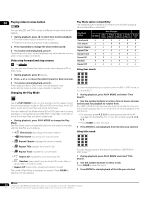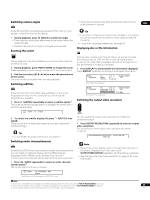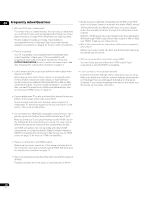Pioneer BDP-95FD Owner's Manual - Page 29
Photo Zoom
 |
View all Pioneer BDP-95FD manuals
Add to My Manuals
Save this manual to your list of manuals |
Page 29 highlights
4 Use the / buttons to change the current selection (highlighted in yellow). Browsing photos The browse sub-menu gives you several ways to browse photos. 05 • Press ENTER to start full-screen slideshow playback from the currently selected photo. • Press to start or resume slideshow playback from the last photo displayed. Displaying the Photo Options menu • Press to display the Photo Options menu. • Press ENTER to display the Photo Options menu when displaying photos in thumbnail view. Go back Date Quicklist Folders Folder1 Go back file_001 file_002 file_003 file_004 file_005 file_006 file_007 file_008 file_009 30 items • Go back: Return to the previous menu. Date: 1/23/2006 Resolution: 196 x 298 Format: JPEG Folder1 Go back file_001 file_002 file_003 file_004 file_005 file_006 file_007 file_008 file_009 30 items Photo Options Slideshow Add to Quicklist • Date: Browse photos as thumbnails by date (year and month). Select a year then press ENTER to further browse by month. Select a month and press ENTER to see the photos taken that month. • Quicklist: Display thumbnails of all the photos currently in your Quicklist. Press ENTER to display the Photo Options menu, from where you can start slideshow playback or remove photos from the Quicklist: • Slideshow: Start full-screen slideshow playback from the currently selected photo. During the slideshow, press to advance to the next photo; to go back to the previous photo; (pause) to pause the slideshow; to stop and exit the slideshow; PHOTO ZOOM to enlarge the picture on the screen. • Add to Quicklist: Add the selected photo to your Quicklist. The Quicklist feature is a useful way to organize photos for handy selection and slideshow playback. The Quicklist can contain up to 25 photos.1 Quicklist File: sample.jpg Date: 1/23/2006 Resolution: 196 x 298 Format: JPEG 25 items Photo Options Slideshow Remove Displaying the browse menu • Press to display the browse menu. • From the left-most column, press to display the browse menu when displaying photos in thumbnail view: Folder1 30 items • Folders: Display a list of folders and photo files on the disc. Select a folder and press ENTER to see the subfolders/photos. Searching photos From the Search sub-menu you can enter a few (up to 20) characters of a photo title. As each character is entered into the search field the search results are dynamically updated, narrowing down the list of photos until you can see the one you're looking for. All Photos Browse Search Sort Go back file_001 file_002 file_003 file_004 file_005 file_006 file_007 file_008 file_009 Search Results 5 items R _ Depending on the browse menu, certain options may not be selectable. • All Photos: Display all photos found on the disc as thumbnail files. • Browse: Browse photos by Date, Quicklist or Folders. See also Browsing photos below. • Search: Find a photo by entering a name (or a few letters) to search for. The search results are narrowed down as you enter more letters. See also Searching photos on page 29. • Sort: Sort photos by date (oldest first or most recent first), or alphabetically by name ('A' first or 'Z' first). Enter OptionsHome Menu Exit See Searching movies on page 28 for how to use the screen keypad. Note 29 1 Quicklists are lost when you exit Photo Navigator. En