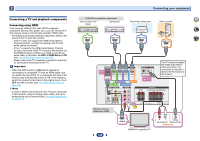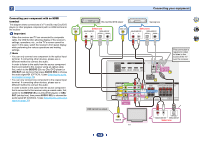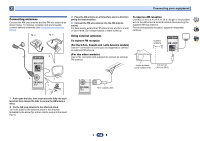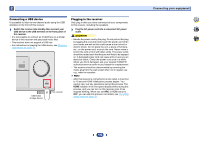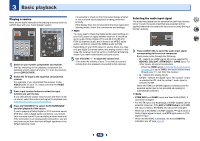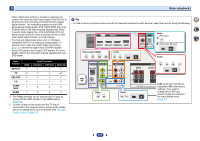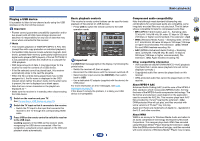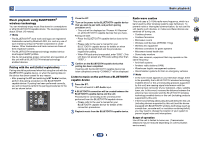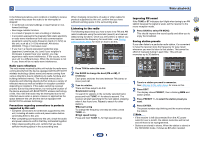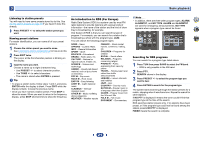Pioneer HTP-074 Operating Instructions - Page 17
Input, function, Input Terminals, COAXIAL, OPTICAL, ANALOG
 |
View all Pioneer HTP-074 manuals
Add to My Manuals
Save this manual to your list of manuals |
Page 17 highlights
3 Basic playback • When digital input (optical or coaxial) is selected, this receiver can only play back Dolby Digital, PCM (32 kHz to 96 kHz) and DTS (including DTS 96 kHz/24 bit) digital signal formats. The compatible signals via the HDMI terminals are: Dolby Digital, DTS, SACD (DSD 2 ch only), PCM (32 kHz to 192 kHz sampling frequencies), Dolby TrueHD, Dolby Digital Plus, DTS-EXPRESS, DTS-HD Master Audio and DVD Audio (including 192 kHz). With other digital signal formats, set to A (analog). • You may get digital noise when a LD or CD player compatible with DTS is playing an analog signal. To prevent noise, make the proper digital connections (page 11) and set the signal input to C1/O1 (digital). • Some DVD players don't output DTS signals. For more details, refer to the instruction manual supplied with your DVD player. Input function BD/DVD HDMI 9 Input Terminals COAXIAL OPTICAL 9 9 ANALOG 9 TV 8a 9 9 8b CBL/SAT 9 9 9 9 CD 8 9 9 9 STRM BOX 9 8 8 8 GAME 9 8 8 8 a. The HDMI terminals can be used for the TV input by turning ON the ARC function in the HDMI setting (page 32). b. In order to listen to the audio from the TV that is connected to this receiver using a analog audio cables, set-up for analog audio input is required (see The Input Assign menu on page 31). Tip • In order to enjoy the picture and/or sound from devices connected to each terminal, select the input by doing the following. 2 4 Audio (TV input) 1. TV 34 2. Other than TV input Video/Audio (HDMI) Audio AUDIO SEL O1 BD CBL S.BOX GAME BD CBL AUDIO SEL A Audio BD CD CBL TV AUDIO SEL C1 TUNER TUN Video BD CBL Audio AUDIO SEL CD TV A (CD) audio input terminal is assigned to CD under factory settings. If you want to change this to TV input, please change the settings in the Input Assign menu (page 31). 17