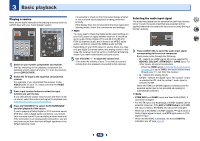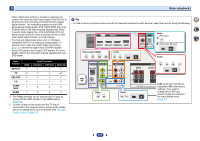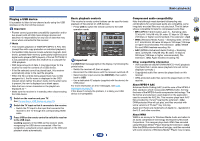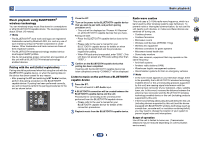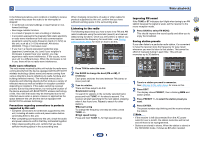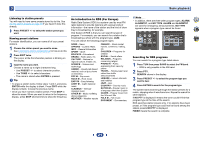Pioneer HTP-074 Operating Instructions - Page 21
An introduction to RDS For Europe
 |
View all Pioneer HTP-074 manuals
Add to My Manuals
Save this manual to your list of manuals |
Page 21 highlights
3 Basic playback Listening to station presets You will need to have some presets stored to do this. See Saving station presets on page 20 if you haven't done this already. ... Press PRESET +/- to select the station preset you want. Naming preset stations For easier identification, you can name all of your preset stations. 1 Choose the station preset you want to name. See Listening to station presets above for how to do this. 2 Press EDIT twice. The cursor at the first character position is blinking on the display. 3 Input the name you want. Choose a name up to eight characters long. • Use PRESET +/- to select character position. • Use TUNE +/- to select characters. • The name is stored when ENTER is pressed. Tip • To erase a station name, follow steps 1 and 2, and press ENTER while the display is blank. Press EDIT while the display is blank, to keep the previous name. • Once you have named a station preset, Press DISP to show the name. When you want to return to the frequency display, press DISP several times to show the frequency. An introduction to RDS (For Europe) Radio Data System (RDS) is a system used by most FM radio stations to provide listeners with various kinds of information-the name of the station and the kind of show they're broadcasting, for example. One feature of RDS is that you can search by type of program. For example, you can search for a station that's broadcasting a show with the program type, JAZZ. You can search the following program types: NEWS - News AFFAIRS - Current Affairs INFO - General Information SPORT - Sport EDUCATE - Educational DRAMA - Radio plays, etc. CULTURE - National or regional culture, theater, etc. SCIENCE - Science and technology VARIED - Usually talk-based material, such as quiz shows or interviews. POP M - Pop music ROCK M - Rock music EASY M - Easy listening LIGHT M - 'Light' classical music CLASSICS - 'Serious' classical music OTHER M - Music not fitting above categories WEATHER - Weather reports FINANCE - Stock market reports, commerce, trading, etc. CHILDREN - Programs for children SOCIAL - Social affairs RELIGION - Programs concerning religion PHONE IN - Public expressing their views by phone TRAVEL - Holiday-type travel rather than traffic announcements LEISURE - Leisure interests and hobbies JAZZ - Jazz COUNTRY - Country music NATION M - Popular music in a language other than English OLDIES - Popular music from the '50s and '60s FOLK M - Folk music DOCUMENT - Documentary Note • In addition, there are three other program types, ALARM, ALARMTST, and NO TYPE. ALARM and ALARMTST are used for emergency announcements. NO TYPE appears when a program type cannot be found. BD CBL S.BOX TRE GAME TUN AUX CD TV BT AUDIO USB BT PHASE S.RETRIEVER BASS DISP PRESET- TUNER TUNE+ EDIT SLEEP PRESET+ TUNE- STATUS BAND 2 4 34 Searching for RDS programs You can search for a program type listed above. 1 Press TUN then press BAND to select the FM band. • RDS is only possible in the FM band. 2 Press PTY. SEARCH shows in the display. 3 Press PRESET +/- to select the program type you want to hear. 4 Press ENTER to search for the program type. The system starts searching through the station presets for a match, stopping when it was found one. Repeat to search for other stations. If NO PTY is displayed it means the tuner couldn't find that program type at the time of the search. RDS searches station presets only. If no stations have been preset, or if the program type could not be found among the station presets NO PTY is displayed. FINISH means the search is complete. 21