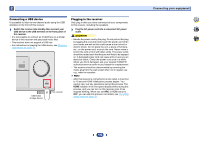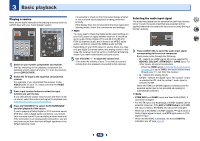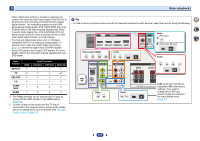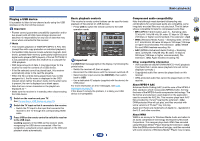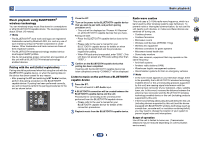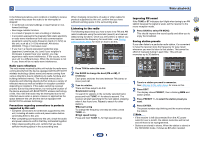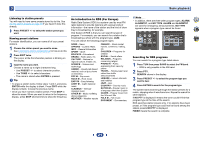Pioneer HTP-074 Operating Instructions - Page 20
Tune to a station you want to memorize.
 |
View all Pioneer HTP-074 manuals
Add to My Manuals
Save this manual to your list of manuals |
Page 20 highlights
3 Basic playback In the following locations, poor condition or inability to receive radio waves may cause the audio to be interrupted or stopped: • In reinforced concrete buildings or steel framed or ironframed buildings. • Near large metallic furniture. • In a crowd of people or near a building or obstacle. • In a location exposed to the magnetic field, static electricity or radio wave interference from radio communication equipment using the same frequency band (2.4 GHz) as this unit, such as a 2.4 GHz wireless LAN device (IEEE802.11b/g) or microwave oven. • If you live in a heavily populated residential area (apartment, townhouse, etc.) and if your neighbor's microwave is placed near your system, you may experience radio wave interference. If this occurs, move your unit to a different place. When the microwave is not in use, there will be no radio wave interference. Radio wave reflections The radio waves received by this unit include the radio wave coming directly from the device equipped with BLUETOOTH wireless technology (direct wave) and waves coming from various directions due to reflections by walls, furniture and building (reflected waves). The reflected waves (due to obstacles and reflecting objects) further produce a variety of reflected waves as well as variation in reception condition depending on locations. If the audio cannot be received properly due to this phenomenon, try moving the location of the device equipped with BLUETOOTH wireless technology a little. Also note that audio may be interrupted due to the reflected waves when a person crosses or approaches the space between this unit and the device equipped with BLUETOOTH wireless technology. Precautions regarding connections to products supported by this unit • Complete connections for all devices supported by this unit, including all audio cords and power cables before connecting them to this unit. • After completing connections to this unit, check the audio and power cables to confirm that they not twisted together. • When disconnecting this unit, confirm that you have sufficient working space in the surrounding area. When changing connections of audio or other cables for products supported by this unit, confirm that you have sufficient working space in the surrounding area. Listening to the radio The following steps show you how to tune in to FM and AM radio broadcasts using the automatic (search) and manual (step) tuning functions. Once you are tuned to a station you can memorize the frequency for recall later-see Saving station presets below for more on how to do this. BD GAME TUN AUX CBL S.BOX TRE CD TV BT AUDIO USB BT PHASE S.RETRIEVER BASS DISP PRESET- TUNER TUNE+ EDIT SLEEP PRESET+ TUNE- STATUS BAND 1 Press TUN to select the tuner. 2 Use BAND to change the band (FM or AM), if necessary. Each press switches the band between FM (stereo or mono) and AM. 3 Tune to a station. There are three ways to do this: ™Automatic tuning To search for stations in the currently selected band, press and hold TUNE +/- for about a second. The receiver will start searching for the next station, stopping when it has found one. Repeat to search for other stations. ™Manual tuning To change the frequency one step at a time, press TUNE +/-. ™High speed tuning Press and hold TUNE +/- for high speed tuning. Improving FM sound If the TUNE or ST indicators don't light when tuning to an FM station because the signal is weak, set the receiver to the mono reception mode. ... Press BAND to select FM MONO. This should improve the sound quality and allow you to enjoy the broadcast. Saving station presets If you often listen to a particular radio station, it's convenient to have the receiver store the frequency for easy recall whenever you want to listen to that station. This saves the effort of manually tuning in each time. This unit can memorize up to 30 stations. 2 4 34 BD GAME TUN AUX CBL S.BOX TRE CD TV BT AUDIO USB BT PHASE S.RETRIEVER BASS DISP PRESET- TUNER TUNE+ EDIT SLEEP PRESET+ TUNE- STATUS BAND 1 Tune to a station you want to memorize. See Listening to the radio above for more on this. 2 Press EDIT. The display shows PRESET, then a blinking MEM and station preset. 3 Press PRESET +/- to select the station preset you want. 4 Press ENTER. The preset number stop blinking and the receiver stores the station. Note • If the receiver is left disconnected from the AC power outlet for over a month, the station memories will be lost and will have to be reprogrammed. • Stations are stored in stereo. When the station is stored in the FM MONO mode, it shows as ST when recalled. 20