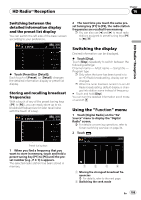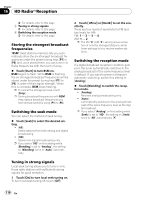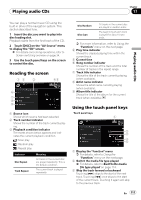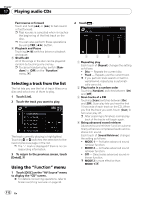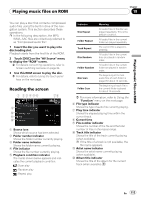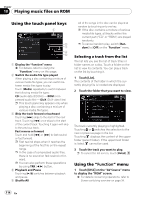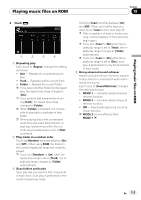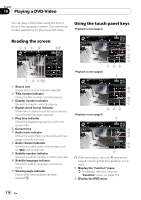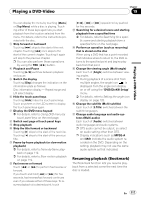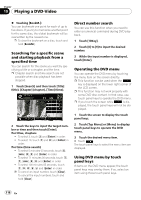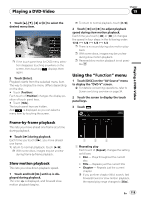Pioneer Z110BT Owner's Manual - Page 114
Using the touch panel keys, Using the, Playing music files on ROM
 |
UPC - 012562956404
View all Pioneer Z110BT manuals
Add to My Manuals
Save this manual to your list of manuals |
Page 114 highlights
Chapter 18 Playing music files on ROM Using the touch panel keys 1 2 3 4 5 1 Display the "Function" menu = For details, refer to Using the "Function" menu on this page. 2 Switch the media file type played When playing a disc containing a mixture of various media file types, you can switch between media files types to play. Touch [Media] repeatedly to switch between the following media file types: CD (audio data (CD-DA)) - ROM (compressed audio file) - DivX (DivX video files) p This touch panel key appears only when playing a disc containing a mixture of various media file types. 3 Skip the track forward or backward Touching [p] skips to the start of the next track. Touching [o] once skips to the start of the current track. Touching it again will skip to the previous track. Fast reverse or forward Touch and hold [o] or [p] to fast rewind or fast forward. p Fast rewind stops when it reaches the beginning of the first file on the repeat range. p In the case of compressed audio files, there is no sound on fast rewind or forward. p You can also perform these operations by using TRK (c/d) button. 4 Playback and Pause Touching [f] switches between playback and pause. 5 Shuffle All All of the songs in the disc can be played at random by touching only one key. p If the disc contains a mixture of various media file types, all tracks within the current part ("CD" or "ROM") are played randomly. p To cancel random play, switch [Random] to [Off] on the "Function" menu. Selecting a track from the list The list lets you see the list of track titles or folder names on a disc. Touch a folder on the list to view its contents. You can play a track on the list by touching it. 1 Touch [List]. The contents of the folder in which the currently playing file is located are displayed. 2 Touch the folder that you want to view. The track currently playing is highlighted. Touching or switches the selection to the next or previous page in the list. Touching displays the content of the upper folder (parent folder). If the uppermost folder is listed, cannot be used. 3 Touch the track you want to play. p To cancel the list screen, touch [Detail]. Using the "Function" menu 1 Touch [DISC] on the "AV Source" menu to display the "ROM" screen. = For details concerning operations, refer to Screen switching overview on page 34. 114 En