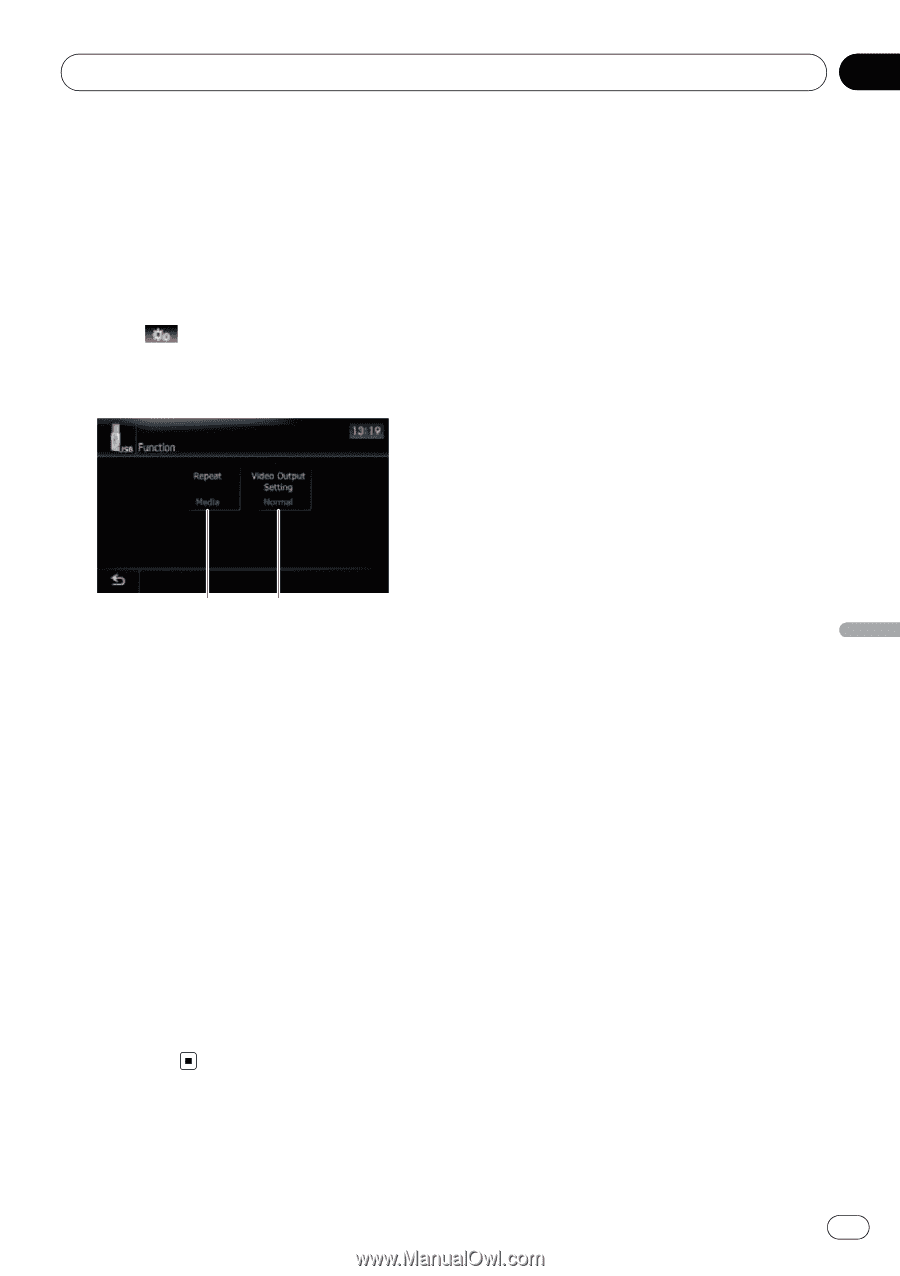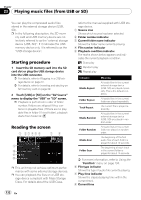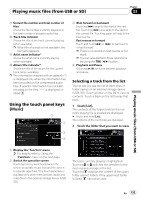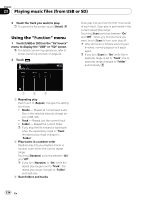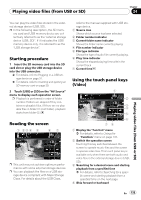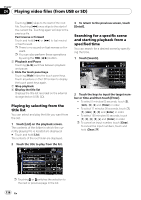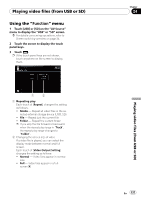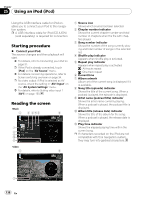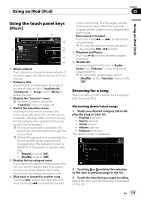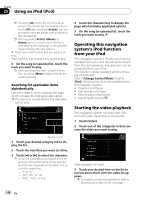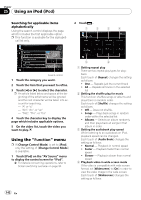Pioneer Z110BT Owner's Manual - Page 137
Using the, Playing video files from USB or SD
 |
UPC - 012562956404
View all Pioneer Z110BT manuals
Add to My Manuals
Save this manual to your list of manuals |
Page 137 highlights
Playing video files (from USB or SD) Using the "Function" menu 1 Touch [USB] or [SD] on the "AV Source" menu to display the "USB" or "SD" screen. = For details concerning operations, refer to Screen switching overview on page 34. 2 Touch the screen to display the touch panel keys. 3 Touch . p If the touch panel keys are not shown, touch anywhere on the screen to display them. 1 2 1 Repeating play Each touch of [Repeat] changes the setting as follows: ! Media - Repeat all video files in the selected external storage device (USB, SD) ! File - Repeat just the current file ! Folder - Repeat the current folder p If you skip the file forward or backward when the repeat play range in "Track", the repeat play range changes to "Folder". 2 Changing the screen size of video If a video file is played, you can select the display mode between normal and full screen. Each touch of [Video Output Setting] changes the setting as follows: ! Normal - Video files appear in normal size. ! Full - Video files appear in a fullscreen Chapter 24 En 137 Playing video files (from USB or SD)