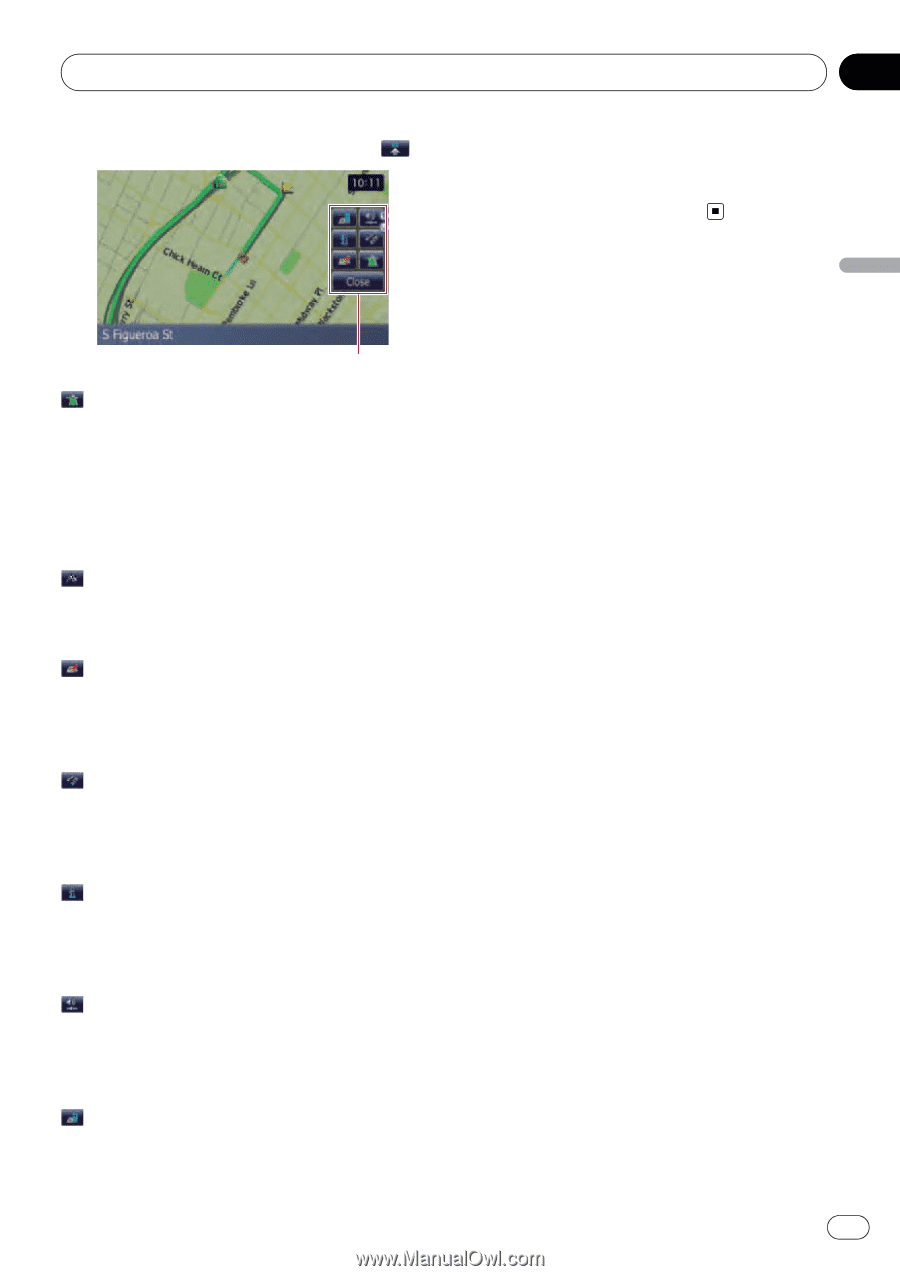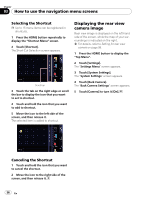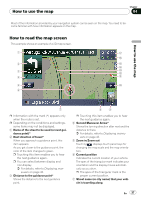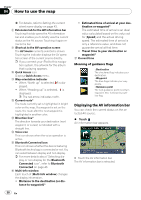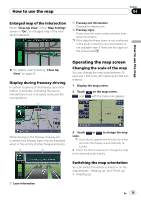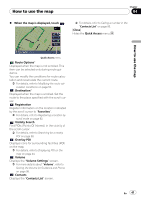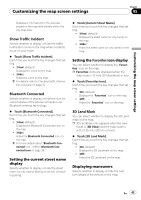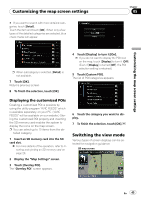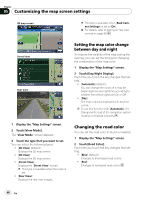Pioneer Z110BT Owner's Manual - Page 41
Find POIs Points Of Interest in the vicinity
 |
UPC - 012562956404
View all Pioneer Z110BT manuals
Add to My Manuals
Save this manual to your list of manuals |
Page 41 highlights
How to use the map Chapter 04 % When the map is displayed, touch . = For details, refer to Calling a number in the "Contacts List" on page 83. [Close] Hides the Quick Access menu. How to use the map Quick Access menu : Route Options* Displayed when the map is not scrolled. This item can be selected only during route guidance. You can modify the conditions for route calculation and recalculate the current route. = For details, refer to Modifying the route calculation conditions on page 53. : Destination* Displayed when the map is scrolled. Set the route to the place specified with the scroll cursor. : Registration Register information on the location indicated by the scroll cursor to "Favorites". = For details, refer to Registering a location by scroll mode on page 62. : Vicinity Search Find POIs (Points Of Interest) in the vicinity of the scroll cursor. = For details, refer to Searching for a nearby POI on page 58. : Overlay POI Displays icons for surrounding facilities (POI) on the map. = For details, refer to Displaying POI on the map on page 44. : Volume Displays the "Volume Settings" screen. = For more details about "Volume", refer to Setting the Volume for Guidance and Phone on page 98. : Contacts Displays the "Contacts List" screen. En 41