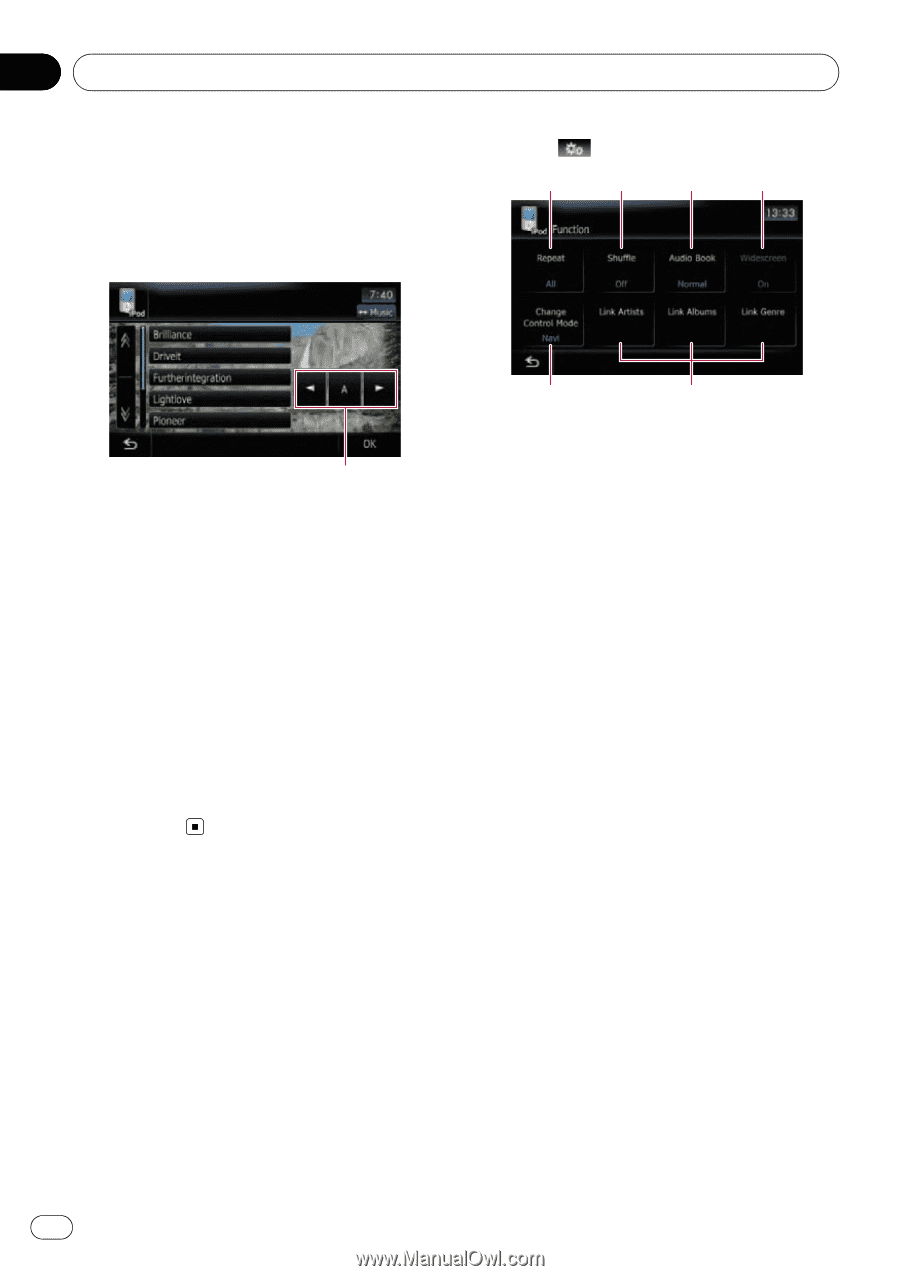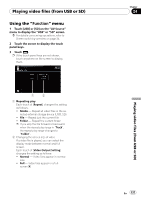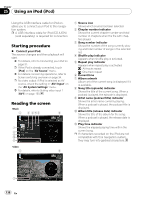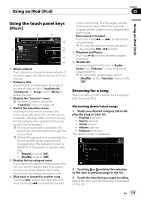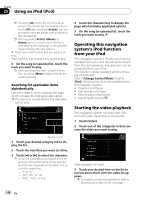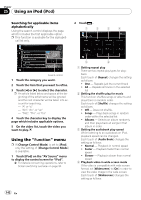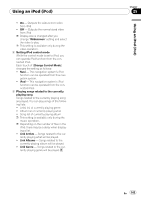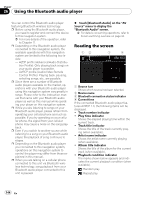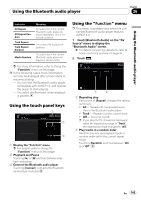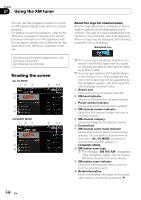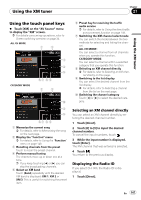Pioneer Z110BT Owner's Manual - Page 142
Using the, Using an iPod
 |
UPC - 012562956404
View all Pioneer Z110BT manuals
Add to My Manuals
Save this manual to your list of manuals |
Page 142 highlights
Chapter 25 Using an iPod (iPod) Searching for applicable items 2 Touch . alphabetically Using the search control displays the page 1 2 3 4 which includes the first applicable option. p This function is available for the alphabeti- cal list only. Search control 1 Touch the category you want. 2 Touch the item that you want to refine. 3 Touch [c] or [d] to select the character. p An article listed below and space at the beginning of the artist name will be ignored and the next character will be taken into account for searching. - "A" or "a" - "AN", "An", or "an" - "THE", "The", or "the" 4 Touch the character key to display the page which includes applicable options. 5 On the video list, touch the video you want to play. Using the "Function" menu p If [Change Control Mode] is set to [iPod], only the setting of [Change Control Mode] is available. 1 Touch [iPod] on the "AV Source" menu to display the control screen for "iPod". = For details concerning operations, refer to Screen switching overview on page 34. 5 6 1 Setting repeat play There are two repeat play types for playback. Each touch of [Repeat] changes the setting as follows: ! One - Repeats just the current track ! All - Repeats all tracks in the selected list 2 Setting the shuffle play for music This function shuffles songs or albums and plays them in random order. Each touch of [Shuffle] changes the setting as follows: ! Off - Does not shuffle. ! Songs - Plays back songs in random order within the selected list ! Albums - Selects an album randomly, and then plays back all songs in that album in order 3 Setting the audiobook play speed While listening to an audiobook on iPod, playback speed can be changed. Each touch of [Audio Book] changes the setting as follows: ! Normal - Playback in normal speed ! Faster - Playback faster than normal speed ! Slower - Playback slower than normal speed 4 Playback video in wide screen mode If the video is compatible with wide screen format, set [Widescreen] to [On] in order to view the video image in the wide screen. Each touch of [Widescreen] changes the setting as follows: 142 En