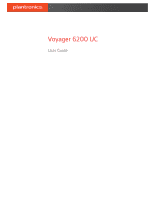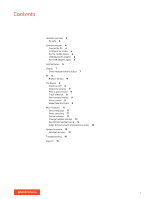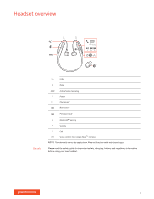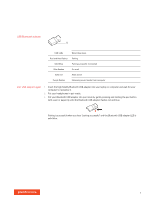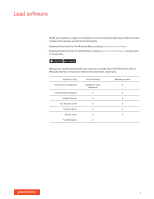Plantronics Voyager 6200 UC User Guide
Plantronics Voyager 6200 UC Manual
 |
View all Plantronics Voyager 6200 UC manuals
Add to My Manuals
Save this manual to your list of manuals |
Plantronics Voyager 6200 UC manual content summary:
- Plantronics Voyager 6200 UC | User Guide - Page 1
Voyager 6200 UC User Guide - Plantronics Voyager 6200 UC | User Guide - Page 2
forward/rewind 9 Voice control 9 Make/Take/End Calls 9 More Features 11 Select language 11 Noise canceling 11 Online indicator 11 Change headset settings 12 Recalibrate headset sound 12 Caller Announcement (mobile phone only) 12 Update firmware 13 Headset recovery 13 Troubleshooting 14 Support 15 2 - Plantronics Voyager 6200 UC | User Guide - Page 3
Previous track* Bluetooth® pairing Volume Call Voice control: Siri, Google Now™, Cortana NOTE *Functionality varies by application. May not function with web-based apps. Please read the safety guide for important safety, charging, battery and regulatory information before using your new headset. 3 - Plantronics Voyager 6200 UC | User Guide - Page 4
tab and select the desired parameter. Mac 1 To configure the Bluetooth USB adapter, go to Apple menu > System Preferences > Sound. On both the Input and Output tabs, select Plantronics BT600. Pair to mobile device 1 To put your headset in pair mode, slide and hold the Power switch away from the off - Plantronics Voyager 6200 UC | User Guide - Page 5
your headphones in pair mode. 3 Put your Bluetooth USB adapter into pair mode by gently pressing and holding the pair button with a pen or paperclip until the Bluetooth USB adapter flashes red and blue. Pairing is successful when you hear "pairing successful" and the Bluetooth USB adapter LED is - Plantronics Voyager 6200 UC | User Guide - Page 6
with your computer or mobile device with Plantronics Hub for Windows and Mac or Plantronics Hub for iOS and Android, respectively. Plantronics Hub Call control for softphones Change headset language Update firmware Turn features on/off View user guide Battery meter Find MyHeadset iOS and Android - Plantronics Voyager 6200 UC | User Guide - Page 7
or micro USB cable. The LEDs turn off once charging is complete. Your headset has up to 10 hours of talk time. NOTE Your headset will vibrate once to confirm that charging is in progress. Check headset battery There are 3 ways to check the headset battery status. Choose: status • Plantronics Hub - Plantronics Voyager 6200 UC | User Guide - Page 8
Fit 1 Try the 3 eartips to find which size fits you comfortably while blocking external noise. 2 Listen to music and select the eartip that gives you the most bass response. 3 You may prefer a different size eartip in each ear. LR Replace eartips Changing the eartips and locking them in place is - Plantronics Voyager 6200 UC | User Guide - Page 9
on or off. Tap the Volume up or Volume down button. Adjust headset microphone volume (softphone) Place a test softphone call and adjust softphone volume and PC sound volume accordingly. Tap to switch between calls. NOTE Flash functionality works only between calls of the same type. Flash does not - Plantronics Voyager 6200 UC | User Guide - Page 10
device It's easy to answer calls from two devices (including softphone). When on a call, you hear a ringtone notification of the incoming call from the second paired device. To answer a second call from the other device, first tap the Call button to end the current call and tap the Call button again - Plantronics Voyager 6200 UC | User Guide - Page 11
.com/software. Choose: • With your headset paired to your smartphone, select headset language in Plantronics Hub for iOS/ Android • With your headset connected to your computer via USB adapter or cable, select headset language in Plantronics Hub for Windows/Mac* *USB adapter not included in all - Plantronics Voyager 6200 UC | User Guide - Page 12
Plantronics Hub for iOS/Android on your mobile device. Visit plantronics.com/ software. Settings that can be changed include: • Headset language • Answering call alert • Mute • Mute reminder • Firmware supports Phone Book Access Profile (PBAP) • if you granted access to your contacts during pairing - Plantronics Voyager 6200 UC | User Guide - Page 13
Connect your headset to your computer using a USB cable 3 Open Plantronics Hub, go to Help > Support > Firmware Updates & Recovery and enter your Product ID (PID) to complete the recovery Find your Product ID (PID). Choose: • Plantronics Hub app's headset recovery instructions • Plantronics Hub app - Plantronics Voyager 6200 UC | User Guide - Page 14
and mute buttons don't • Make sure the softphone you are using is supported by work. viewing www.plantronics.com/softphonecompatibility. • If required to enable headset control (answer/end and mute) functionality, ensure you have Plantronics Hub for Windows/Mac installed. See Load software. The - Plantronics Voyager 6200 UC | User Guide - Page 15
NEED MORE HELP? plantronics.com/support Plantronics, Inc. 345 Encinal Street Santa Cruz, CA 95060 United States Plantronics B.V. Scorpius 171 2132 LR Hoofddorp Netherlands © 2018 Plantronics, Inc. Bluetooth is a registered trademark of Bluetooth SIG, Inc. and any use by Plantronics, Inc. is under
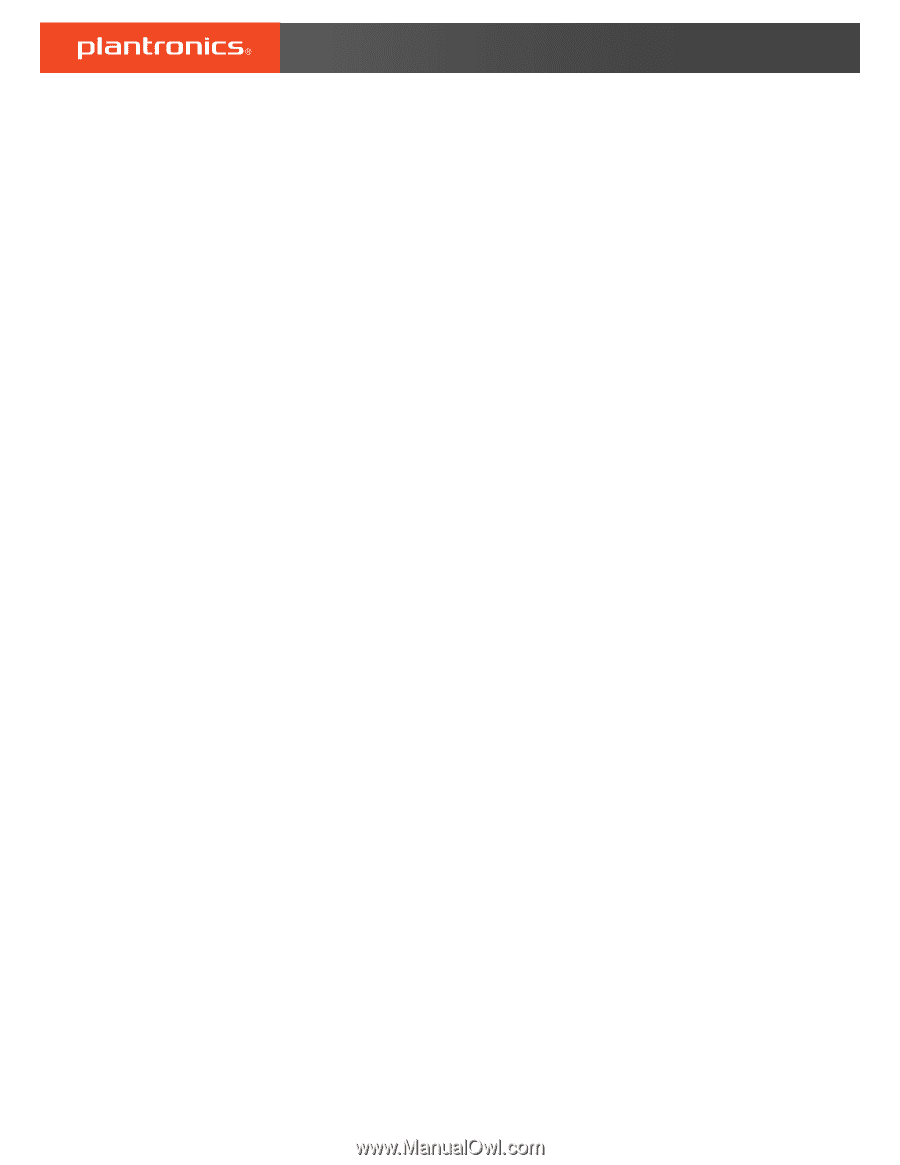
Voyager 6200 UC
User Guide