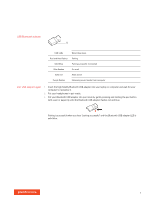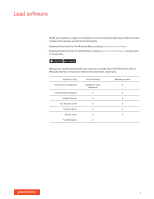Plantronics Voyager 6200 UC User Guide - Page 9
The Basics - microphone not working
 |
View all Plantronics Voyager 6200 UC manuals
Add to My Manuals
Save this manual to your list of manuals |
Page 9 highlights
The Basics LR voice 00:02 ANC 1x 2x 3x Power on/off Adjust the volume Play or pause audio Track selection Fast forward/rewind Voice control Make/Take/End Calls Slide the switch to power on or off. Tap the Volume up or Volume down button. Adjust headset microphone volume (softphone) Place a test softphone call and adjust softphone volume and PC sound volume accordingly. Tap the Call button. Double-tap the Call button to skip to the next track or triple-tap the Call button to play the previous track. NOTE Functionality varies by application. May not function with web-based apps. Double-tap and hold the Call button to fast-forward. Triple-tap and hold the Call button to rewind. NOTE Functionality varies by application. May not function with web-based apps. Siri, Google Now™, Cortana Press and hold the Call button for 2 seconds until you hear the tone. Wait for the phone prompt to activate voice dialing, search, and other smartphone voice controls. Answer or end a call Tap the Call button. Answer a second call First, tap the Call button to end current call, then tap the Call button again to answer new call. Mute While on an active call, tap the red Mute button. Hold a call Double-tap the Call button to put a call on hold. Tap the Call incoming call. NOTE Up to 2 calls can be put on hold. button again to answer an Switch between calls (flash) Double-tap the Call button to switch between calls. NOTE Flash functionality works only between calls of the same type. Flash does not work between mobile and softphone calls. 9