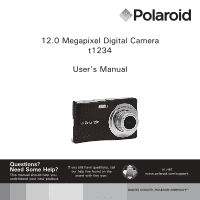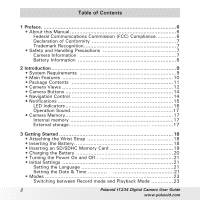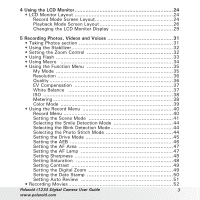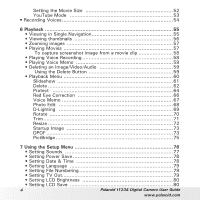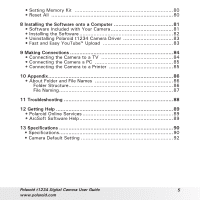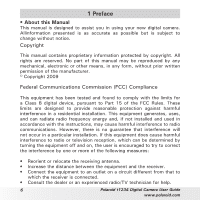Polaroid T1234 User Manual
Polaroid T1234 - Digital Camera - Compact Manual
 |
UPC - 826219014610
View all Polaroid T1234 manuals
Add to My Manuals
Save this manual to your list of manuals |
Polaroid T1234 manual content summary:
- Polaroid T1234 | User Manual - Page 1
12.0 Megapixel Digital Camera t1234 User's Manual Questions? Need Some Help? This manual should help you understand your new product. If you still have questions, call our help line found on the insert with this icon: or visit www.polaroid.com/support. DIGITAL QUALITY, POLAROID SIMPLICITY™ - Polaroid T1234 | User Manual - Page 2
Package Contents 11 • Camera Views 12 • Camera Buttons 14 • Navigation Control 14 • Notifications 15 LED Indicators 16 Operation Sound 17 • Camera Memory 17 Internal memory 17 Switching between Record mode and Playback Mode 23 2 Polaroid t1234 Digital Camera User Guide www.polaroid.com - Polaroid T1234 | User Manual - Page 3
Setting the AEB 46 Setting the AF Area 47 Setting the AF Lamp 47 Setting Sharpness 48 Setting Saturation 48 Setting Contrast 49 Setting the Digital Zoom 49 Setting the Date Stamp 50 Setting Auto Review 51 • Recording Movies 52 Polaroid t1234 Digital Camera User Guide 3 www.polaroid.com - Polaroid T1234 | User Manual - Page 4
Save 78 • Setting Date & Time 78 • Setting Language 79 • Setting File Numbering 79 • Setting TV Out 79 • Setting LCD Brightness 80 • Setting LCD Save 80 4 Polaroid t1234 Digital Camera User Guide www.polaroid.com - Polaroid T1234 | User Manual - Page 5
Folder and File Names 86 Folder Structure 86 File Naming 87 11 Troubleshooting 88 12 Getting Help 89 • Polaroid Online Services 89 • ArcSoft Software Help 89 13 Specifications 90 • Specifications 90 • Camera Default Setting 92 Polaroid t1234 Digital Camera User Guide 5 www.polaroid.com - Polaroid T1234 | User Manual - Page 6
Manual This manual is designed to assist you in using your new digital camera. Allinformation presented is as accurate as possible but is subject to change without notice. Copyright This manual accordance with the instructions, may cause Polaroid t1234 Digital Camera User Guide www.polaroid.com - Polaroid T1234 | User Manual - Page 7
service camera lens. • Do not expose the lens to direct sunlight for extended periods. • Do not use abrasive chemicals, cleaning solvents or strong detergents to clean the product. Wipe the product with a slightly damp soft cloth. Polaroid t1234 Digital Camera User Guide 7 www.polaroid - Polaroid T1234 | User Manual - Page 8
the battery from the camera if you are going to store the camera for a long period of time. Need help with your digital camera? Call our toll-free customer service number. Look for the insert with this icon: Or visit www.polaroid.com. 8 Polaroid t1234 Digital Camera User Guide www.polaroid.com - Polaroid T1234 | User Manual - Page 9
occasions with life-like clarity and beautiful color renditions. This manual provides step-by-step instructions on how to use your camera, and is intended for your reference only. • System : 110MB or above • USB port and CD-ROM drive Polaroid t1234 Digital Camera User Guide 9 www.polaroid.com - Polaroid T1234 | User Manual - Page 10
view your pictures and movies on your TV • USB port to transfer photos and movies to your PC Need help with your digital camera? Call our toll-free customer service number. Look for the insert with this icon: Or visit www.polaroid.com. 10 Polaroid t1234 Digital Camera User Guide www.polaroid.com - Polaroid T1234 | User Manual - Page 11
18.9mm F=3.1-5. Digital camera 3X 6 NS Li-ion battery Battery charger Wrist strap CD-ROM USB cable QGuuiicdke Start Quick Start Guide Power cord User Manual User MUasneur aMl (aonputaiol nal) Camera pouch (optional) AV cable (optional) Polaroid t1234 Digital Camera User Guide 11 www - Polaroid T1234 | User Manual - Page 12
LCD screen Menu button SCN / Delete button Top View Image Stabilizer button Shutter button 12 Self-timer LED / AF Assist Lamp Zoom Lens Microphone Zoom buttons Play button OK button / 4-way navigation m scn control Power button LED indicator Polaroid t1234 Digital Camera User Guide www.polaroid.com - Polaroid T1234 | User Manual - Page 13
Bottom View Battery/ SD card compartment Left View USB / TV Out Speaker Tripod screw hole Hand strap retainer Polaroid t1234 Digital Camera User Guide 13 www.polaroid.com - Polaroid T1234 | User Manual - Page 14
your photos and videos. The functions of these buttons are as follows: UP button Macro / Left button OK button Flash / Right button Down button 14 Polaroid t1234 Digital Camera User Guide www.polaroid.com - Polaroid T1234 | User Manual - Page 15
, press to navigate through the menu and submenu selections. 2. In Playback Video/ Audio mode, press to Stop video or audio playback • Notifications Your camera gives feedback to users in two ways: • LED Indicators • Operation Sound Polaroid t1234 Digital Camera User Guide 15 www.polaroid.com - Polaroid T1234 | User Manual - Page 16
of the camera. See "Front View" on page 12 to locate the Self-timer Lamp. LED LED Status Camera Status Operation Lamp Self-timer LED Off Green (steady) Green (fast blinking) Green (slow countdown is set between 3 to 10 seconds. 16 Polaroid t1234 Digital Camera User Guide www.polaroid.com - Polaroid T1234 | User Manual - Page 17
also supports SDHC cards with a maximum capacity of 32GB. If there is a storage card inserted in the memory slot, the camera automatically saves all images, videos and audio clips in the external storage card. The icon indicates the camera is using SD card. Polaroid t1234 Digital Camera User Guide - Polaroid T1234 | User Manual - Page 18
to the camera. m scn 2 • Inserting the Battery m scn Follow these instructions to insert camera. 2. Insert the battery into the compartment with the terminal facing inside the camera and the battery indent next to the compartment door. 18 Polaroid t1234 Digital Camera User Guide www.polaroid - Polaroid T1234 | User Manual - Page 19
memory card. 2. Open the battery compartment at the bottom of the camera. 3. Insert the SD/SDHC card into the memory card slot with the label side facing up. 4. Push the SD/SDHC card into the memory slot until it clicks into place. Polaroid t1234 Digital Camera User Guide 19 www.polaroid.com - Polaroid T1234 | User Manual - Page 20
to charge the battery before using the camera. 1. Insert the battery into the battery charger as shown. 2. Connect the power cord to the battery charger. 3. Plug the power cord to the main outlet. The battery charging time is 2 hours. 20 Polaroid t1234 Digital Camera User Guide www.polaroid.com - Polaroid T1234 | User Manual - Page 21
. • Turning the Power On and Off section There are two ways to turn on the camera: • Press the Power button. The start up image displays briefly and the startup sound plays if enabled the value for the date and time. 3. Press OK to apply. Polaroid t1234 Digital Camera User Guide 21 www.polaroid.com - Polaroid T1234 | User Manual - Page 22
If the batteries are removed for more than 48 hours, the Date & Time will have to be re-set. Need help with your digital camera? Call our toll-free customer service number. Look for the insert with this icon: Or visit www.polaroid.com. 22 Polaroid t1234 Digital Camera User Guide www.polaroid.com - Polaroid T1234 | User Manual - Page 23
modes. See "Selecting the Record mode options" below. Playback mode • Set your camera to Playback mode to view and edit captured images and playback videos and audio clips. navigation control to move through the menu selections. Polaroid t1234 Digital Camera User Guide 23 www.polaroid.com - Polaroid T1234 | User Manual - Page 24
6 7 8 9 10 11 12 AUTO 2019 18 17 161514 13 No. Item 1 Record Mode 2 Flash 3 Self-timer / Burst 4 Zoom indicator Description Indicates the current mode. Indicates flash settings. Indicates drive mode settings. Displays zoom. 24 Polaroid t1234 Digital Camera User Guide www.polaroid.com - Polaroid T1234 | User Manual - Page 25
Battery 7 Storage media 8 Date stamp 9 Image Stabilizer 10 Saturation 11 Contrast 12 Histogram 13 ISO 14 Focus area 15 Shake warning 16 Shutter speed 17 Aperture . Displays resolution settings. Displays AF lamp is enabled. Polaroid t1234 Digital Camera User Guide 25 www.polaroid.com - Polaroid T1234 | User Manual - Page 26
depending on the type of image being viewed. Playback mode display of still images: 12 10 12M 9 3 4 27/27 5 6 No. 1 2. 3 4 5 camera to play a movie or audio file. Indicates the file is marked for printing. Displays the resolution settings. Polaroid t1234 Digital Camera User Guide www.polaroid - Polaroid T1234 | User Manual - Page 27
Key indicator 12 Playing status camera to play a movie or audio file. Indicates video size Indicates played time. Indicates the buttons to press on the camera to apply the functions. Displays playing status. Indicates volume settings. Polaroid t1234 Digital Camera User Guide 27 www.polaroid - Polaroid T1234 | User Manual - Page 28
Playback mode of audio clips: 12 3 27/27 4 5 11 :PLAY camera to play a movie or audio file. Indicates played time. Indicates the buttons to press on the camera to apply the functions. Displays playing status. Indicates volume settings. 28 Polaroid t1234 Digital Camera User Guide www.polaroid - Polaroid T1234 | User Manual - Page 29
in the following: 307 307 12M 12M OSD on 0.0EV AUTO Full OSD on Guide lines on OSD off NOTE: • The OSD information may vary depending on the record mode type. • Use the "Guide lines" to properly align your image for capture. Polaroid t1234 Digital Camera User Guide 29 www.polaroid.com - Polaroid T1234 | User Manual - Page 30
: • Manual exposure mode • Recording movie or audio clips • Playing movie or audio clips • Playing slideshow Need help with your digital camera? Call our toll-free customer service number. Look for the insert with this icon: Or visit www.polaroid.com. 30 Polaroid t1234 Digital Camera User Guide - Polaroid T1234 | User Manual - Page 31
image. When the shake warning icon appears, hold the camera steadily, with your arms at your side or use a tripod to stabilize the camera to prevent blurred images. NOTE: Use of the flash in the Always ON mode is recommended as well. Polaroid t1234 Digital Camera User Guide 31 www.polaroid.com - Polaroid T1234 | User Manual - Page 32
up to 3x optical zoom and up to 5x of digital zoom. 1. Press the Zoom buttons to zoom in or zoom out an image. 2. The zoom indicator appears on the LCD onitor. Press to zoom in. Press to zoom out. Zoom buttons To adjust the zoom: 32 Polaroid t1234 Digital Camera User Guide www.polaroid.com - Polaroid T1234 | User Manual - Page 33
. This function cannot be activated when recording movies or continuous shooting. To activate Flash: • Press the Flash/Right button on your camera repeatedly until your desired flash mode is displayed on the LCD monitor. Flash button Polaroid t1234 Digital Camera User Guide 33 www.polaroid.com - Polaroid T1234 | User Manual - Page 34
sharpness of a very close subject. Macro button To activate macro: • Press the Macro/Left button of your camera 307 to enable/disable macro. 12M If macro is enabled, the macro icon is displayed on the LCD display. macro enabled 34 Polaroid t1234 Digital Camera User Guide www.polaroid.com - Polaroid T1234 | User Manual - Page 35
, White Balance, ISO, Metering, and Color Mode. NOTE: • Press the SCN button of your camera to launch the Function Menu. • Press the SCN button again to close the menu. • The Menu settings. 12M 0.0EV AWB ISO AUTO Program N Polaroid t1234 Digital Camera User Guide 35 www.polaroid.com - Polaroid T1234 | User Manual - Page 36
in your memory card. The available settings for still images are as follows: Super fine, Fine, and Normal. 12M 0.0EV AWB ISO AUTO Fine N 36 Polaroid t1234 Digital Camera User Guide www.polaroid.com - Polaroid T1234 | User Manual - Page 37
you to adjust the camera setting according to the 12M light in your scene when recording still images and movies. 0.0EV AWB • As you move through the selection, you ISO AUTO Auto can see the preview on the LCD display. AWB N 2 Polaroid t1234 Digital Camera User Guide 37 www.polaroid.com - Polaroid T1234 | User Manual - Page 38
lets you select the area of the subject or frame by which the camera measures light to record still images or movies. • As you move through the selection, you can see the preview on the LCD screen. 12M 0.0EV AWB ISO AUTO Multi N 38 Polaroid t1234 Digital Camera User Guide www.polaroid.com - Polaroid T1234 | User Manual - Page 39
Green Captured image becomes greenish. Ideally used to record images like mountains and lawns to make them more vivid. B Vivid Blue Captured image becomes bluish. Ideally used to record images like the sky and the ocean, to make them look more vivid. Polaroid t1234 Digital Camera User Guide - Polaroid T1234 | User Manual - Page 40
Record mode, you can access the Record menu simply by pressing the MENU button on your camera. When the menu is displayed, use the 4-way navigation control and the OK button to move 6. Press the OK button to save and apply settings. 40 Polaroid t1234 Digital Camera User Guide www.polaroid.com - Polaroid T1234 | User Manual - Page 41
move through the selection. Auto 3. Press the OK button to save and apply changes. The table below shows the available scene mode settings. Select OK Polaroid t1234 Digital Camera User Guide 41 www.polaroid.com - Polaroid T1234 | User Manual - Page 42
value to match the brightness. Shutter Priority The camera automatically adjusts the shutter speed to match the brightness. Manual Exposure This feature allows the user to adjust This feature is used for bright beach and snow scenes 42 Polaroid t1234 Digital Camera User Guide www.polaroid.com - Polaroid T1234 | User Manual - Page 43
mode, the selected mode, except Voice Rec, will be the first icon in MyMode of Function Menu. See "Using the Function Menu" on page 35. Polaroid t1234 Digital Camera User Guide 43 www.polaroid.com - Polaroid T1234 | User Manual - Page 44
. Selecting the Blink Detection Mode NO MORE CLOSED EYES IN YOUR PICTURES. This feature of the camera will hightlight pictures when the subjects' eyes are closed. If you have taken pictures with eyes item and press OK button to confirm. 44 Polaroid t1234 Digital Camera User Guide www.polaroid.com - Polaroid T1234 | User Manual - Page 45
available Drive AEB x2 Double AF Area Burst AF LaOmFpF Off Sharpness OFF mode settings. Need help with your digital camera? Call our toll-free customer service number. Look for the insert with this icon: Or visit www.polaroid.com. Polaroid t1234 Digital Camera User Guide 45 www.polaroid.com - Polaroid T1234 | User Manual - Page 46
through the Drive Mode OFF selection. 3. Press the OK button to save and apply AEB On AF ArOeFaF Off AF Lamp OFF changes. Sharpness 46 Polaroid t1234 Digital Camera User Guide www.polaroid.com - Polaroid T1234 | User Manual - Page 47
lamp located in the front of the camera, see "Front View" on page 12, emits a red light by pressing the shutter button halfway down that allows the camera to focus easily. Available settings are OK button to save and apply changes. Polaroid t1234 Digital Camera User Guide www.polaroid.com OFF OFF 47 - Polaroid T1234 | User Manual - Page 48
the or keys to go through the SaturationHigh selection. Contrast Normal 3. Press the OK button to save and apply Digital ZooLmow OFF changes. Date Stamp Auto Review OFF The table below shows the available Saturation settings. 48 Polaroid t1234 Digital Camera User Guide www.polaroid.com - Polaroid T1234 | User Manual - Page 49
Digital ZooNmormal Date StamLpow Auto Review Digital Zoom This feature controls the digital zoom mode of your camera. Your camera enlarges an image using the optical zoom first. When the zoom scale exceeds 5x, the camera uses digital zoom. Polaroid t1234 Digital Camera User Guide 49 www.polaroid - Polaroid T1234 | User Manual - Page 50
AEB/ continuous shooting when Date Stamp is enabled in /AEB/ Burst mode. • If Date Stamp is enabled, digital zoom is automatically turned off. • In vertical or rotated images, the date and time on your photos still appear horizontally. 50 Polaroid t1234 Digital Camera User Guide www.polaroid.com - Polaroid T1234 | User Manual - Page 51
the OK button to save and apply changes. Polaroid t1234 Digital Camera User Guide www.polaroid.com Saturation Contrast Digital Zoom OFF Date Stamp Auto Review OFF Active DZ-Lighting OFF Saturation Contrast Digital ZooDmate OFF Date StamDpate & Time Auto ROFeFvieOwff OFF Saturation - Polaroid T1234 | User Manual - Page 52
NOTE: • Sound cannot be recorded while pressing the control. • Digital zoom is not available in movie recording. • The camera will automatically stop recording when the memory capacity is full. Setting the 640 AWB N HDTV 16:9 640 320 52 Polaroid t1234 Digital Camera User Guide www.polaroid.com - Polaroid T1234 | User Manual - Page 53
you to record movies with predefined video settings for easy upload to the YouTube website. YouTube supports two file upload standards: • Single File Uploader. The maximum movie file size is up for a YouTube movie is up to 10 minutes. Polaroid t1234 Digital Camera User Guide 53 www.polaroid.com - Polaroid T1234 | User Manual - Page 54
:02 NOTE: Voice recording will automatically stop when the maximum memory capacity is full. Need help with your digital camera? Call our toll-free customer service number. Look for the insert with this icon: Or visit www.polaroid.com. 54 Polaroid t1234 Digital Camera User Guide www.polaroid.com - Polaroid T1234 | User Manual - Page 55
follow the steps below. 1. Press the Play mode. button to set or turn on the camera to Playback 2. The LCD displays an image. To understand the icons and other information on the "Playing Voice Recording" on page 58 for more details. Polaroid t1234 Digital Camera User Guide 55 www.polaroid.com - Polaroid T1234 | User Manual - Page 56
movie clip Indicates that the image has been locked. Locked files cannot be edited or deleted. Indicates a voice recording file. Indicates an error file. 56 Polaroid t1234 Digital Camera User Guide www.polaroid.com - Polaroid T1234 | User Manual - Page 57
to close zoom x2.0 view. • Playing Movies 27/27 :PLAY 6/09/2008 1:57 1. Set the camera to Playback mode. 2. Use the navigation controls to scroll through the saved images. A movie clip has a Single navigation mode. 00:00:01 WT Polaroid t1234 Digital Camera User Guide 57 www.polaroid.com - Polaroid T1234 | User Manual - Page 58
. The icon does not appear on screen either. • Playing Voice Recording 1. Set the camera to Playback mode. 2. Use the navigation controls to scroll through the saved images. When viewing displays the image in Single navigation mode. 58 Polaroid t1234 Digital Camera User Guide www.polaroid.com - Polaroid T1234 | User Manual - Page 59
Set the camera to Playback mode. 2. View images/videos/audio clips in Single navigation mode. 3. Use the or keys to scroll the display. 4. When the desired image/video/audio clip is shown on the LCD display, press the Delete button. Polaroid t1234 Digital Camera User Guide 59 www.polaroid.com - Polaroid T1234 | User Manual - Page 60
Locked files cannot be deleted at any time. When you try to delete a locked file, the camera displays "File Locked" message on the LCD display. • Playback Menu The Playback menu allows you Press the OK button to save and apply settings. 60 Polaroid t1234 Digital Camera User Guide www.polaroid.com - Polaroid T1234 | User Manual - Page 61
the or the available transition settings: • Horizontal • Shrink • Fade • Vertical • Random 4. Select Repeat setting. Press the or keys to adjust. Available settings are: On, Off. Polaroid t1234 Digital Camera User Guide 61 www.polaroid.com - Polaroid T1234 | User Manual - Page 62
or to scroll through the images/videos/audio clips. Repeat steps 3 to 7. 6. To close the Delete function and go back Playback menu, select Cancel. 62 Polaroid t1234 Digital Camera User Guide www.polaroid.com - Polaroid T1234 | User Manual - Page 63
files: 1. Select All in the Delete submenu. A confirmation message appears. Delete all files? 2. Select Delete. Delete Cancel 3. Press the OK button to delete all files. Polaroid t1234 Digital Camera User Guide 63 www.polaroid.com - Polaroid T1234 | User Manual - Page 64
on the LCD display, select Lock/Unlock. Lock 4. Press the OK button to protect/unprotect Exit the file and go back to Playback mode. 64 Polaroid t1234 Digital Camera User Guide www.polaroid.com - Polaroid T1234 | User Manual - Page 65
Unlock all in the Protect submenu. A confirmation message appears. 2. Select Yes. Unlock all files? Yes Cancel 3. Press the OK button to unlock all protected files. Polaroid t1234 Digital Camera User Guide 65 www.polaroid.com - Polaroid T1234 | User Manual - Page 66
times, but the quality may gradually deteriorate. To activate Red Eye Correction: 1. Set the camera to Playback mode. 2. Press the or keys to scroll and select an image. 3. Press 8. Press the OK button to save/cancel changes. 66 Polaroid t1234 Digital Camera User Guide www.polaroid.com - Polaroid T1234 | User Manual - Page 67
per image. This function is only available in still images. To record voice memo: 1 Set the camera to Playback mode. 2. Press the or keys to scroll and select an image to attach voice memo is automatically changed to the new one. Polaroid t1234 Digital Camera User Guide 67 www.polaroid.com - Polaroid T1234 | User Manual - Page 68
Mosaic Image is saved with mosaic tiles. R Vivid Red Image is saved with reddish tint. G Vivid Green Image is saved with greenish tint. B Vivid Blue Image is saved with bluish tint. 6. Press the OK button to save the new file. 68 Polaroid t1234 Digital Camera User Guide www.polaroid.com - Polaroid T1234 | User Manual - Page 69
manually adjust the exposure to compensate for inadequate lighting conditions. This function is only available for still images. The edited image is saved as a new file. To adjust D-Lighting: 1. Set the camera save and apply changes. Polaroid t1234 Digital Camera User Guide 69 www.polaroid.com - Polaroid T1234 | User Manual - Page 70
for still images. Rotated images are saved as a new file. To Rotate an image: 1. Set the camera to Playback mode. 2. Press the or keys to scroll and select an image to rotate. 3. Press the the image is rotated at 90º clockwise. 70 Polaroid t1234 Digital Camera User Guide www.polaroid.com - Polaroid T1234 | User Manual - Page 71
image size. This function is only available for still images. To trim an image: 1. Set the camera to Playback mode. 2. Use the or keys to scroll and select an image to trim. 3. resize. 9. Press the OK button to save/cancel changes. Polaroid t1234 Digital Camera User Guide 71 www.polaroid.com - Polaroid T1234 | User Manual - Page 72
to smaller ones. This function is only available for still images. To resize an image: 1. Set the camera to Playback mode. 2. Use the or keys to scroll and select an image to resize. 3. Press the for photos with image size set to VGA. 72 Polaroid t1234 Digital Camera User Guide www.polaroid.com - Polaroid T1234 | User Manual - Page 73
printing service, or use a DPOF compatible printer. To set DPOF: 1. Press the MENU button to launch the Playback menu. 2. Select DPOF. The submenu appears. Available settings are as follows: D-Lighting Rotate Trim Single Resize All Startup ImRageeset DPOF Polaroid t1234 Digital Camera User Guide - Polaroid T1234 | User Manual - Page 74
Func button to toggle between turning on/off the date stamp. 4. Press the OK button to save DPOF settings. 00 Copies Date stamp off 74 Polaroid t1234 Digital Camera User Guide www.polaroid.com - Polaroid T1234 | User Manual - Page 75
your camera without connecting the camera to a PC. Print images with a PictBridge compatible printer directly. To activate PictBridge: Connect your camera to a PictBridge compatible printer using the USB cable. See illustration below. Polaroid t1234 Digital Camera User Guide 75 www.polaroid.com - Polaroid T1234 | User Manual - Page 76
using the 4-way navigation control. 6. Press the OK button to save and apply settings. Need help with your digital camera? Call our toll-free customer service number. Look for the insert with this icon: Or visit www.polaroid.com. 76 Polaroid t1234 Digital Camera User Guide www.polaroid.com - Polaroid T1234 | User Manual - Page 77
the startup sound when camera is turned on. Enables or disables shutter sound when shutter button is pressed. Shutter sound is not available when recording movies or voice clips. Enables or disables operation sound. Adjusts volume. Polaroid t1234 Digital Camera User Guide 77 www.polaroid.com - Polaroid T1234 | User Manual - Page 78
the or , the numeric values changes continuously. 2008 / 06 / 10 08 :50 MM/DD/YY 2. Press the OK button to apply changes. Select OK 78 Polaroid t1234 Digital Camera User Guide www.polaroid.com - Polaroid T1234 | User Manual - Page 79
is changed. TV Ou0t001 Reset NTSC To understand folder and file structure of your camera, see page 86 for details. • Setting TV Out Use the TV Out function . Applicable in Europe, Asia (excluding Taiwan), Oceania and . others. Polaroid t1234 Digital Camera User Guide 79 www.polaroid.com - Polaroid T1234 | User Manual - Page 80
empty, the Copy to Card function is disabled. • Reset All Use this function to reset to original default settings. Reset all settings? Yes Cancel 80 Polaroid t1234 Digital Camera User Guide www.polaroid.com - Polaroid T1234 | User Manual - Page 81
a full set of professionally designed templates and layouts for all occasions and in all kinds of styles. You can personalize the designs with your own digital pictures and text. Polaroid t1234 Digital Camera User Guide 81 www.polaroid.com - Polaroid T1234 | User Manual - Page 82
on the "INSTALL-E.exe" in the CD folder to start the setup. 4. Click on each software interface button in turn and follow the on-screen instructions. 82 Polaroid t1234 Digital Camera User Guide www.polaroid.com - Polaroid T1234 | User Manual - Page 83
. Upload to YouTube" icon. 5. Enter your YouTube account information. If you do not have a YouTube account, visit www.youtube.com to register for a free account. Polaroid t1234 Digital Camera User Guide 83 www.polaroid.com - Polaroid T1234 | User Manual - Page 84
79. 3. Connect the USB/AV 3-in-1 cable to the USB port on the bottom of your camera. 4. Connect the other end of the cabele to the TV's AV input port. 5. The 98se, please install the t1234 camera driver from the supplied CD first. 84 Polaroid t1234 Digital Camera User Guide www.polaroid.com - Polaroid T1234 | User Manual - Page 85
photos directly using a PictBridge compatible printer. 1. Turn on your camera. 2. Set PictBridge settings. 3. Connect the camera to the printer using the USB cable. For more details on how to print photos, see "PictBridge" on page 75. Polaroid t1234 Digital Camera User Guide 85 www.polaroid.com - Polaroid T1234 | User Manual - Page 86
folder. Folder names begin with a 3-digit number from 100 to 999 and followed by "DICAM" or "_AUCT" or"_UTUBE". Each folder holds up to 9999 files. If new files are saved, a new folder named in sequence will be automatically created. 86 Polaroid t1234 Digital Camera User Guide www.polaroid.com - Polaroid T1234 | User Manual - Page 87
: Do not change the folder and file names in the memory card using your PC. It may be unale to playback the data using the camera. Polaroid t1234 Digital Camera User Guide 87 www.polaroid.com - Polaroid T1234 | User Manual - Page 88
11 Troubleshooting Problem Camera does not turn on. Camera turns off automatically. LCD turns blank. Empty battery icon is displayed on the LCD, then the camera turns off. LCD screen displays 'No TV-out type to match your TV system. 88 Polaroid t1234 Digital Camera User Guide www.polaroid.com - Polaroid T1234 | User Manual - Page 89
.com.tw Visit http:// www.arcsoft.com for technical support and frequently asked questions (FAQ's). (C)2009 by All rights reserved "Polaroid" and "Polaroid and Pixel" are trademarks of PLR IP Holdings, LLC. Used under license. Polaroid t1234 Digital Camera User Guide 89 www.polaroid.com - Polaroid T1234 | User Manual - Page 90
200, 400, 800, 1600 ,3200 , 6400 Auto,Manual (6 modes in manual selection:day light,cloudy,tungst en,flourescent_H,flourescent_L,customer) -2EV to + 2EV (1/3EV steps) Center Metering, Spot Metering, Multi Metering 10 sec, 2 sec, Double, Burst Polaroid t1234 Digital Camera User Guide www.polaroid.com - Polaroid T1234 | User Manual - Page 91
Mosaic, Vivid Red, Vivid Green, Vivid Blue 32MB internal memory manual should help you understand your new product. If you have questions, call our customer service help number. Look for the insert with this icon: or visit www.polaroid.com. Polaroid t1234 Digital Camera User Guide 91 www.polaroid - Polaroid T1234 | User Manual - Page 92
Digital Zoom Date Stamp Auto Review Active D-Lighting Photo Frame Video Resolution Metering White Balance for Video Clips Default 12M Fine Multi Auto Auto 0 Off Off Wide Auto Normal Normal Normal OFF OFF On Off Off 640 x 480 Multi Auto 92 Polaroid t1234 Digital Camera User Guide www.polaroid - Polaroid T1234 | User Manual - Page 93
Setup Mode Playback Mode Capture mode Auto Review Power Save Date & Time Language File No. TV Out LCD Brightness LCD Save Memory Kit Reset NOTE: The default language for the LCD screen may vary with the different shipment destinations Polaroid t1234 Digital Camera User Guide 93 www.polaroid.com - Polaroid T1234 | User Manual - Page 94
US 0609 Part No.: UMT1234US002 - Polaroid T1234 | User Manual - Page 95
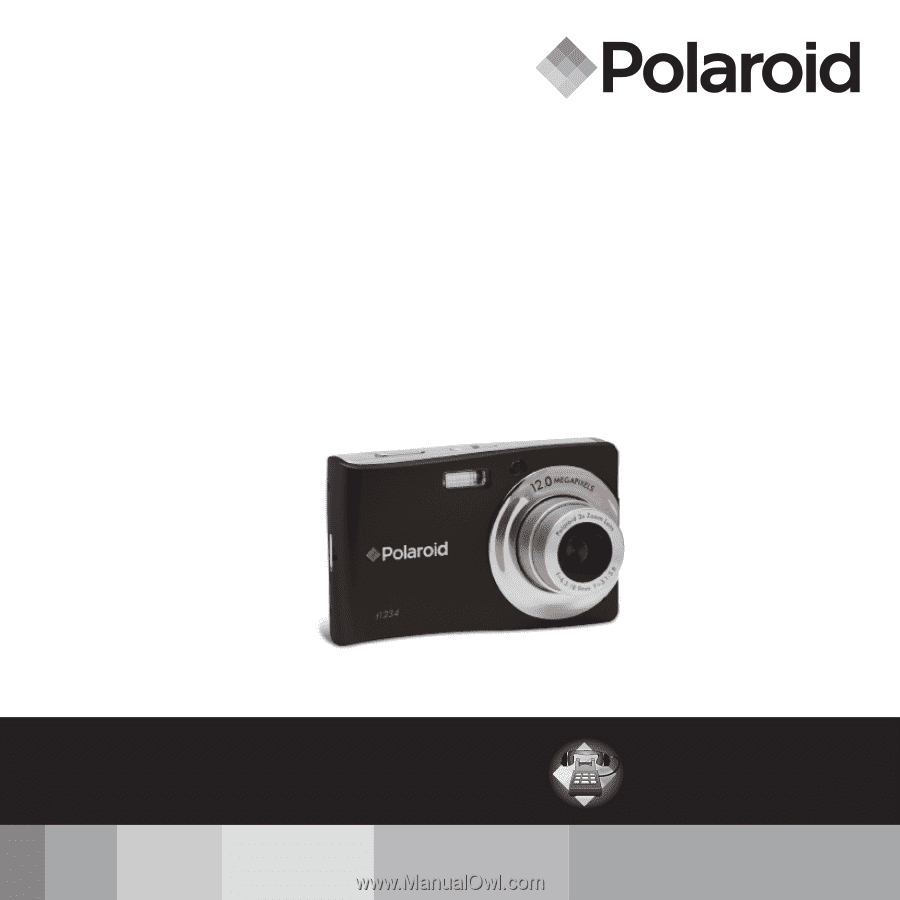
12.0 Megapixel Digital Camera
t1234
User’s Manual
Questions?
Need Some Help?
This manual should help you
understand your new product.
or visit
www.polaroid.com/support.
If you still have questions, call
our help line found on the
insert with this icon:
DIGITAL QUALITY, POLAROID SIMPLICITY™