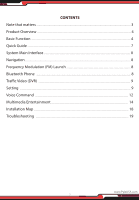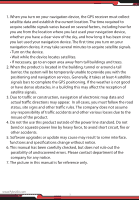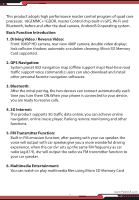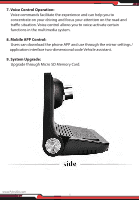Pyle PLDVRCAMAND75 Instruction Manual
Pyle PLDVRCAMAND75 Manual
 |
View all Pyle PLDVRCAMAND75 manuals
Add to My Manuals
Save this manual to your list of manuals |
Pyle PLDVRCAMAND75 manual content summary:
- Pyle PLDVRCAMAND75 | Instruction Manual - Page 1
PLDVRCAMAND75 Wireless Android Dashcam GPS Navigation Kit Wireless Bluetooth Android Dashcam GPS Navigation Device Data Recorder - Pyle PLDVRCAMAND75 | Instruction Manual - Page 2
the necessary adjustments. • The company is not accountable for any issues or problems due to the illegal use of this product. • The driver is prohibited station. • The seller is not legally authorized to carry out the installation or removal of the product. The company shall not take any - Pyle PLDVRCAMAND75 | Instruction Manual - Page 3
Overview ...4 Basic Function ...4 Quick Guide ...7 System Main Interface ...8 Navigation ...8 Frequency Modulation (FM) Launch ...8 Bluetooth Phone ...8 Traffic Video (DVR) ...9 Setting ...9 Voice Command ...12 Multimedia Entertainment ...14 Installation Map ...18 Troubleshooting ...19 www.PyleUSA.com - Pyle PLDVRCAMAND75 | Instruction Manual - Page 4
system will be temporarily unable to provide you with the positioning and navigation services. Generally, it takes at least 4 satellite signals bars to complete the some interface, functions and specifications change without notice. 6. This manual has been carefully checked, but does not rule out the - Pyle PLDVRCAMAND75 | Instruction Manual - Page 5
shadow; automatic circulation cleaning; Micro SD Memory Card supported. 2. GPS Navigation: System preset IGO navigation map (offline support map) Real-time road traffic support voice commands); users can also download and install other personal favorite navigation softwares. 3. Bluetooth: After the - Pyle PLDVRCAMAND75 | Instruction Manual - Page 6
7. Voice Control Operation: Voice commands facilitate the experience and can help you to concentrate on your driving and focus your attention on the road and traffic situation. Voice control allows you to voice-activate certain functions in the multimedia system. 8. Mobile APP Control: Users can - Pyle PLDVRCAMAND75 | Instruction Manual - Page 7
www.PyleUSA.com 6 www.PyleUSA.com - Pyle PLDVRCAMAND75 | Instruction Manual - Page 8
QUICK GUIDE Power On and Shutdown The device will power ON automatically; when the system is in a state of dormancy or short press "Back Light / Power" button. - Pyle PLDVRCAMAND75 | Instruction Manual - Page 9
interface of the function icon NAVIGATION Click on the main interface of the "Navigation" button, the system has set up a High German navigation; high navigation support offline map, High German online map host must be connected to the network to use, only the High German online navigation in order to - Pyle PLDVRCAMAND75 | Instruction Manual - Page 10
PLAY MUSIC Click on the main interface of the "music" button, you can enter the music application interface to display more music information. You can also play music using control button on the console directly to play music, select up and down other basic functions. VIDEO PLAYBACK Click on the - Pyle PLDVRCAMAND75 | Instruction Manual - Page 11
preview screen will exit timing (the length can be set in the DVR settings). SUPPORT THE LOCK • Collision process (traffic video image can be preset, collision strength security cordon, according to the actual distance of the vehicle manual Adjust the visual distance of the safety warning line; after - Pyle PLDVRCAMAND75 | Instruction Manual - Page 12
system application list interface, and then click play. Here you can directly select the pre / post DVR file playback; in the playback interface can support the playback gesture. 3. the video file is divided into "can be recycled video les" and "lock les" (recorded order) The front camera video - Pyle PLDVRCAMAND75 | Instruction Manual - Page 13
the system will enter the current system default navigation applications; According to the navigation system will show the current host installed all navigation applications for user selection. Navigation software interface BLUETOOTH PHONE First click on the main interface button; will automatically - Pyle PLDVRCAMAND75 | Instruction Manual - Page 14
• this machine does not support Bluetooth Headset mode. • Warning: in the running process of manual operation and you really need to use the phone, use the Voice commands to call. BT Switch • Name of connected Bluetooth device • Bluetooth status • Modify - Pyle PLDVRCAMAND75 | Instruction Manual - Page 15
MULTIMEDIA ENTERTAINMENT • Click on the main interface of system in music button, and enter the music player interface. • If you need to play video or pictures, click on the video from the main interface picture button, enter the application interface, start Gallery; or through the" document - Pyle PLDVRCAMAND75 | Instruction Manual - Page 16
• Click on the main interface of the "Settings" button. Here you can adjust the volume, screen brightness, time etc. To enter the Wi-Fi interface, scan or connect to an APP or mobile phone through tachograph settings into video interface settings related to traffic. • Advanced options to access more - Pyle PLDVRCAMAND75 | Instruction Manual - Page 17
in real-time. Refer to the specific functions of the client, "The operating instructions of the vehicle assistant" SAFE TRAVEL RECORDS CAPTURE ARTIFACT Function Introduction: Vehicle management the use of the company's terminal equipment. 3. Download and install www.PyleUSA.com 16 www.PyleUSA.com - Pyle PLDVRCAMAND75 | Instruction Manual - Page 18
Installation Instructions 1. Ensure that the vehicle is in a power off state 2. Remove the original car host and host support and then the navigation recorder host and host frame fixed in the original car windshield. 3. BMW will be transferred to the line and the external - Pyle PLDVRCAMAND75 | Instruction Manual - Page 19
INSTALLATION SKETCH MAP: www.PyleUSA.com 18 www.PyleUSA.com - Pyle PLDVRCAMAND75 | Instruction Manual - Page 20
of the navigation star search, FM launch, rear view etc.. COMMON TROUBLESHOOTING If your product does not work properly, please do the following method. If you still cannot rule out the problem, please contact our customer service center. Question: The Navigation is not working Cause: 1. No map, no - Pyle PLDVRCAMAND75 | Instruction Manual - Page 21
you're far away from the device 2. Tire pressure noise interference when driving fast. 3. Voice deviate from system recognition voice instruction Solution: 1. Please follow the voice instruction and don't do any command 2. Turn down the car volume 3. Please speak clearly Question: No FM sound Cause - Pyle PLDVRCAMAND75 | Instruction Manual - Page 22
to Snap Pictures & Record Video • GPS Navigation System with Data Recorder • Includes All Necessary Cables/Wires for Installation • Android Quad Core Computer • Wi-Fi Connectivity Support • Bluetooth Hands-Free Call Answering • 7'' inch Touch Screen Display • Built-in Rechargeable Battery • Micro SD - Pyle PLDVRCAMAND75 | Instruction Manual - Page 23
System: PAL/NTSC Auto Switching • Angle Adjustable Tilting Screen: 45° Degree • Backup Camera Resolution: 420 TV Lines • Image Sensor: 1/4'' Color CMD • Supports HD Multimedia Video MP3, MP4, FLASH Play, RMVB • Rechargeable Battery: 3.7V Lithium, 800mah (2.96wh) • Camera Power Cord Length: 19.6' ft - Pyle PLDVRCAMAND75 | Instruction Manual - Page 24

Wireless Android Dashcam GPS Navigation Kit
Wireless Bluetooth Android Dashcam
GPS Navigation Device Data Recorder
PLDVRCAMAND75