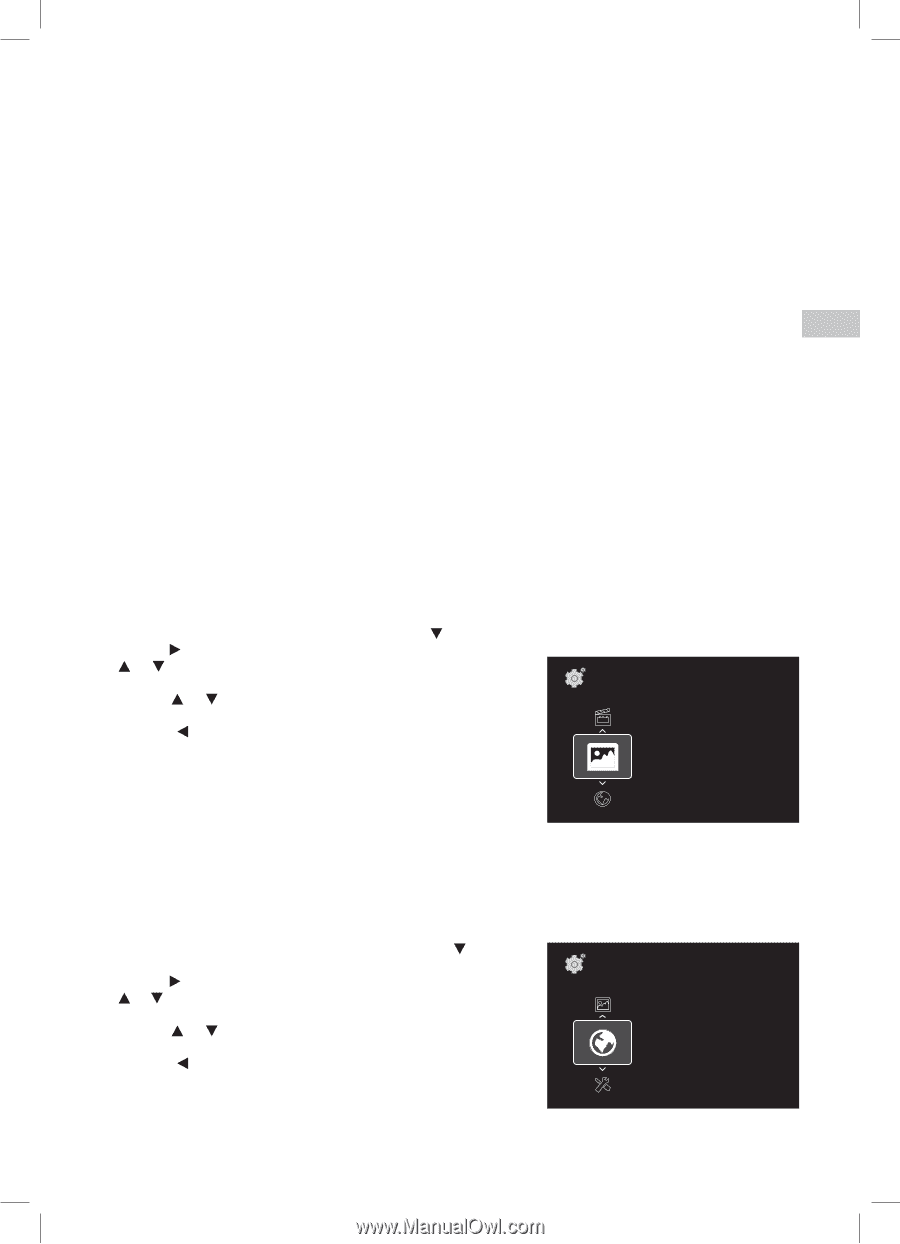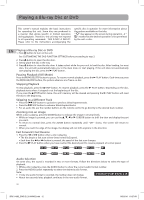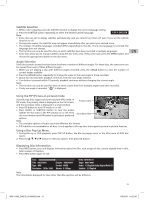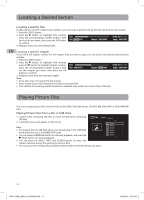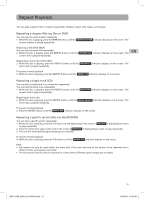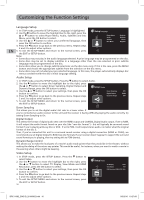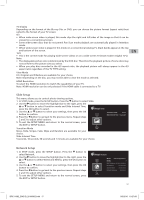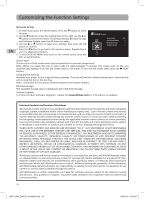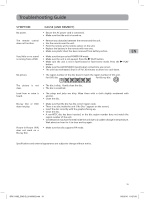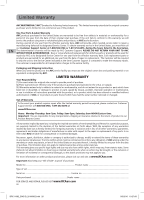RCA BRC11082 BRC11082 Product Manual - Page 17
Slide Setup, Network Setup - blu ray netflix
 |
View all RCA BRC11082 manuals
Add to My Manuals
Save this manual to your list of manuals |
Page 17 highlights
TV Display Depending on the format of the Blu-ray Disc or DVD, you can choose the picture format (aspect ratio) best suited to the format of your TV screen: 4:3 • When wide-screen video is played, this mode clips the right and left sides of the image so that it can be viewed on a conventional screen. • Some wide-screen discs that do not permit Pan Scan mode playback are automatically played in letterbox mode. • When wide-screen video is played in this mode on a conventional Analog TV, black bands appear at the top and bottom of the screen. 16:9 • This is the correct mode for playing wide-screen videos on on a wide-screen TV (most modern Digital TV's) Note: • The displayable picture size is determined by the DVD disc. Therefore the playback picture of some discs may not conform to the picture size you select. • When you play discs recorded in the 4:3 aspect ratio, the playback picture will always appear in the 4:3 aspect ratio regardless of the TV TYPE setting. View Mode Fill, Original and Pillarbox are available for your choice. Note: Depending on the disc, you may not be able to view the mode as selected. HDMI Resolution To select the HDMI resolution to match the capabilities of your TV. Note: HDMI resolution can be only selected if the HDMI cable is connected to a TV. EN Slide Setup This menu allows you to control photo viewing options. 1. In STOP mode, press the SETUP button. Press the button to select Slide. 2. Use the button to move the highlight bar to the right, press the or button to select Transition mode and Slide Internal Time, press the OK button to select. Setup\ Slide 3. Use the or button to select your settings, then press the OK button to confirm. 4. Press the button to go back to the previous menu. Repeat steps 2 and 3 to adjust other options. 5. To exit the SETUP MENU and return to the normal screen, press the EXIT or SETUP button. Transition mode None> Slide Interval Time 5 seconds> Transition Mode None, Slide, Stripes, Fade, Wipe and Random are available for your choice. Slide Internal Time 5 seconds, 10 seconds, 30 seconds and 1 minute are available for your choice. Network Setup 1. In STOP mode, press the SETUP button. Press the button to select Network. 2. Use the button to move the highlight bar to the right, press the or button to select Wired and Netflix, press the OK button to select. 3. Use the or button to select your settings, then press the OK button to confirm. 4. Press the button to go back to the previous menu. Repeat steps 2 and 3 to adjust other options. 5. To exit the SETUP MENU and return to the normal screen, press the EXIT or SETUP button. Setup\ Network Wired Auto Configuaration> Netflix > MAC Address 8C:84:01:00:B8:09 IP Address 192.1A68u.5t.o1>56 Subnet Mask 255.255.255.0 Default Gateway 192.168.5.5 17 BRC11082_ENG IB_20100902.indd 17 9/3/2010 10:27:08