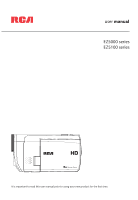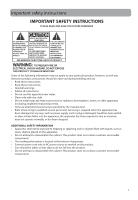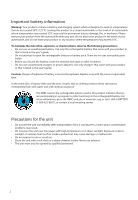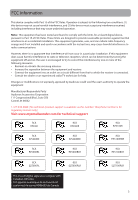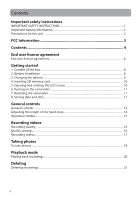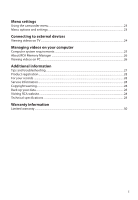RCA EZ5000R Owner/User Manual
RCA EZ5000R Manual
 |
UPC - 044476069543
View all RCA EZ5000R manuals
Add to My Manuals
Save this manual to your list of manuals |
RCA EZ5000R manual content summary:
- RCA EZ5000R | Owner/User Manual - Page 1
user manual EZ5000 series EZ5100 series It is important to read this user manual prior to using your new product for the first time. - RCA EZ5000R | Owner/User Manual - Page 2
and use. • Read these instructions. • Keep these instructions. • Heed all warnings. • Follow all instructions. • Do not use this apparatus not contain customer serviceable components. • The marking information is located at the bottom of apparatus. • Connect power cord only to AC power source - RCA EZ5000R | Owner/User Manual - Page 3
serviceable parts inside. • Before you discard the battery, cover the terminal with tape or other insulators. • Do not use unauthorized chargers or power adapters. Use only chargers that came with your product or that is listed in the user's guide a warm place; condensation problems may result. • Do - RCA EZ5000R | Owner/User Manual - Page 4
installed and used in accordance with the instructions, may cause harmful interference to radio support RCA EZ5000 RCA EZ5000R RCA EZ5100R RCA EZ5000RD RCA EZ5000RDR RCA EZ5100RDR RCA EZ5000BL RCA EZ5000BLR RCA EZ5100BLR RCA EZ5000PL RCA EZ5000PLR RCA EZ5100PLR This Class B digital - RCA EZ5000R | Owner/User Manual - Page 5
Contents Important safety instructions IMPORTANT SAFETY INSTRUCTIONS 1 Important battery information ...2 Precautions for the unit ...2 Opening and rotating the LCD screen 10 6. Turning on the camcorder ...11 7. Resetting the camcorder ...11 8. Setting date and time ...11 General controls General - RCA EZ5000R | Owner/User Manual - Page 6
Managing videos on your computer Computer system requirements...25 About RCA Memory Manager ...26 Viewing videos on PC ...26 Additional information Tips and troubleshooting...27 Product registration ...28 For your records ...28 Service Information...28 Copyright warning...28 Back up your data ...28 - RCA EZ5000R | Owner/User Manual - Page 7
Program and license to another party only as a part of the RCA branded Portable Digital Audio/Video Device ("A/V Device"), and only if the other party agrees rcaaudiovideo.com/downloads (d) AUDIOVOX is not obligated to provide support services for the Program. (e) The Program is provided with " - RCA EZ5000R | Owner/User Manual - Page 8
without notice from AUDIOVOX. (d) Upon termination of this EULA and your associated license, you shall cease all use of the Program and destroy or permanently erase the Program and all full or partial copies thereof. 4. WARRANTY DISCLAIMER THE PROGRAM IS PROVIDED "AS IS" WITHOUT WARRANTY OF ANY KIND - RCA EZ5000R | Owner/User Manual - Page 9
computer with the RCA Memory Manager included with this product. To start using your camcorder, please follow the setup instructions in the following pages. 1. Content of the box • Small Wonder Camcorder • AC/DC adapter • USB cable • AV cable • Carrying case • Hand strap • Quick Start Guide • Owner - RCA EZ5000R | Owner/User Manual - Page 10
up the cover • Use only the provided AC/DC charger • Image is for reference only, the AC/DC adapter shown in the image may vary from the actual product. • Once the battery is fully charged, the maximum recording times are approximately as follows*: EZ5000 series 122 minutes of HD video 128 minutes - RCA EZ5000R | Owner/User Manual - Page 11
SD memory card is not installed. • Once SD memory card is inserted, new recordings will be saved on the memory card. • In playback mode, the camcorder will playback recordings stored in the SD memory card. To playback recordings in the internal memory, remove the SD card. 5. Opening and rotating the - RCA EZ5000R | Owner/User Manual - Page 12
Video light icon Memory card indicator Battery indicator (recharge when the icon is empty) • Press and hold power switch to turn off camcorder. • The camcorder will automatically turn off after 3 minutes if not in use. • Refer to the following pages for more information on recording and other - RCA EZ5000R | Owner/User Manual - Page 13
the connector) SD card slot (Lift up the cover to show the card slot) Battery compartment (Lift up the cover to show the battery compartment) Camcorder strap hole 12 - RCA EZ5000R | Owner/User Manual - Page 14
/ - Adjust volume during playback - Switch on /off the video light - Adjust the brightness of the LCD screen / - Skip to previous or next recording; fast rewind or forward - Press to select item in menu Play/pause Record Setup menu Delete recordings USB LCD screen Video quality selector On/off - RCA EZ5000R | Owner/User Manual - Page 15
Adjusting the length of the hand strap 1. Separate the Velcro. 2. Release the strap from the Velcro hook side. 3. Pull the strap to the right to shorten the length of the hand strap or to the left to extend the length of the hand strap. 4. Press the strap back on the Velcro hook side and press the - RCA EZ5000R | Owner/User Manual - Page 16
There are two basic modes for operating the camcorder: Preview and Playback. The camcorder will always enter into Preview mode after switched on. Refer to the diagram below for switching between modes and read relevant sections in the user manual for detailed operations. Switch on Preview mode - RCA EZ5000R | Owner/User Manual - Page 17
for: Resolutions (pixel) and Frame Rate (FPS) HD (High Definition mode) (EZ5000 series) HD (High Definition mode) (EZ5100 series) Sports mode WebQ (Web your videos. You can set to optimize the performance of the camcorder under different light sources. Refer to "Menu settings" for more - RCA EZ5000R | Owner/User Manual - Page 18
In Preview mode, press the red RECORD button to begin recording. Video recording indicator Elapsed time • While recording, the red recording light on the camcorder front turns on. 2. Press PLAY/PAUSE to pause a recording. • A pause indicator II replaces the red at the top left corner of the screen - RCA EZ5000R | Owner/User Manual - Page 19
5. Press to adjust the brightness of the LCD screen. You can select among 8 levels of brightness. The brightness icon will be displayed accordingly. 6. Press the red RECORD button to stop recording. 18 - RCA EZ5000R | Owner/User Manual - Page 20
which is interpolated from 5 mega pixel sensor for EZ5100. The resolution of the photos is 8.0 mega pixel which is interpolated from 5 mega pixel sensor for EZ5000. 2. After taking photos, wait for few seconds timeout to return to Preview mode. 3. Press to switch on or off the video light. To help - RCA EZ5000R | Owner/User Manual - Page 21
Playback mode Playing back recordings 1. Press PLAY/PAUSE to enter Playback mode and start playback of the most recent recording (video/ photo). Playback indicator Current file number/Total number of files Elapsed playback time 2. Press / during playback to adjust volume (video only). 3. Hold down - RCA EZ5000R | Owner/User Manual - Page 22
5. Press to adjust the brightness of the LCD screen. You can select among 8 levels of brightness. The brightness icon will be displayed accordingly. 6. To select another video, press or to cue the previous or next video. Type of file (Video/Photo) Current file number/Total number of files - RCA EZ5000R | Owner/User Manual - Page 23
Deleting Deleting recordings To delete the last recording: 1. Press DELETE and press / to select One. 2. Press the center of button to confirm delete. To delete all recordings: 1. Press DELETE and press / to select All. 2. Press the center of button. 3. Press / to select Confirm and press the center - RCA EZ5000R | Owner/User Manual - Page 24
Save and Exit 5. Press to exit the current menu option. 6. Press to save settings and exit the camcorder menu. Menu options and settings Menu options Lighting Photo Quality (EZ5000 series) Photo Quality (EZ5100 series) TV Output Video Light Brightness Date Time Language Key tone Restore Defaults - RCA EZ5000R | Owner/User Manual - Page 25
the TV. Lift up the cover 2. Turn on the TV and the camcorder. 3. Switch the TV to the selected video input. • Refer to your TV manual for instructions. 4. You may play and delete videos viewed on the TV by using the camcorder buttons. The default TV output standard is NTSC. You can switch it - RCA EZ5000R | Owner/User Manual - Page 26
start the installation. • The RCA Detective application is installed with Memory Manager 3 and will automatically run the Memory Manager 3 application when your camcorder is connected to the PC. Mac: The first time you connect the camcorder to the Mac, the Small Wonder will mount as a volume labeled - RCA EZ5000R | Owner/User Manual - Page 27
lets you: • Browse and play videos • Delete videos • Save videos to your computer • Edit videos by simply drag-and-drop For more detailed instructions on using RCA Memory Manager, please refer to the help section in the software. Viewing videos on PC To ensure that videos can be managed and played - RCA EZ5000R | Owner/User Manual - Page 28
user manual to properly charge the camcorder before use. SD card cannot be detected by camcorder. • Make sure the SD card is inserted properly. Remove and insert the card from the card slot again when the camcorder is powered off. Camcorder not turned on after connected to PC or AC/DC adapter. • The - RCA EZ5000R | Owner/User Manual - Page 29
and firmware • RCA Memory Manager Software • User manual • Frequently asked questions (FAQ) • Customer service and technical support information Technical specifications Product: • Digital Camera Recorder Brand: • RCA Model: • EZ5000, EZ5000RD, EZ5000BL, EZ5000PL, EZ5000R, EZ5000RDR, EZ5000BLR - RCA EZ5000R | Owner/User Manual - Page 30
Battery: • Replaceable 3.7V Lithium battery Power adapter: • Rated input: 100 - 120 V AC, 60 Hz, 0.3 A • Rated output: 5V DC, 1A Size and frame rate of video recordings: • HD mode (EZ5000 series): 1280 x 720 @ 30fps (H.264 video compression, MOV file format) • HD mode (EZ5100 series) 1440 x 1080 @ - RCA EZ5000R | Owner/User Manual - Page 31
to RCA Audio antenna problems, loss/interruptions of broadcast or internet service, to SHALL THE COMPANY'S LIABILITY EXCEED THE PURCHASE PRICE PAID BY PURCHASER FOR THE PRODUCT. is capable of storing content (such as an mp3 player, digital voice recorder, etc), it is recommended to make periodic - RCA EZ5000R | Owner/User Manual - Page 32
via standard UPS or its equivalent to: Audiovox Electronics Corp. Attn: Service Department. 150 Marcus Blvd. Hauppauge N.Y. 11788 1-877-833-3491 • to Audiovox. • Pay any charges billed to you by the Exchange Center for service not covered by the warranty. • A new or refurbished unit will be shipped - RCA EZ5000R | Owner/User Manual - Page 33
Illustrations contained within this publication are for representation only and subject to change. The descriptions and characteristics given in this document are given as a general indication and not as a guarantee. In order to provide the highest quality product possible, we reserve the right to

EZ5000 series
EZ5100 series
user
manual
It is important to read this user manual prior to using your new product for the first time.