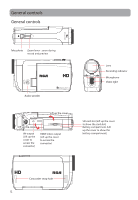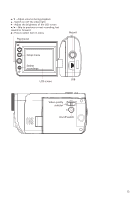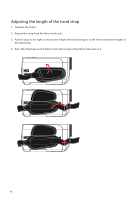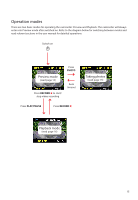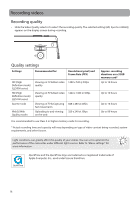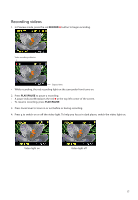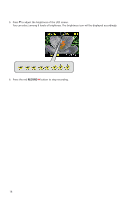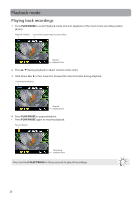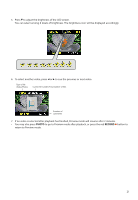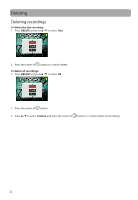RCA EZ5000R Owner/User Manual - Page 18
Recording videos, to switch on or off - a
 |
UPC - 044476069543
View all RCA EZ5000R manuals
Add to My Manuals
Save this manual to your list of manuals |
Page 18 highlights
Recording videos 1. In Preview mode, press the red RECORD button to begin recording. Video recording indicator Elapsed time • While recording, the red recording light on the camcorder front turns on. 2. Press PLAY/PAUSE to pause a recording. • A pause indicator II replaces the red at the top left corner of the screen. • To resume recording, press PLAY/PAUSE. 3. Press zoom lever to zoom in or out before or during recording. 4. Press to switch on or off the video light. To help you focus in dark places, switch the video light on. Video light on Video light off 17
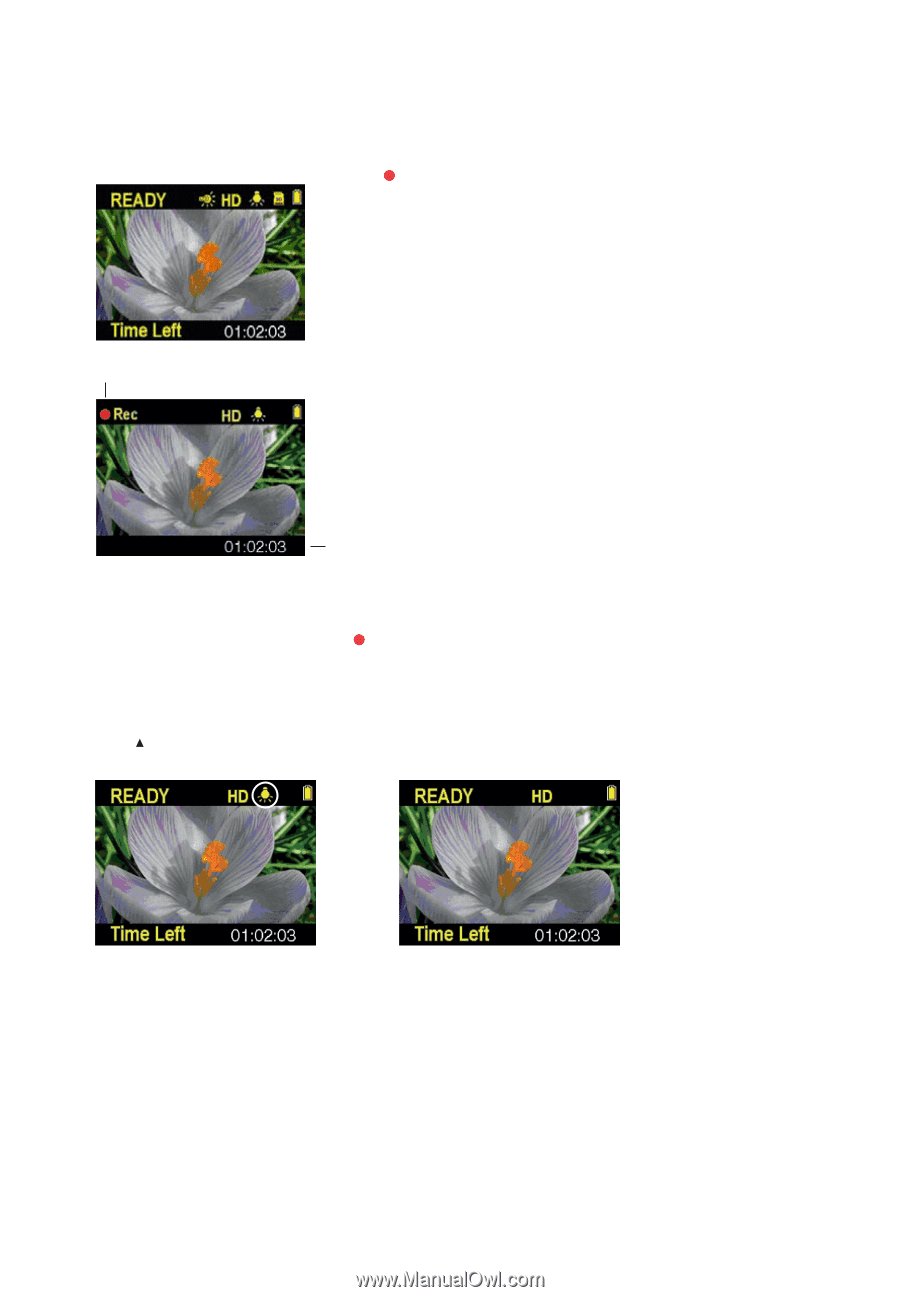
17
Recording videos
1.
In Preview mode, press the red
RECORD
button to begin recording.
Elapsed time
Video recording indicator
•
While recording, the red recording light on the camcorder front turns on.
2. Press
PLAY/PAUSE
to pause a recording.
•
A pause indicator
II
replaces the red
at the top left corner of the screen.
•
To resume recording, press
PLAY/PAUSE
.
3.
Press zoom lever to zoom in or out before or during recording.
4. Press
to switch on or off
the video light. To help you focus in dark places, switch the video light on.
Video light on
Video light off