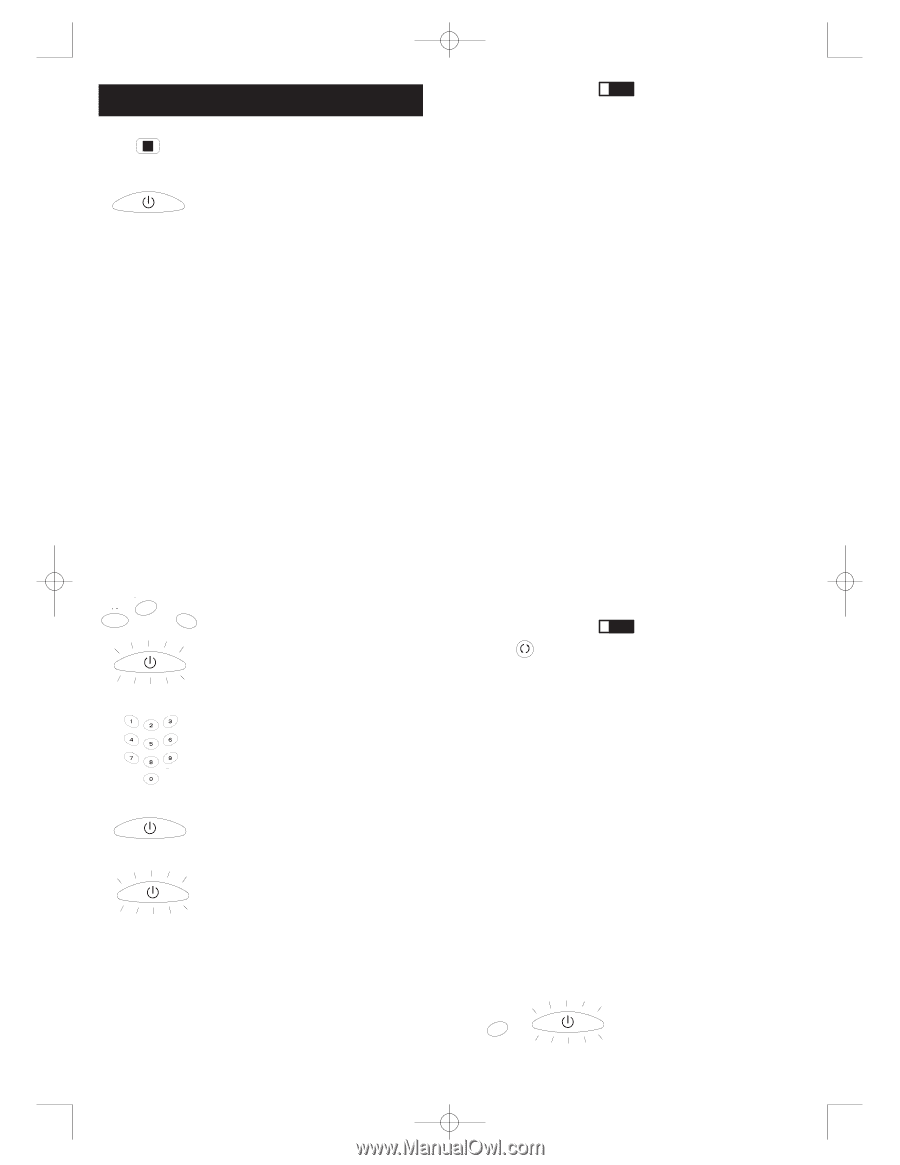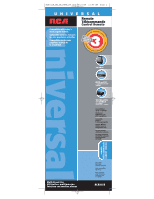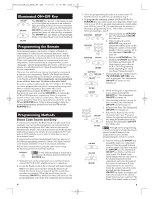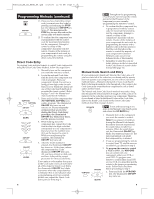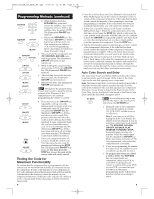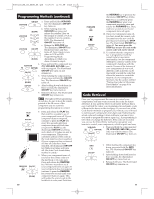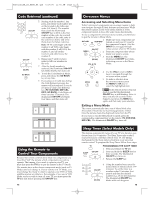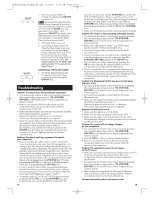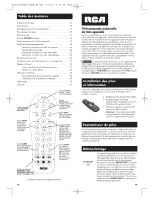RCA RCR311B Owner/User Manual: RCR311B - Page 4
Programming Methods continued - codes
 |
UPC - 079000328384
View all RCA RCR311B manuals
Add to My Manuals
Save this manual to your list of manuals |
Page 4 highlights
RCR311B_NA_IB_REVB_K4.qxd 7/27/04 11:46 AM Page 6 Programming Methods (continued) STOP ON•OFF 11. Once you have found the correct code, you must save that code by pressing and releasing the STOP key. The illuminated ON•OFF key turns off. You must press the STOP key to save the code or the correct code will not be stored! 12. To confirm that the component key is programmed with the correct code for maximum functionality, test the component. Attempt to control a variety of the component's functions with the remote. If some of the features of your component do not work, try programming the remote using the direct code entry method. Direct Code Entry To program your universal remote to control your components using the Direct Code Entry Method, follow the steps below. 1. Manually turn on the component you want the remote to control. 2. Locate the enclosed Code Lists. Find the list for the component you wish to program. Find your component's brand. You will see a listing of four-digit codes for each brand. If your brand isn't listed, use one of the Code Search methods to program the remote control. (Refer to pages 7 and 9 for Manual and Auto Code Search methods.) VCR•DVD TV SAT•CBL ON•OFF (BLINK) 3. Press and hold the component key (TV, VCR•DVD, SAT•CBL) you wishto program. The illuminated ON•OFF key turns on and remains on. If you release the component key at any time during the Direct Code Entry procedure, the illuminated ON•OFF key blinks four times, and the process is exited. ON•OFF 4. While holding down the component key, consult the Code Lists for the four-digit code that corresponds to your component's brand and use the number keys (0-9) on the keypad to enter it. While you are pressing the numbers, the illuminated ON•OFF key turns off. ON•OFF (BLINK) 5. After the fourth number is entered, the illuminated ON•OFF key turns on. At this time, release the component key. If the illuminated ON•OFF key turns off, you have entered a valid code and have followed the correct procedure for Direct Code Entry. If you enter a code number that is not in the Code Lists or you do not follow all of the steps for Direct Code Entry, the illuminated ON•OFF key blinks four times when the component key is released. This is an indication that a programming error has occurred. In that case, repeat the Direct Code Entry process from step 3. 6 ! TIP: Throughout the programming of each key, be sure to keep the remote pointed at the IR sensor of the component you are currently programming the remote to control. 6. To confirm that the component key is programmed with the correct code for maximum functionality, test the component. Attempt to control a variety of the component's functions with the remote. If some of the features of your components do not work, try programming the remote with a different code in the list until you find the code that allows the remote to control the majority of your component's functions. Different codes can provide different levels of functionality. 7. Remember to enter the code for future reference in the box provided in the Code Retrieval section of this manual (See page 12). Manual Code Search and Entry If your component's brand isn't listed in the Code Lists, or if you have tried all of the codes for your brand and the remote does not operate your component, try one of the Code Search methods below-Manual Code Search or Auto Code Search. Both Code Search methods cycle through all of the codes in the Code Lists in the event that your component's code is listed under another brand. The Manual and Auto Code Search methods may take a long time because the remote searches through all of the codes in its memory for the code that operates your component. Therefore, if your brand is listed in the Brand Codes or the Code Lists, first try the Brand Code Search or the Direct Code Entry methods described on pages 4 and 6. GO BACK ! TIP: To exit without saving at any point in the Manual Code Search, press and release the GO BACK key. VCR•DVD 1. Manually turn on the component you want the remote to control. Note: If you press an invalid key during the Manual Code Search, the remote does not respond and the search times out after two minutes. When the search times out, the illuminated ON•OFF key blinks four times and turns off. The last programmed code under that component key is retained. 2. If you are programming the remote to control your TV, satellite receiver or cable box, go directly to step 4. 3. To program the remote to control a VCR or DVD. The VCR•DVD key can control only one component, either your VCR or your DVD. To program your remote to control either your DVD or your VCR, you must first put the remote in the proper programming mode. Follow these directions ON•OFF before proceeding to step 4. a. Press and hold the VCR•DVD key. The illuminated ON•OFF key turns on. (BLINK) 7