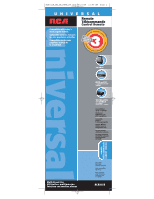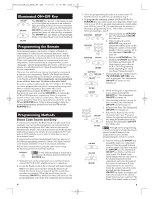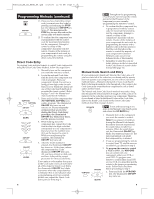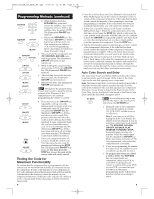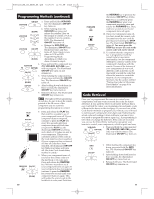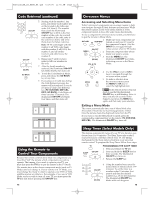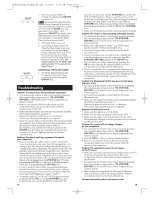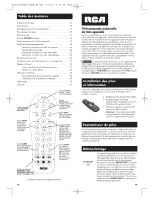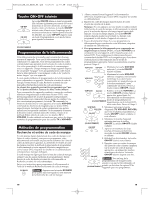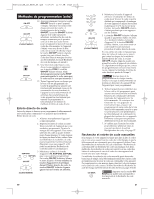RCA RCR311B Owner/User Manual: RCR311B - Page 6
Programming Methods continued, Code Retrieval - remote control
 |
UPC - 079000328384
View all RCA RCR311B manuals
Add to My Manuals
Save this manual to your list of manuals |
Page 6 highlights
RCR311B_NA_IB_REVB_K4.qxd 7/27/04 11:46 AM Page 10 Programming Methods (continued) VCR•DVD ON•OFF VCR•DVD (BLINK) VCR•DVD ON•OFF (BLINK) 4. VCR•DVD TV SAT•CBL ON•OFF 5. (BLINK) ON•OFF 6. 7. a. Press and hold the VCR•DVD key. The illuminated ON•OFF key turns on. b. While holding down the VCR•DVD key, press and release the number 2 key on the keypad to control a VCR or the number 3 key to control a DVD. The illuminated ON•OFF key turns off. c. Release the VCR•DVD key. The illuminated ON•OFF key blinks four times and then turns off. Your remote is now either in VCR or DVD Programming Mode, depending on which you chose. Proceed to step 4. Press and hold the component key (TV, VCR•DVD, SAT•CBL) you wish to program. The illuminated ON•OFF key turns on and remains on. While holding the component key down, press and hold the ON•OFF key. The illuminated ON•OFF key turns off. After holding down both keys for three seconds, the illuminated ON•OFF key turns back on. Release both keys. The illuminated ON•OFF key remains on. ! TIP: Throughout the programming of each key, be sure to keep the remote pointed at the IR sensor of the component you are currently programming the remote to control. PLAY ON•OFF (BLINK) REVERSE ON•OFF (BLINK) 8. Press and release the PLAY key, then wait five seconds to see if your component turns off. If your component does not respond, continue to press the PLAY key every five seconds until your component turns off. Each time you press the PLAY key, the illuminated ON•OFF key blinks and a block of 10 codes are sent to your component. This process continues until all of the codes in the Code Lists have been searched. (If your component has not turned off after all codes have been searched, the illuminated ON•OFF key blinks four times and turns off. The Auto Code Search Entry method is exited.) 9. When your component turns off, you know the correct code is in the last block of 10 codes sent. Press and release the REVERSE key. Wait two seconds to see if your component turns on again. If your component does not respond, continue to press the REVERSE key every two seconds until your component turns on again. This will isolate the correct code in the last block of codes sent. Each time 10 FORWARD STOP ON•OFF the REVERSE key is pressed, the illuminated ON•OFF key blinks. Note: If you accidentally press the REVERSE key after your component responds, press and release the FORWARD key. Then, wait two seconds to see if your component turns off again. 10. Once your component turns off, you have found the correct code. You must save the new code by pressing and releasing the STOP key. The illuminated ON•OFF key turns off. You must press the STOP key to save the code or the correct code will not be stored! 11. To confirm that the component key is programmed with the correct code for maximum functionality, test the component. Attempt to control a variety of the component's functions with the remote. If some of the features of your components do not work, different codes in the list can be tried until you find the code that allows the remote to control the majority of your component's functions. See the section entitled "Testing the Code for Maximum Functionality" on page 8 for more information. Code Retrieval Once you've programmed the remote to control your components, you may want to record the codes for future reference. If you used the Direct Code Entry method, this is easy. Just find the codes you programmed in and make a note of them in the boxes on the next page. If you used one of the Code Search methods to program your remote, you will need to retrieve each component's four-digit code. Retrieving the actual code and writing it down will save you time if you ever need to program the remote again (e.g., if programming is lost when you change the batteries). If the codes are recorded, you can use the Direct Entry method to reprogram your remote to control your components, which is quick and easy. VCR•DVD 1. TV SAT•CBL ON•OFF Press and hold the component key (TV, VCR•DVD, SAT•CBL) whose code you wish to retrieve. The illuminated ON•OFF key turns on. INFO ON•OFF 2. While holding the component key down, press and hold the INFO key. The illuminated ON•OFF key turns off. 3. After holding down both keys for three seconds, the illuminated ON•OFF key turns back on. 4. Release both keys. The illuminated ON•OFF key remains on. 11