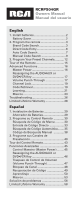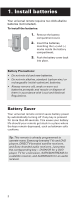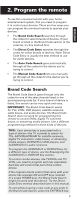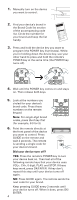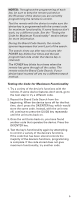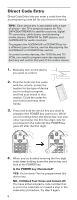RCA RCRPS04GR Owner/User Manual
RCA RCRPS04GR Manual
 |
View all RCA RCRPS04GR manuals
Add to My Manuals
Save this manual to your list of manuals |
RCA RCRPS04GR manual content summary:
- RCA RCRPS04GR | Owner/User Manual - Page 1
RCRPS04GR Owners Manual Manual del usuario English 1. Install batteries 2 Battery Saver 2 2. Program the remote 3 Brand Code Search 3 Direct Code Entry 6 Auto Code Search 7 Manual Code Search 9 3. Program Your Preset Channels............12 Tour of the Remote 15 Advanced Functions 16 Master - RCA RCRPS04GR | Owner/User Manual - Page 2
Your universal remote control saves battery power by automatically turning off if any key is pressed for more than 60 seconds. This saves your battery life should your remote get stuck in a place where the keys remain depressed, such as between sofa cushions. Tip: This remote is already programmed - RCA RCRPS04GR | Owner/User Manual - Page 3
first you need to program it to control your devices. There are four ways you can program the universal remote to operate your devices: • The Brand Code Search searches through the codes for select brands of devices. If your brand is listed in the Brand Code section of the code list, try this method - RCA RCRPS04GR | Owner/User Manual - Page 4
: For single-digit brand codes, press the 0 key first (for example, 0-5 for 5). 6. Point the remote directly at the front panel of the device you want to control. Press GUIDE on the remote and wait 2 seconds. The remote is sending a single code for your device's brand. Did your device turn off? YES - RCA RCRPS04GR | Owner/User Manual - Page 5
to control. Test the remote with the device to make sure the device key is programmed with the correct code for maximum functionality. If some features don't work, try a different code. See the "Testing the Code for Maximum Functionality" section below for more information. During the Brand Code - RCA RCRPS04GR | Owner/User Manual - Page 6
Each key will control that part of the combo device. 1. Manually turn on the device you want to control. 2. Find the Code List that came with the remote. Locate the section for the type of device you're trying to program, and find your brand in that section. Circle the codes for your brand and keep - RCA RCRPS04GR | Owner/User Manual - Page 7
enter the code for future reference in the box provided in the Code Retrieval section of this manual. If your brand isn't listed in the code list, use one of the Code Search methods to program the remote control. (Refer to the Auto and Manual Code Search methods.) If you release the device key any - RCA RCRPS04GR | Owner/User Manual - Page 8
of each key, be sure to keep the remote pointed at the IR sensor of the device you are currently programming the remote to control. Test the remote with the device to make sure the device key is programmed with the correct code for maximum functionality. If some features don't work, try a different - RCA RCRPS04GR | Owner/User Manual - Page 9
to control. When you find the one that operates your device, you stop the search and store that code. TIPS: The Manual Code Search method may take a long time because the remote searches through all of the codes in its memory one-by-one. If your brand is listed in the Brand Codes or the Code Lists - RCA RCRPS04GR | Owner/User Manual - Page 10
1. Manually turn on the device you want to control. 2. Press and hold the device key you want to program (the POWER key illuminates). While you're holding down the device key, use your other hand to press and hold the remote's POWER key at the same time (the POWER key turns off). 3. Wait until the - RCA RCRPS04GR | Owner/User Manual - Page 11
remote to control. Test the remote with the device to make sure the device key is programmed with the correct code for maximum functionality. If some features don't work, try a different code. See the "Testing the Code for Maximum Functionality" section below for more information. During the Manual - RCA RCRPS04GR | Owner/User Manual - Page 12
3. Program Your Preset Channels This remote control gives you access to up to 10 of your favorite satellite/cable and TV channels instantly, using the Preset Keys. For example, if one of your favorite channels is ESPN, you can set up this remote to take you directly to that channel when you press - RCA RCRPS04GR | Owner/User Manual - Page 13
Press the device key listed for this channel (TV or SAT•CBL•STREAM). NOTE: The device key you press in step 3 must be programmed to control your device in order for this preset channel to work. See the Programming the Remote section for information on programming these keys to control your devices - RCA RCRPS04GR | Owner/User Manual - Page 14
have to start again. • During preset channel programming, the remote accepts only certain key presses: the P key, the number keys, and the device keys. If you press any other key on the remote during preset programming, the remote exits preset programming without saving your changes. The POWER key - RCA RCRPS04GR | Owner/User Manual - Page 15
as well. Illuminated POWER key serves as an indicator light to provide feedback. Device keys (TV, SAT•CBL•STREAM, DVD•VCR, AUDIO•AUX) put the remote in the right mode to control your device. CHAN PRESET MODE lets you program your favorite channels onto the preset (P) keys, then access them directly - RCA RCRPS04GR | Owner/User Manual - Page 16
Mode. The remote stays in that device mode until you press a different device key. For example, if your remote is in TV Mode and you want to operate the DVD player, you must press the DVD key to change device modes. Backlighting Backlight illumination helps you see the remote control keys better in - RCA RCRPS04GR | Owner/User Manual - Page 17
blinks four times and then turns off. The AUDIO•AUX or DVD•VCR key is now set to control the device type you selected. 4. Follow the directions in the auto, brand, direct entry, or manual code search to program the AUDIO•AUX or DVD•VCR key. Volume Punch-Through Volume Punch-Through allows the VOL - RCA RCRPS04GR | Owner/User Manual - Page 18
with a specified Volume Punch-Through, the Volume Punch-Through for all other devices defaults to AUDIO. If you do not want other components' Volume Punch-Through to default to AUDIO, you must manually program them, using steps 1-4. Resetting Volume Punch-Through You can reset volume punch-through - RCA RCRPS04GR | Owner/User Manual - Page 19
"Using Your Preset Channels" section of this user guide. Code Retrieval Once you've programmed the remote to control your devices, you may want to record the codes for future reference. If you used the Direct Code Entry method, this is easy. Just find the codes you entered and make a note of them in - RCA RCRPS04GR | Owner/User Manual - Page 20
DVD player codes, the number 3; all audio device codes, the number 4; and all satellite receiver, cable box, and digital TV converters, the number 5. To exit the Code Retrieval Mode at any time, press the EXIT•BACK key. If you press an invalid key during the Code Retrieval process, the remote will - RCA RCRPS04GR | Owner/User Manual - Page 21
Code Lists include basic functionality for each component they control. Once you have programmed in the code for your specific component, you can customize the universal remote to include certain functions from your original remote(s) that were not embedded in the preset code. Your universal remote - RCA RCRPS04GR | Owner/User Manual - Page 22
in the same mode as the universal remote so that the Learned key is assigned to the correct mode. • You cannot learn any commands on the device, macro, exit, preset and backlight keys. • If you use the VOL+/- keys to learn new functions, the volume control will not adjust the volume in the Volume - RCA RCRPS04GR | Owner/User Manual - Page 23
perform (up to a maximum of 15 per macro) can be stored as a Macro under one of the 1-8 number keys (up to 6 macros). Programming a Macro Important: Before you start, make sure your remote is programmed to control your devices and that you've learned all the keys you want to learn from your original - RCA RCRPS04GR | Owner/User Manual - Page 24
function is assigned to the Macro sequence. If you program all 15 keys into a Macro, the Macro is automatically saved after the 15th keypress Press the DVD•VCR key to put the remote in DVD mode. 6. Press the POWER key to turn on the DVD player. 7. Press the SAT•CBL•STREAM key to put the remote in that - RCA RCRPS04GR | Owner/User Manual - Page 25
not press the OK / ENTER key within 15 seconds (or if you press a different key), the POWER key blinks four times and turns off. The remote exits macro deletion mode, and no changes are made to existing Macros. 5. Repeat steps 1-4 for any other existing Macros to be cleared. 25 - RCA RCRPS04GR | Owner/User Manual - Page 26
point the remote at the device you're trying to control. • If you're using the Direct Entry programming method to enter the codes for your brand and the unit is still not functioning properly, try the auto, brand, or manual search method. • To control combo units, like TV/VCRs or TV/DVDs, you must - RCA RCRPS04GR | Owner/User Manual - Page 27
by pressing the corresponding device key (TV, SAT•CBL•STREAM, DVD•VCR, AUDIO•AUX). This tells the remote which device to operate. • Menu access isn't supported for all brands. You may need to use your original remote control to access menu functions for some devices. Problem: The Learning process - RCA RCRPS04GR | Owner/User Manual - Page 28
cover product purchased, serviced or used outside the United States or Canada. This Warranty is not transferable and does not extend to costs incurred for installation, removal or , Mississauga, Ontario L5T 3A5 ©2012 Audiovox Accessories Corporation Trademark(s) ® Registered RCRPS04GR US 02 28
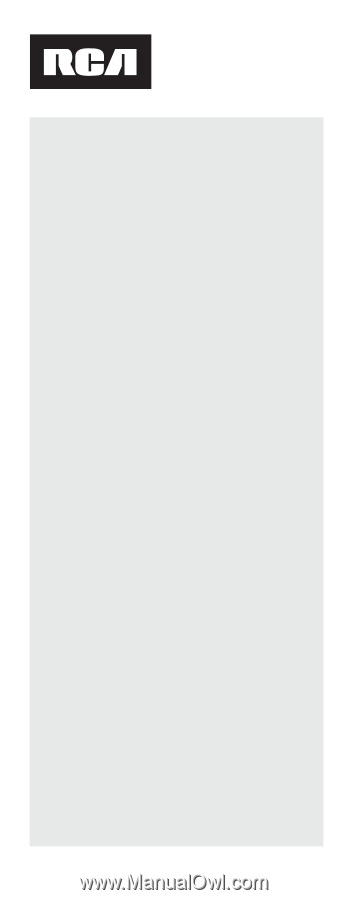
English
1. Install batteries
........................................
2
Battery Saver
...........................................
2
2. Program the remote
...............................
3
Brand Code Search
.................................
3
Direct Code Entry
....................................
6
Auto Code Search
...................................
7
Manual Code Search
..............................
9
3. Program Your Preset Channels
............
12
Tour of the Remote
...................................
15
Advanced Functions
.................................
16
Master Power
........................................
16
Reassigning the AUDIO•AUX or
DVD•VCR Key
........................................
17
Volume Punch-Through
.......................
17
Channel Lock
.........................................
19
Code Retrieval
.......................................
19
Learning
.................................................
21
Macros
...................................................
23
Troubleshooting
........................................
26
Limited Lifetime Warranty
.......................
28
Español
1. Instalación de Baterías
.........................
29
Ahorrador de Baterías
..........................
29
2. Programe su Control Remoto
.............
30
Búsqueda de Código de Marca
...........
30
Entrada de Código Directo
..................
33
Búsqueda de Código Automática
........
35
Código de Búsqueda Manual
.............
38
3. Programe sus Canales de
Preselección
..........................................
40
Tour del Control Remoto
..........................
43
Funciones Avanzadas
..............................
45
Control Maestro (Master Power)
.........
45
Reassigning the AUDIO•AUX or
DVD•VCR Key
........................................
46
Traspaso de Control de Volumen
(Volume Punch-Through)
.....................
47
Bloqueo de Canal
.................................
48
Recuperación de Código
.....................
49
Aprendizaje
..........................................
50
Macros
...................................................
53
Solución de problemas
...........................
56
Limited Lifetime Warranty
.......................
58
RCRPS04GR
Owners Manual
Manual del usuario