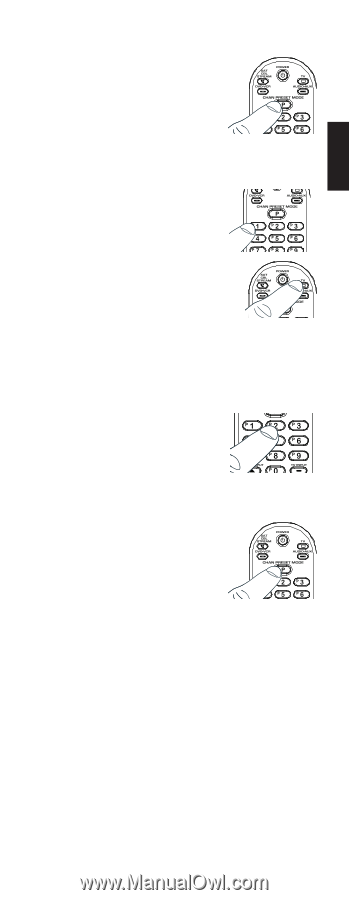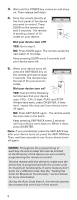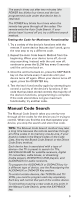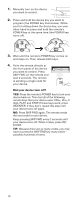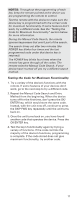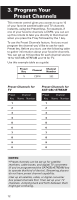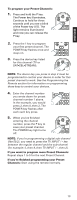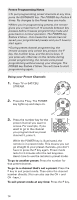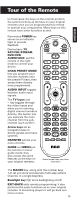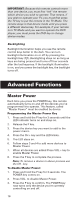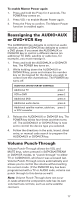RCA RCRPS04GR Owner/User Manual - Page 13
English
 |
View all RCA RCRPS04GR manuals
Add to My Manuals
Save this manual to your list of manuals |
Page 13 highlights
ENGLISH To program your Preset Channels: 1. Press and hold the P key. The Power key illuminates. Continue to hold for three seconds until you see a blink of the Power key LED. The light remains illuminated and now you can release the P key. 2. Press the 1 key to program your first preset channel. The POWER key flashes once and stays on. 3. Press the device key listed for this channel (TV or SAT•CBL•STREAM). NOTE: The device key you press in step 3 must be programmed to control your device in order for this preset channel to work. See the Programming the Remote section for information on programming these keys to control your devices. 4. Enter the channel number you wrote down for preset channel number 1 above. In the example, you would press 2, then 0, then 2. The POWER key flashes after each each key press. 5. When you've finished entering the channel number, press the P key to save your preset channel. The POWER key light turns off. NOTE: If you're programming a digital sub-channel (like 59.2), you need to press the TV INPUT / - key between the regular channel and the sub-channel (for example: 5, then 9, then TV INPUT / -, then 2). If you want to program more Preset Channels: Repeat steps 1 to 5 for the next Preset Channel. If you're finished programming your Preset Channels: Start using the remote normally. 13