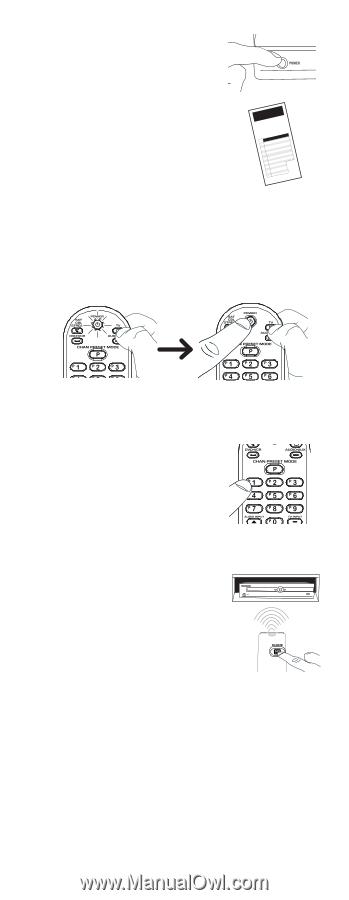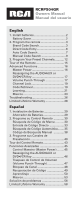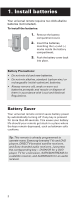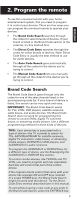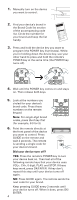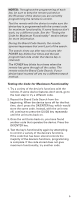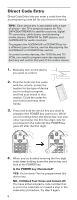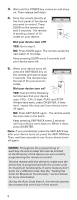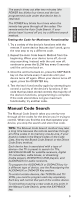RCA RCRPS04GR Owner/User Manual - Page 4
VOL+, CH+, 0 digit, PLAY, and STOP. If these - manual
 |
View all RCA RCRPS04GR manuals
Add to My Manuals
Save this manual to your list of manuals |
Page 4 highlights
1. Manually turn on the device you want to control. 2. Find your device's brand in the Brand Code list section of the accompanying code list. Circle the number for your brand and keep the list handy. LLiissCtteoadddeeesLCicsóotdsdi/geos/s BBSrraeLaLannàieGsrddslctLu'LeahcuCiiCorsidodtoemdtsoiedesladeiceadezdeódstldasestehdenaecdoaildLdlog'eraduCoioeodstmróoisteueeeluiadnldcssstrehmaielqlgdditaenueéloreagfeutecososduhsrmr.mdíedsiaponoaaedrdnrrodtucqehMtgealceuursubaoateUssúridmluocsisesemaanqérdrsus'iuisenoeptGg.dimoliuazuuaiasddrrdiqeenlaou.gcsepótprddhDoaéieVggrcDarBorairpstmaerdnomeddgaamrCnatioamsodrlncaeears, CCóoddieg/o 01 02 03 TV PRRCOAS, GCAE,N Hitachi Insignia PRRCOAS, GCAE,N Apex Insignia JVC VCR/PVR PRRCOAS, GCAE,N JVC MagPhnialivposx, Mitsubishi Panasonic JVC LG 04 05 06 07 LG MagPhnialivposx, Mitsubishi Panasonic MagPhnialivposx, Memorex Panasonic Pioneer 08 Samsung Samsung 09 Sanyo Sanyo 10 Sharp Sharp 11 12 13 Sony SEymlvearnsioan, Sony Sylvania Toshiba Toshiba 14 Vizio Samsung Sharp Sony TIVO Toshiba 15 3. Press and hold the device key you want to program (the POWER key illuminates). While you're holding down the device key, use your other hand to press and hold the remote's POWER key at the same time (the POWER key turns off). 4. Wait until the POWER key comes on and stays on. Then release both keys. 5. Look at the numbers you circled for your device's brand code. Press those numbers on the remote keypad. Note: For single-digit brand codes, press the 0 key first (for example, 0-5 for 5). 6. Point the remote directly at the front panel of the device you want to control. Press GUIDE on the remote and wait 2 seconds. The remote is sending a single code for your device's brand. Did your device turn off? YES: Press the remote's POWER key to turn your device back on. Then test all of the following remote keys that your device uses: VOL+, CH+, 0 digit, PLAY, and STOP. If these keys work, press OK/ENTER. If they don't, repeat this step until your device turns off again. NO: Press GUIDE again. The remote sends the next code for your brand. Keep pressing GUIDE every 2 seconds until your device turns off. When it does, press OK/ ENTER. 4