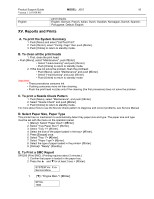Ricoh Aficio GX2500 Support Guide - Page 13
XIII. Operation Panel, XIV. Operation Panel Low / Ink End Indicator, What It Does - cartridges
 |
View all Ricoh Aficio GX2500 manuals
Add to My Manuals
Save this manual to your list of manuals |
Page 13 highlights
Product Support Guide MODEL: J015 13 Version 1.1 (01/08/08) XIII. Operation Panel Key/Indicator 1 Power 2 Job Reset 3 Form Feed 4 Escape 5 Online 6 Menu 7 Cartridge End LEDs 8 Display 9 Alert 10 Data-In 11 or 12 #Enter What It Does Push to turn the printer on/off Push to cancel the print job in progress. When the printer is offline, push to print all the data in the printer buffer. Push to restore the display to the previous condition. Push to toggle the printer between online/offline. When lit the printer is online, and when off the printer is offline. Push to view the current printer settings. Indicate the statuses of the print cartridges. Shows the current printer status and error messages. The symbol appears in the LCD when an error occurs. • Red indicates an error that will stop printing. • Yellow indicates and a potential error (follow the instruction that appears in the display). The symbol appears in the LCD when the printer is receiving data. Lights and stays on when data is in the printer buffer to be printed. Push once to increment the display setting by 1 (up or down). Press and hold to increment the setting by 10. Push to execute the menu item on the display. XIV. Operation Panel Low / Ink End Indicator