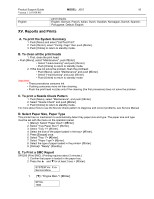Ricoh Aficio GX2500 Support Guide - Page 16
XV. Reports and Prints
 |
View all Ricoh Aficio GX2500 manuals
Add to My Manuals
Save this manual to your list of manuals |
Page 16 highlights
Product Support Guide MODEL: J015 16 Version 1.1 (01/08/08) English panel display. English, German, French, Italian, Dutch, Swedish, Norwegian, Danish, Spanish, Portuguese. Default: English XV. Reports and Prints A. To print the System Summary 1. Push [Menu] and select "List/Test Print". 2. Push [#Enter], select "Config. Page" then push [#Enter]. 3. Push [Online] to return to standby mode. B. To clean all the print heads 1. First, clean the print head: • Push [Menu], select "Maintenance", push #Enter]. • Select "Head-cleaning" and push [#Enter]. • Push [Online] to return to standby mode. 2. If this doe not solve the problem, flush the printhead: • Push [Menu], select "Maintenance" and push [#Enter]. • Select "Head-flushing" and push [#Enter]. • Push [Online] to return to standby mode. Important: • These procedures consume ink. • Flushing consumes more ink than cleaning. • Flush the print head nozzles only if the cleaning (the first procedure) does not solve the problem. C. To print a Nozzle Check Pattern 1. Push [Menu], select "Maintenance", and push [#Enter]. 2. Select "Nozzle Check" and push [#Enter] 3. Push [Online] to return to standby mode. For more about how to use the Nozzle Check pattern to diagnose and correct problems, see Service Manual D. Select Paper Size, Paper Type This printer has no mechanism to automatically detect tray paper size and type. The paper size and type must be set with the menu on the operation panel. 1. [Menu]> Select "Paper Input"> [#Enter]. 2. Select "Tray Paper Size"> [#Enter]. 3. Select "Tray 1"> [#Enter]. 4. Select the size of the paper loaded in the tray> [#Enter]. 5. Press [Escape] once. 6. Select "Tray 1"> [#Enter]. 7. Select "Paper Type"> [#Enter]. 8. Select the type of paper loaded in the printer> [#Enter]. 9. [Online]> "Ready" (Standby) E. To Print a SMC Report SP5200 (Print SMC). (Printing requires about 2 minutes.) 1. Confirm that paper is loaded in the paper tray. 2. Press the and for at least 3 sec.> [#Enter]. SYSTEM Ver. X.xx Service Menu 1. [ ]> "Engine Main."> [#Enter]. SP No. 1000