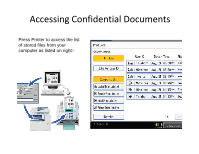Ricoh Aficio MP 3352 Quick Start Guide - Page 39
Printer Display Panel
 |
View all Ricoh Aficio MP 3352 manuals
Add to My Manuals
Save this manual to your list of manuals |
Page 39 highlights
Printer must be online to be able to submit work via desktop Main Display Printer Display Panel Print Jobs List Use the Printer button to access print jobs from the desktop that were sent via confidential [locked print] or other option from desktop. Highlight file and select print. Press [Printer] Press [Print Jobs] Select your job and follow the next steps or press [Start] to output your document. If you submitted your print job via the "locked Print" feature, you will now be prompted for your password.

Printer Display Panel
Printer must be online to be
able to submit work via
desktop
Main Display
Print Jobs List
Highlight file and select
print.
If you submitted your print job via the
“locked Print” feature, you will now be
prompted for your password.
Use the Printer button to access print jobs from the desktop that were sent via confidential [locked print] or other option from desktop.
Press
[Printer]
Press
[Print Jobs]
Select your job and
follow the next steps or
press
[Start]
to output
your document.