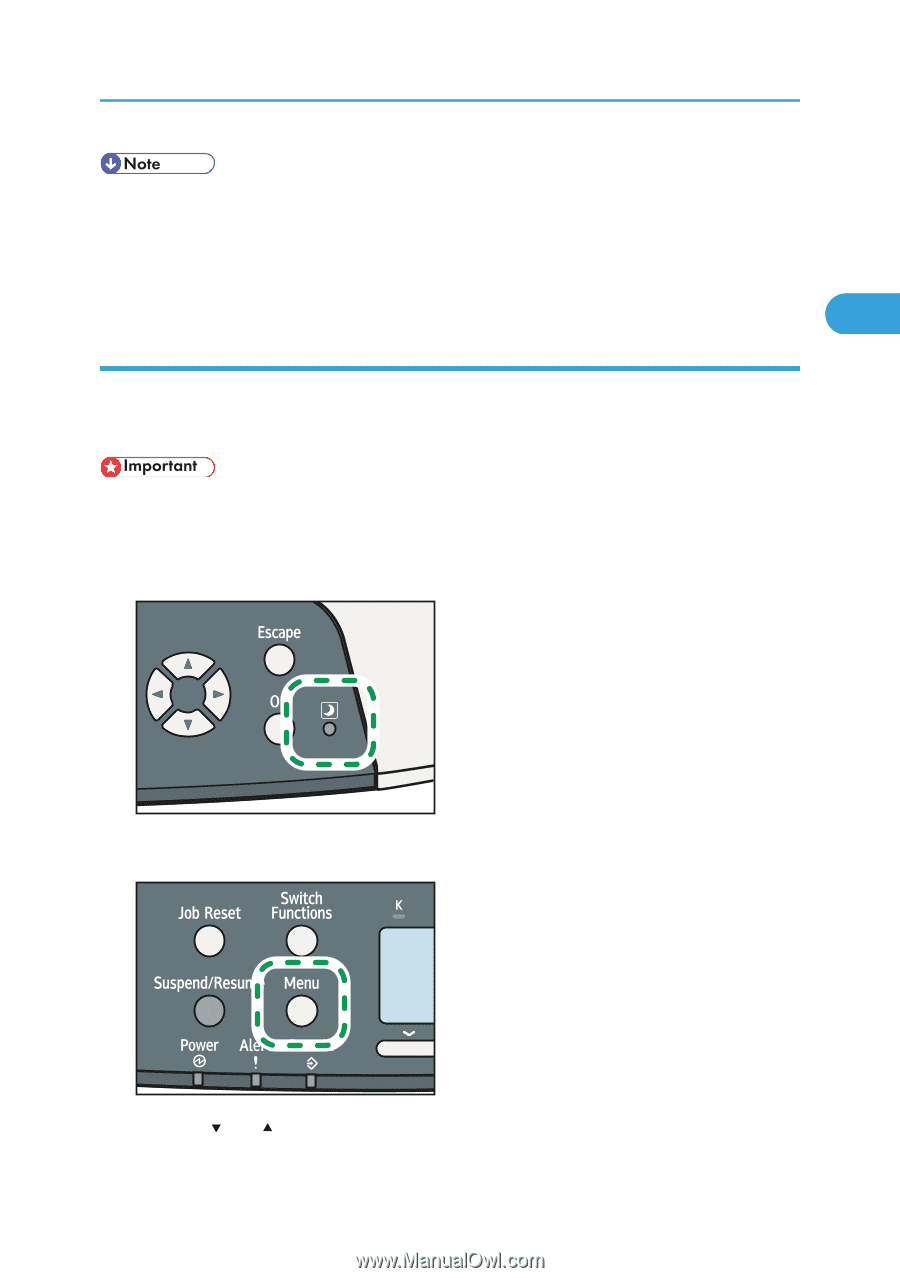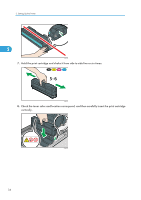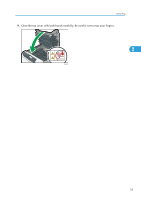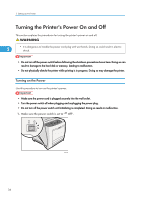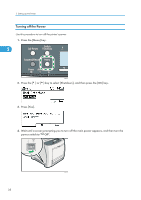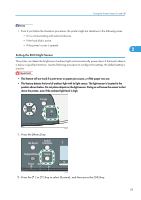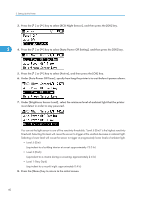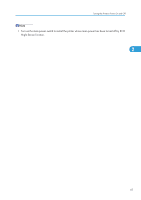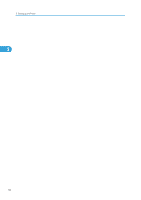Ricoh Aficio SP C320DN Manuals - Page 41
Setting the ECO Night Sensor, Even if you follow the shutdown procedure
 |
View all Ricoh Aficio SP C320DN manuals
Add to My Manuals
Save this manual to your list of manuals |
Page 41 highlights
Turning the Printer's Power On and Off • Even if you follow the shutdown procedure, the printer might not shutdown in the following cases: • If it is communicating with external devices. • If the hard disk is active. • If the printer's cover is opened. 2 Setting the ECO Night Sensor This printer can detect the brightness of ambient light and automatically power down if the level it detects is below a specified minimum. Use the following procedure to configure the settings, the default setting is inactive. • This feature will not work if a print error or paper jam occurs, or if the paper runs out. • This feature detects the level of ambient light with its light sensor. The light sensor is located in the position shown below. Do not place objects on the light sensor. Doing so will cause the sensor to shut down the printer, even if the ambient light level is high. CBK261 1. Press the [Menu] key. CBK049 2. Press the [ ] or [ ] key to select [System], and then press the [OK] key. 39