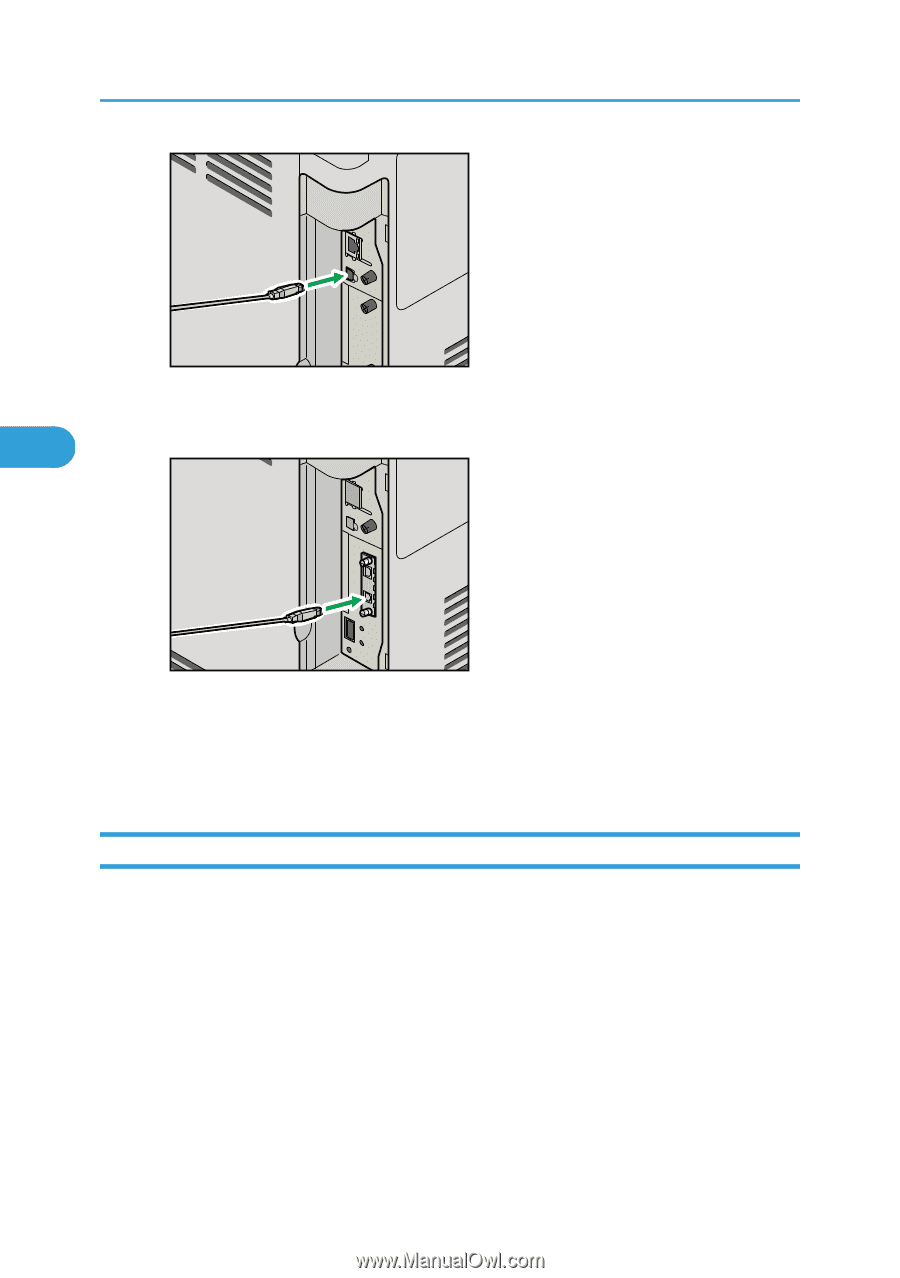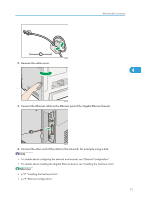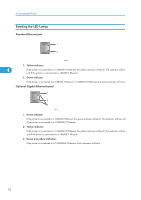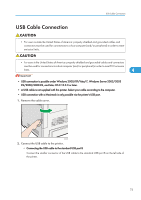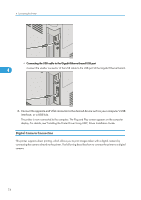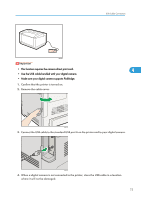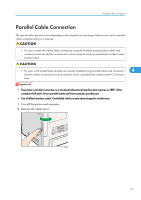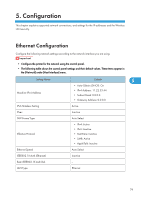Ricoh Aficio SP C320DN Manuals - Page 76
Digital Camera Connection, display. For details, see Installing the Printer Driver Using USB
 |
View all Ricoh Aficio SP C320DN manuals
Add to My Manuals
Save this manual to your list of manuals |
Page 76 highlights
4. Connecting the Printer CBK095 • Connecting the USB cable to the Gigabit Ethernet board USB port 4 Connect the smaller connector of the USB cable to the USB port of the Gigabit Ethernet board. CBK093 3. Connect the opposite end's flat connector to the desired device such as your computer's USB interface, or a USB hub. The printer is now connected to the computer. The Plug and Play screen appears on the computer display. For details, see "Installing the Printer Driver Using USB", Driver Installation Guide. Digital Camera Connection This printer supports direct printing, which allows you to print images taken with a digital camera by connecting the camera directly to the printer. The following describes how to connect the printer to a digital camera. 74