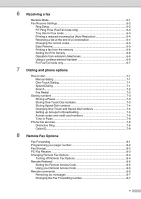Ricoh C210SF User Guide - Page 11
General Information, Using this Guide, Finding information, Symbols used in this Guide - parts
 |
UPC - 026649025310
View all Ricoh C210SF manuals
Add to My Manuals
Save this manual to your list of manuals |
Page 11 highlights
1 General Information Using this Guide Finding information All the chapter headings and subheadings are listed in the Table of Contents. You will be able to find information about a specific feature or operation by checking the Index at the back of this Guide. Symbols used in this Guide Throughout this Guide you will see special symbols alerting you to important warnings, notes and actions. Special fonts identify keys you should press, messages that appear on the LCD, and important points or related topics. Bold Italics Courier Bold typeface identifies specific keys on the machine's control panel. Italicized typeface emphasizes an important point or refers you to a related topic. Courier type face identifies the messages on the LCD of the machine. Warnings or cautions tell you what to do to prevent possible personal injury. Electrical Hazard icons alert you to a possible electrical shock. Hot Surface icons warn you not to touch machine parts that are hot. Indicates points to pay attention to when using the machine, and explanations of likely causes of paper misfeeds, damage to originals, or loss of data. Be sure to read these explanations. Improper Setup icons alerts you to devices and operations that are not compatible with the machine. Notes tell you how you should respond to a situation that may arise or give tips about how the operation works with other features. 1 - 1