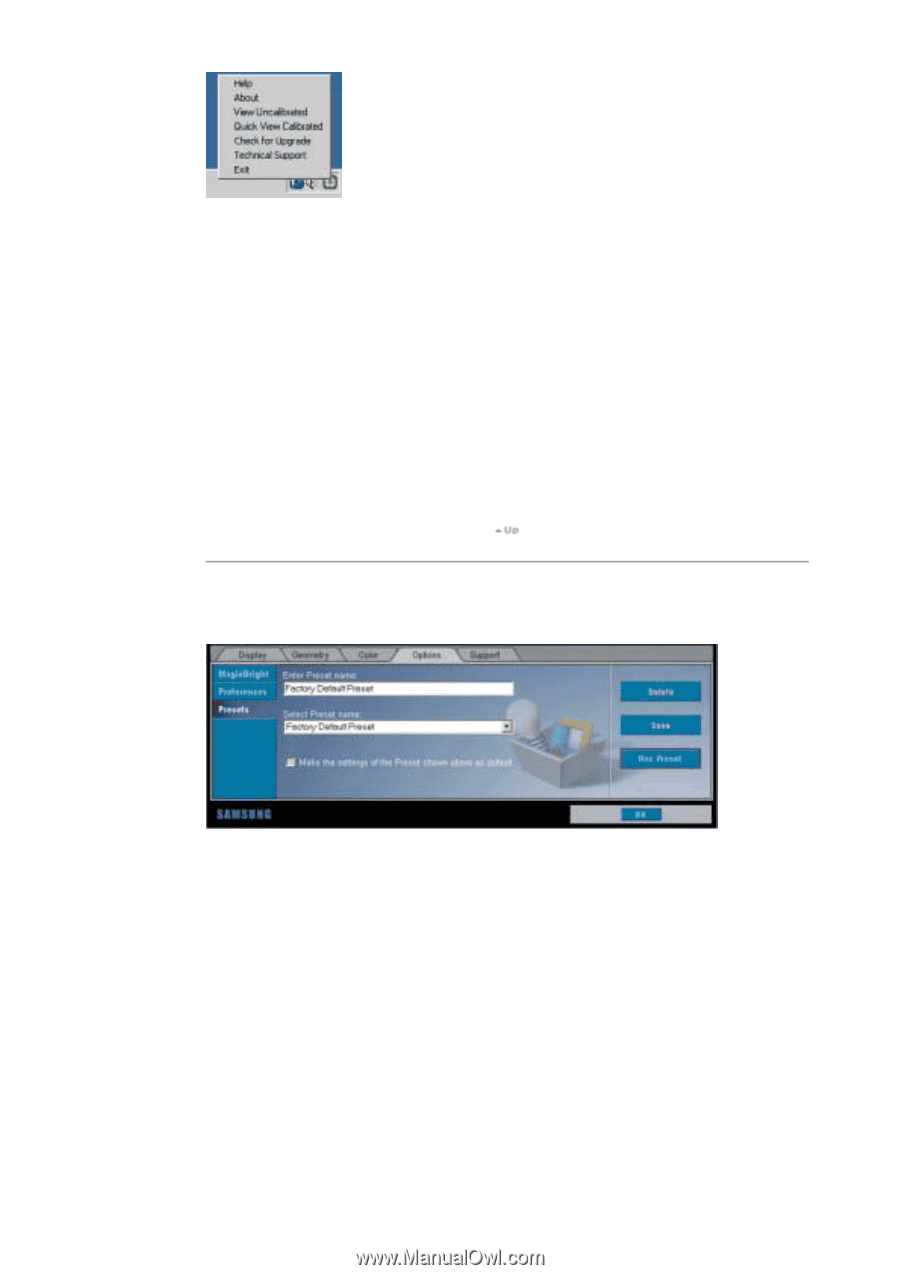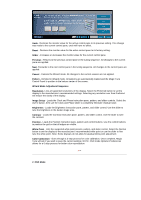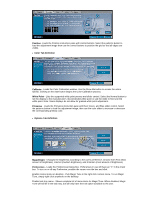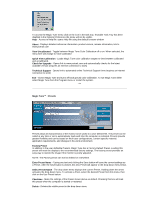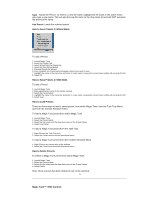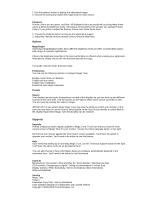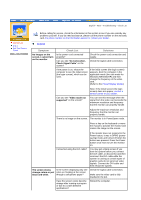Samsung 193P User Manual (user Manual) (English) - Page 31
Quick View Calibration, Magic Tune™ : Presets
 |
UPC - 729507707068
View all Samsung 193P manuals
Add to My Manuals
Save this manual to your list of manuals |
Page 31 highlights
To access the Magic Tune menu click on the icon in the task tray. If Enable Task Tray has been disabled in the Options>Preference the menu will not be visible. Help - Access to Help file: opens Help file using the default browser window About - Displays detailed reference information: product version, release information, link to www.portrait.com View Uncalibrated - Toggle between Magic Tune Color Calibration off or on. When selected, the menu item will change to View Calibrated Quick View Calibration - Loads Magic Tune color calibration targets to view between calibrated and uncalibrated. Check for Upgrade - Opens link to www.portrait.com and automatically checks for the latest available version (requires an Internet connection to work) Technical Support - Opens link to automated online Technical Support form (requires an Internet connection to work) Exit - Closes Magic Tune and turns off back ground color calibration. To run Magic Tune either select Magic Tune from the Program menu or restart the system. Magic Tune™ : Presets Presets allow all characteristics of the monitor to be saved to a user defined file. The preset can be called at any time or set to automatically load each time the computer is restarted. Presets provide greater flexibility and can be based on multi-user configurations, content specific material, application requirements, and changes in the work environment. Factory Preset In addition to the user definable Presets, Magic Tune has a Factory Default Preset. Loading this preset will reset the display to the recommended factory settings. The factory preset provides an easy way to restore the image if the monitor is poorly adjusted. NOTE: The Factory preset can not be deleted or overwritten. Enter Preset Name - Typing any text and clicking the Save button will save the current settings as a Preset. After the Save button is clicked, this new Preset will appear in the drop-down menu below. Select Preset Name - The drop down menu displays the current Preset. Holding down the arrow activates the drop-down menu. To activate a Prest, select the desired Preset from this menu, then click on the Use Preset button. Checkbox - Make the settings of the Preset shown above as default. Checking this box will load this preset when the computer is started or restarted. Delete - Deletes the visible preset in the drop down menu