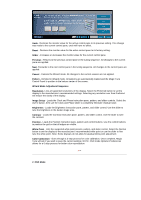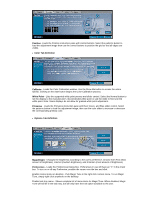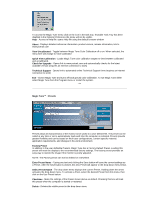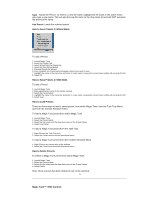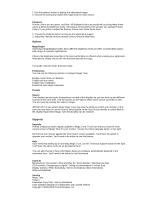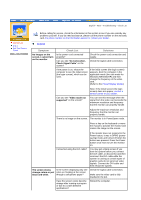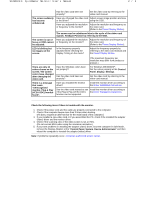Samsung 193P User Manual (user Manual) (English) - Page 32
Use Preset, How to Save Presets in Wizard Mode, How to Load Presets, Magic Tune™: OSD Controls
 |
UPC - 729507707068
View all Samsung 193P manuals
Add to My Manuals
Save this manual to your list of manuals |
Page 32 highlights
Save - Saves the Preset. To enter in a new file name, highlight the file name in the active menu area type a new name. This will add the new file name to the drop down list and will NOT overwrite the previous file name. Use Preset- Loads the selected preset How to Save Presets in Wizard Mode To add a Preset 1. Launch Magic Tune 2. Select the Display Tab 3. Select Wizard from the Display list 4. Select the Start Wizard button 5. Proceed through the Wizard 6. Once complete, the Preset pane will appear asking if you wish to save 7. Highlight the name in the menu box and enter in a new name. Leaving the current name visible will overwrite the file. 8. Select OK How to Save Presets in OSD Mode To add a Preset 1. Launch Magic Tune 2. Make adjustments to any of the monitor controls 3. Select the Preset button 4. Highlight the name in the menu box and enter in a new name. Leaving the current name visible will overwrite the file. 5. Select Save How to Load Presets There are three ways to load a saved preset; from within Magic Tune, from the Task Tray Menu, and from the Context Sensitive menu. To load a Magic Tune preset from within Magic Tune 1. Launch Magic Tune 2. Select the Preset button 3. Select the file name from the drop down menu in the Preset Dialog 4. Select Use Preset To load a Magic Tune preset from the Task Tray 1. Right Click on the Task Tray Icon 2. Select the Preset name from the hierarchical menu To load a Magic Tune preset from the Context Sensitive Menu 1. Right Click on any vacant area of the desktop 2. Select the Preset name from the hierarchical menu How to Delete Presets To Delete a Magic Tune preset from within Magic Tune 1. Launch Magic Tune 2. Select the Preset button 3. Select the file name from the drop down menu in the Preset Dialog 4. Select Delete Note: Once a preset has been deleted it can not be restored. Magic Tune™: OSD Controls