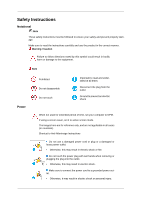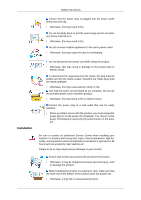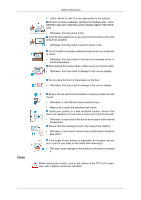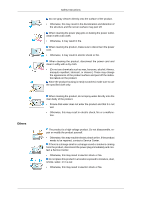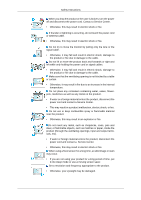Samsung 650TS User Manual
Samsung 650TS Manual
 |
View all Samsung 650TS manuals
Add to My Manuals
Save this manual to your list of manuals |
Samsung 650TS manual content summary:
- Samsung 650TS | User Manual - Page 1
SyncMaster 650TS-2 LCD Display User Manual The color and the appearance may differ depending on the product, and the specifications are subject to change without prior notice to improve the performance. - Samsung 650TS | User Manual - Page 2
When not used for extended period of time, set your computer to DPM. If using a screen saver, set it to active screen mode. The images here are for reference only, and are not applicable in all cases (or countries). Shortcut to Anti-Afterimage Instructions Do not use a damaged power cord or plug or - Samsung 650TS | User Manual - Page 3
Instructions to a wall outlet that can be easily reached. • When a problem occurs with Service Center when installing your monitor in a location with heavy dust, high or low temperatures, high humidity, and exposed to chemical substances and where it operates for 24 hours such as at airports, train - Samsung 650TS | User Manual - Page 4
Instructions screen display. Do not place the front of the product on the floor. • Otherwise, this may result in damage to the screen display. Ensure that an authorized installation company installs the wall mount is adjustable, do not place any object or part of your body on the stand when lowering - Samsung 650TS | User Manual - Page 5
Instructions Do not spray cleaner directly onto the surface of the product. • Otherwise, this may result in the discoloration and distortion of the structure and the screen the product, disconnect the power plug immediately and contact a Service Center. • Otherwise, this may result in electric shock - Samsung 650TS | User Manual - Page 6
Safety Instructions When you drop the product or the case is broken, turn the power off and disconnect the power cord. Contact a Service Center. • Otherwise, this may result in electric shock or fire. If thunder or lightning is occurring, do not touch the power cord or antenna cable. • Otherwise, - Samsung 650TS | User Manual - Page 7
Safety Instructions When using headphones or earphones, do not turn the volume too high. • Having the sound too loud may damage your hearing. To avoid eyestrain, do - Samsung 650TS | User Manual - Page 8
to a nearby public recycling center or to a store selling the same type of the battery or rechargeable battery. Do not place the product in If the product has been turned on for a long time, the display panel becomes hot. Do not touch it. Keep the small accessories in a location out of the reach of - Samsung 650TS | User Manual - Page 9
stylus can leave scratches on the product. • There is a possibility that using a pen which is too thin (i.e. ballpoint pen, sharp pencil, PDA pen, etc.) will not be recognized by the touch sensor due to limitations of the device. It is strongly recommended that you use the supplied stylus pen - Samsung 650TS | User Manual - Page 10
in case you need to move the Product later. • If any items are missing, contact your dealer. • Contact a local dealer to purchase optional items. Unpacking LCD Display - Samsung 650TS | User Manual - Page 11
Quick Setup Guide Cables Warranty Card User Manual, Samsung In- (Not available in all loca- teractive whiteboard tions) Power Cord Others USB Cable D-Sub Cable Remote Control (BP59-00138A) Sold separately Batteries (AAA X 2) (Not available in all locations) Stylus pens (x3) DVI - Samsung 650TS | User Manual - Page 12
Your LCD Display Front Introduction MENU button [MENU] Opens the on-screen menu and exits from the menu. Also menu item to another horizontally or adjusts selected menu values. When OSD is not on the screen, press the button to adjust volume. ENTER button [ENTER] Activates a highlighted menu item - Samsung 650TS | User Manual - Page 13
the monitor, the touchscreen function may not work properly. Power button [ ] Use this button for turning the LCD Display on and off. PowerSaver described in the manual for further information regarding power saving functions. For energy conservation, turn your LCD Display OFF when it is - Samsung 650TS | User Manual - Page 14
Introduction POWER S/W ON [ ] / OFF [O] Switches the LCD Display On/Off. POWER The power cord plugs into the LCD Display and the wall outlet. RS232C OUT/IN (RS232C Serial PORT) MDC(Multiple Display Control) Program Port RGB/COMPONENT IN (PC/COMPONENT Connection Terminal (Input)) • Connect the [RGB/ - Samsung 650TS | User Manual - Page 15
speaker output terminal. HDMI IN Connect the HDMI terminal at the back of your LCD Display to the HDMI terminal of your digital output device using a HDMI cable. Up to HDMI cable 1.0 can be supported. MIC IN Use a wireless microphone by connecting a wireless microphone sensor unit to this port - Samsung 650TS | User Manual - Page 16
using the USB cable in order to use the TOUCH function under PC mode. Note See Connecting Cables for further information regarding cable connections. Remote Control Note The performance of the remote control may be affected by a TV or other electronic device operating near the LCD Display , causing - Samsung 650TS | User Manual - Page 17
for this LCD Display. TV channels provide written information services via teletext. - Teletext Buttons 13. MTS/DUAL - This function does not work for this LCD Display. - This function does not work for this LCD Display. MTSYou can select MTS (Multichannel Television Stereo) mode. Audio Type MTS - Samsung 650TS | User Manual - Page 18
type by using the DUAL button on the remote control while watching TV. This button is used to return to the immediately previous channel. - This function does not work for this LCD Display. Pauses (mutes) the audio output temporarily. This is displayed on the lower left corner of the screen - Samsung 650TS | User Manual - Page 19
order. After your order is placed, installation professionals will visit you and install the bracket. • At least 2 persons are needed in order to move the LCD Display. • SAMSUNG is not responsible for any product damage or any injury caused by installation at customer's discretion. - Samsung 650TS | User Manual - Page 20
use only machine screws of 6 mm diameter and 8 to 12 mm length. Wall Bracket Installation • Contact a technician for installing the wall bracket. • SAMSUNG Electronics is not responsible for any damages to the product or harm to customers when the installation is done by the customer. • This product - Samsung 650TS | User Manual - Page 21
Introduction When done, mount the wall bracket on the wall. There are two hinges(left and right). Use the correct one. A - Captive Screw B - Wall Bracket C - Hinge (Left) D - Hinge (Right) 2. Before drilling into the wall, check if the length between the two locking holes at the back of - Samsung 650TS | User Manual - Page 22
and the screw are the same) 1. Remove the 4 screws on the back of the product. 2. Insert the screw B into the plastic hanger. Notice • Mount the product on the wall bracket and make sure it is properly fixed to the left and right plastic hangers. • Be careful when installing the product on the - Samsung 650TS | User Manual - Page 23
the safety pin (3) to securely hold the product to the bracket. A - LCD Display B - Wall Bracket C - Wall Wall Bracket Angle Adjustment Adjust the bracket angle to -2° before installing it on the wall. 1. Fix the product to the wall bracket. 2. Hold the product at the top in the center and - Samsung 650TS | User Manual - Page 24
Introduction Make sure to use the top center, and not the left or the right side of the product to adjust the angle. - Samsung 650TS | User Manual - Page 25
) connector on the video card. • Connect the D-sub to the 15-pin, [RGB/COMPONENT IN] port on the back of your LCD Display and the 15 pin D-sub Port on the computer. Using the DVI (Digital) connector on the video card. • Connect the DVI Cable to the [DVI IN] port on the back - Samsung 650TS | User Manual - Page 26
a USB cable to the USB ports on the product and PC. Connect the power cord for your LCD Display to the power port on the back of the LCD Display. Turn on the power switch. Note • Turn on both your computer and the LCD Display. • Contact a local SAMSUNG Electronics Service Center to buy optional - Samsung 650TS | User Manual - Page 27
such as DVD players, VCRs or camcorders as well as your computer can be connected to the LCD Display. For detailed information on connecting AV input devices, refer to the contents under Adjusting Your LCD Display. • The LCD Display 's configuration at the back may vary slightly depending on the - Samsung 650TS | User Manual - Page 28
a DVI cable. 2. Connect between the [AUDIO OUT] port on the LCD Display and the audio input port on another monitor using a stereo cable. 3. Select DVI using the SOURCE button on the front of the LCD Display or on the remote control. Note DVI OUT does not support HDCP. Connecting Using a HDMI Cable - Samsung 650TS | User Manual - Page 29
using an HDMI cable. 2. Select HDMI using the SOURCE button on the front of the LCD Display or on the remote control. Note In HDMI mode, only PCM format audio is supported. Connecting Using a DVI to HDMI Cable 1. Connect the DVI output terminal of a digital output device to the [HDMI IN] terminal - Samsung 650TS | User Manual - Page 30
audio cables between the [AV/COMPONENT AUDIO IN [L-AUDIO-R]] on the LCD Display and the AUDIO OUT jacks on the DVD player. 2. Connect the for the connection to a DVD player using the SOURCE button on the front of the LCD Display or on the remote control. • Then, start the DVD Player with a DVD disc - Samsung 650TS | User Manual - Page 31
on the Set Top Box. Note • Select Component using the SOURCE button on the front of the LCD Display or on the remote control. • For an explanation of Component video, see your Set Top Box owner's manual. Connecting to an Audio System 1. Connect a set of audio cables between the AUX L, R jacks on the - Samsung 650TS | User Manual - Page 32
file. Note If the popup window to install the software for the main screen is not displayed, proceed with the installation using the MDC executable file not appear depending on specification of computer system or monitor. If that happens, press F5 Key. Installation Problems The installation of MDC - Samsung 650TS | User Manual - Page 33
to select the screen of your choice. 1. PC 2. DVI 3. AV 4. Component 5. HDMI PIP Note Available Modes: PIP ON Note When the PIP function is activated on the monitor, the touchscreen function may not work properly. When external AV devices such as VCRs or DVDs are connected to the LCD Display , PIP - Samsung 650TS | User Manual - Page 34
LCD Display PIP Turns the PIP Screen Off/On. • Off • On Source Swap Selects the input source for the PIP. • PC : DVI / AV / HDMI DVI : PC AV : PC HDMI : PC Swaps the contents of the PIP and main image. The image in the PIP window will appear on the main screen, and the main screen - Samsung 650TS | User Manual - Page 35
. Position Changes the Position of the PIP window. Transparency Adjusts the Transparency of PIP windows. • High • Medium • Low • Opaque Note • PIP turns off when the LCD Display is switched to an external source. • For PC and DVI, this is deactivated if the cable is disconnected. - Samsung 650TS | User Manual - Page 36
Edit Name Adjusting the LCD Display Name the input device connected to the input jacks to make your input source selection easier. VCR / DVD / Cable STB / HD STB / Satellite STB / AV Receiver / DVD Receiver / Game / Camcorder / DVD Combo / DHR / PC / DVI Devices Note • The displayed devices differ - Samsung 650TS | User Manual - Page 37
Adjusting the LCD Display For watching motion pictures such as from a DVD or VCR. 2. the case, adjust the brightness and contrast by using the OSD menu. Custom By using the on-screen menus, the contrast and brightness can be changed to your personal preference. (Not available when Dynamic Contrast - Samsung 650TS | User Manual - Page 38
Adjusting the LCD Display The color tones can be changed. (Not available when Dynamic Contrast is set to On.) 1. Off 2. Cool 3. Normal 4. Warm 5. Custom Note If you set the - Samsung 650TS | User Manual - Page 39
Adjusting the LCD Display Image Lock Image Lock is used to fine-tune and get the best in PC mode only) Coarse Fine Removes noise such as vertical stripes. Coarse adjustment may move the screen image area. You may relocate it to the center using the horizontal control menu. Removes noise such as - Samsung 650TS | User Manual - Page 40
Signal Balance Adjusting the LCD Display Selects either On or Off with the signal control. Signal Control 1. R-Gain 2. G-Gain 3. B-Gain 4. R-Offset 5. G-Offset 6. B-Offset Size The Size can be switched. 1. 16:9 2. 4:3 - Samsung 650TS | User Manual - Page 41
HDMI Black Level Adjusting the LCD Display When watching with a DVD or set-top box connecting to the product via HDMI HDMI mode, HDMI Black Level will be activated. PIP Picture Adjusts the PIP Screen Settings. Note • Available Modes: PIP ON 1. Contrast Adjusts the Contrast of the PIP window on the - Samsung 650TS | User Manual - Page 42
Adjusting the LCD Display Note Enabled only when the PIP input is selected in AV, HDMI or Component mode. 5. Tint Adds a natural tone to the PIP window. Note Enabled - Samsung 650TS | User Manual - Page 43
2. On Picture [ AV / HDMI / Component Mode] Available Modes Mode PC / DVI AV Component HDMI The LCD Display has four automatic picture settings ("Dynamic", "Standard", "Movie" and "Custom") that are preset at the factory. Dynamic, Standard, Movie, or Custom can be activated. (Not - Samsung 650TS | User Manual - Page 44
Sharpness Adjusting the LCD Display Color Adjusts the picture Sharpness. Tint Adjusts the picture Color. Adds a natural tone to the display. Color Tone The color tones can be changed. The individual Color components are also user adjustable. (Not available when Dynamic Contrast is set to On.) - Samsung 650TS | User Manual - Page 45
LCD Display Size Note This function is only enabled if the Color Tone is set to Off. The Size can be switched. 1. 16:9: Sets the picture to 16:9 wide mode. 2. Zoom 1: Magnifies the size of the picture on the screen display an out of spec signal that may cause cutoff even when using the Screen Fit - Samsung 650TS | User Manual - Page 46
HDMI Black Level Adjusting the LCD Display When a DVD or set-top box is connected to your TV via HDMI or DVI, it may cause a degradation in the screen quality, such as an increase in the black level, a low contrast, or discoloration, etc., depending on the external device connected. In this case, - Samsung 650TS | User Manual - Page 47
2. Brightness Adjusting the LCD Display Adjusts the Brightness of the PIP window on the screen. 3. Sharpness Adjusts the Sharpness of the PIP window on the screen. 4. Color Adjusts the Color of the PIP window on the screen. Note This function is not available if PC signal is received while in - Samsung 650TS | User Manual - Page 48
visual signal and adjusts to create optimum brightness. 1. Off 2. On Sound Available Modes • PC / DVI • AV • Component • HDMI Mode The LCD Display has a built-in high fidelity stereo amplifier. 1. Standard Selects Standard for the standard factory settings. 2. Music Selects Music when watching music - Samsung 650TS | User Manual - Page 49
Adjusting the LCD Display Selects Speech when watching a show that is mostly dialog (i.e., news). 5. Custom Selects Custom if you want to adjust the settings according to your personal preferences. - Samsung 650TS | User Manual - Page 50
SRS TS XT Adjusting the LCD Display SRS TS XT is a patented SRS technology that solves the problem of playing 5.1 multichannel content over two speakers. TruSurround XT delivers a compelling, virtual surround sound experience through any two-speaker playback system, including internal television - Samsung 650TS | User Manual - Page 51
Adjusting the LCD Display 2. External When sound is only outputted from the External speakers, the volume control affects only the language of the OSD. It has no effect on any software running on the computer. Selects from one of 4 time settings, Clock Set, Sleep Timer, On Timer, and Off Timer. - Samsung 650TS | User Manual - Page 52
the LCD Display Current Time Setting. Sleep Timer Turns the LCD Display off automatically at certain times. 1. Off 2. 30 3. 60 4. 90 5. 120 6. 150 7. 180 On Timer Turns the LCD Display on automatically at a preset time. Controls the mode and the volume level at the time the LCD Display turns - Samsung 650TS | User Manual - Page 53
Adjusting the LCD Display Turns the LCD Display off automatically at a preset time. Menu Transparency Change the transparency of the background of the OSD. 1. High 2. Medium 3. Low 4. Opaque Safety Lock Change PIN The password can be changed. Note The preset password for the LCD Display is "0000 - Samsung 650TS | User Manual - Page 54
the LCD Display This is the function that locks the OSD in order to keep the current settings or to prevent others from adjusting the settings. Energy Saving This feature adjusts the power consumption of the unit in order to save energy. 1. Off 2. On Video Wall A Video Wall is a set of video screens - Samsung 650TS | User Manual - Page 55
Adjusting the LCD Display The Format can be selected to see a divided screen. 1. Full Provides a full screen without any margins. 2. Natural Displays a natural image with the original aspect ratio intact. Horizontal Sets how many parts the screen should be divided horizontally. Five adjustment - Samsung 650TS | User Manual - Page 56
Adjusting the LCD Display Safety Screen The Safety Screen function is used to prevent afterimages that may appear when a still picture is displayed on the screen over a long time. • The Safety Screen function scrolls the screen for the specified period of time. • This function is not available when - Samsung 650TS | User Manual - Page 57
Time Adjusting the LCD Display Set the time interval for performing the horizontal or vertical movement, respectively. Timer Timer Mode You can set the timer for Screen Burn Protection. If you start the operation to erase any residual image, the operation will be performed for the set period of - Samsung 650TS | User Manual - Page 58
function helps to remove after-images on the screen by moving all the pixels on the LCD according to a pattern. Use this function when there are remaining after-images or symbols on the screen, especially when you displayed a still image on the screen for a long time. This function prevents after - Samsung 650TS | User Manual - Page 59
pattern. Side Gray Select the brightness of the grey for the screen background. 1. Off 2. Light 3. Dark Resolution Select When the picture is not displayed properly on the screen when setting the graphics card resolution of the computer to 1024 x 768 @ 60Hz, 1280 x 768 @ 60Hz, 1360 x 768@ 60Hz or - Samsung 650TS | User Manual - Page 60
Adjusting the LCD Display 5. 1366 X 768 Note Selecting the menu is only allowed when the graphics resolution is set to 1024 x 768 @ 60Hz, 1280 x 768 @ 60Hz, 1360 x 768 @ 60Hz or 1366 x 768 @ 60Hz. Power On Adjustment Adjusts the Power On time for the screen. Note Caution: Set the Power On time to be - Samsung 650TS | User Manual - Page 61
Adjusting the LCD Display Note The Reset function is not available when Video Wall is On. Color Reset Multi Control Available Modes • PC / DVI • AV • Component • HDMI Multi Control Assigns an individual ID to the SET. • ID Setup Assigns - Samsung 650TS | User Manual - Page 62
Troubleshooting Self-Test Feature Check Note Check the following items yourself before calling for assistance. Contact a Service Center for problems that you cannot solve by yourself. Self-Test Feature Check 1. Turn off both your computer and the LCD Display. 2. Unplug the video cable from the back - Samsung 650TS | User Manual - Page 63
flaws or deformation of the screen surface.) • The user is responsible for any damage caused by using these substances. Symptoms and Recommended Actions Note A LCD Display recreates visual signals received from the computer. Therefore, if there is a problem with the computer or the video card, this - Samsung 650TS | User Manual - Page 64
Troubleshooting A: Check if the signal cable between the computer and the LCD Display is securely connected. (Refer to Connecting a Computer) Problems related to the Screen Note Problems related to the LCD Display screen and their solutions are listed. Q: The screen is blank and the power indicator - Samsung 650TS | User Manual - Page 65
on the screen when you pressing the MENU button, check the cable connection between the LCD Display and the computer to ensure that the connector is properly connected. Problems related to stylus Q: My stylus pen is missing. A: The stylus pen can be purchased at the nearest Service Center. The - Samsung 650TS | User Manual - Page 66
Troubleshooting Problems related to the Remote Control Note Problems related to the remote control and their solutions are video card. Note That video card support can vary, depending on the version of the driver used. (Refer to the computer or the video card manual for details.) Q: How can I adjust - Samsung 650TS | User Manual - Page 67
Troubleshooting A: Disconnect the power cord and then clean the LCD Display with a soft cloth, using either a cleaning solution or plain water. Do not leave any detergent or scratches on the case. Do not let any water enter the LCD Display. Q: How can I play the video? A: The video supports the - Samsung 650TS | User Manual - Page 68
Specifications General General Model Name SyncMaster 650TS-2 LCD Panel Size Display area Pixel Pitch 65 inches (163 cm) 1428.48 mm (H) x 803.52 mm (V) 0.744 mm (H) x 0.744 mm (V) Synchronization Horizontal Vertical 30 ~ 81 kHz 56 ~ 85 Hz Display Power Supply This product supports 100 - 240 V. - Samsung 650TS | User Manual - Page 69
on any Plug & Play compatible system. The interaction of the LCD Display and the computer systems will provide the best operating conditions and LCD Display settings. In most cases, the LCD Display installation will proceed automatically, unless the user wishes to select alternate settings. Dot - Samsung 650TS | User Manual - Page 70
computer is the same as the following Preset Timing Modes, the screen will be adjusted automatically. However, if the signal differs, the screen may go blank while the power LED is on. Refer to the video card manual and adjusts the screen as follows. Display 48.363 60.004 65.000 -/- 56.476 70 - Samsung 650TS | User Manual - Page 71
Specifications Horizontal Frequency The time to scan one line connecting the right edge to the left edge of the screen horizontally is called Like a fluorescent lamp, the screen has to repeat the same image many times per second to display an image to the user. The frequency of this repetition is - Samsung 650TS | User Manual - Page 72
Display Adjust the computer resolution and screen injection rate (refresh rate) on the computer as described below to enjoy the best picture quality. You can have an uneven picture quality on screen can use it without any problems. • For example, the number of TFT-LCD sub pixels contained in this - Samsung 650TS | User Manual - Page 73
the power off for 2 hours after 12 hours in use • Set the Monitor to power off with the PC Display Properties Power Scheme. • Use a Screen saver if possible - Screen saver in one color or a moving image is recommended. Change the Color Information periodically Note Use Two different colors Rotate - Samsung 650TS | User Manual - Page 74
the characters with movement. • Have the images and logo cycle periodically. - Cycle: Display moving image together with Logo for 60 seconds after 4 hours in use. • The off, or set your PC or System to operate a Screen Saver program when you are not using it. If these guidelines are not followed, it - Samsung 650TS | User Manual - Page 75
Information • Apply the Screen Bar function - Symptom: Horizontal / Vertical Bar with Black Color move up and down. Apply the Screen Erasing function on Product • Apply the Screen Erasing function - Symptom: 2 Vertical blocks move while erasing the display - Samsung 650TS | User Manual - Page 76
or comments relating to Samsung products, please contact the SAMSUNG customer care center. CANADA MEXICO U.S.A North America 1-800-SAMSUNG (726-7864) http://www.samsung.com 01-800-SAMSUNG (726-7864) http://www.samsung.com 1-800-SAMSUNG (726-7864) http://www.samsung.com ARGENTINA BRAZIL Latin - Samsung 650TS | User Manual - Page 77
LATVIA ESTONIA TURKEY 0700 SAMSUNG (0700 726 http://www.samsung.com 7864) 0800 - SAMSUNG (0800-726 http://www.samsung.com/sk 786) 902 - 1 - SAMSUNG (902 172 http://www.samsung.com 678) 0771 726 7864 (SAMSUNG) http://www.samsung.com 0848 - SAMSUNG (7267864, http://www.samsung.com/ch CHF 0.08 - Samsung 650TS | User Manual - Page 78
500 00-800-500-55-500 http://www.samsung.com/ ua_ru - AUSTRALIA NEW ZEALAND CHINA HONG KONG INDIA INDONESIA JAPAN MALAYSIA PHILIPPINES SINGAPORE THAILAND TAIWAN VIETNAM Asia Pacific 1300 362 603 http://www.samsung.com 0800 SAMSUNG (0800 726 http://www.samsung.com 786) 400-810-5858 http://www - Samsung 650TS | User Manual - Page 79
image. The Interlace method is the same as that used in TVs. This is a function that provides the best quality screen for the user by allowing the computer and the monitor to exchange information automatically. This monitor follows the international standard VESA DDC for the Plug & Play function - Samsung 650TS | User Manual - Page 80
the screen is charger, headset, USB cable) should on the battery, manual or packaging indicates from other types of waste user replaceable. For information on its replacement, please contact your service provider. Authority Information in this document is subject to change without notice. © 2011 Samsung - Samsung 650TS | User Manual - Page 81
herein or for incidental or consequential damages in connection with the furnishing, performance, or use of this material. Samsung is the registered trademark of Samsung Electronics Co., Ltd.; Microsoft, Windows and Windows NT are registered trademarks of Microsoft Corporation; VESA, DPM and DDC
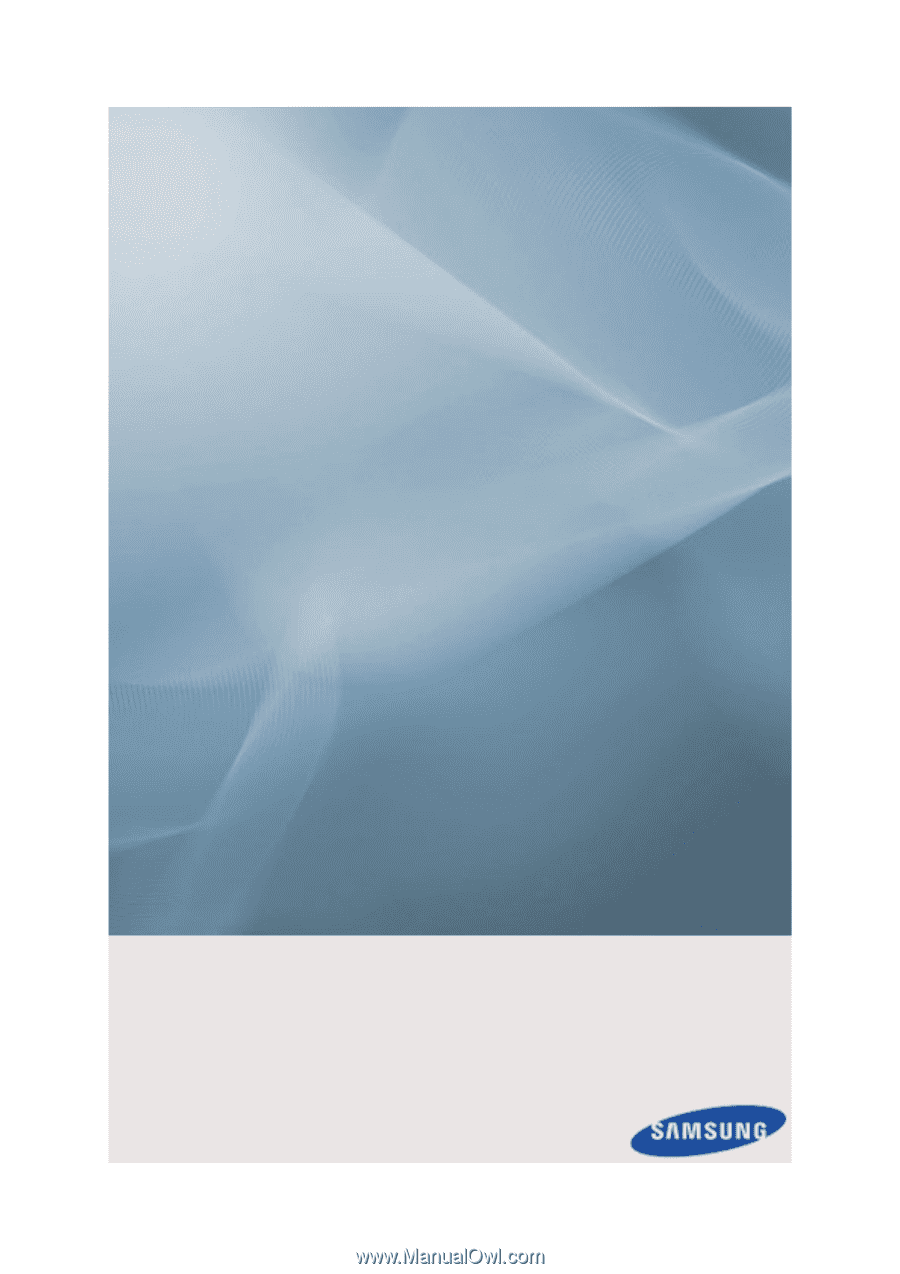
SyncMaster 650TS-2
LCD Display
User Manual
The color and the appearance may differ depending on the
product, and the specifications are subject to change
without prior notice to improve the performance.