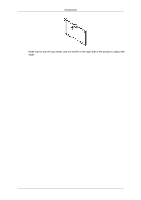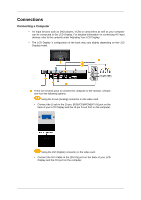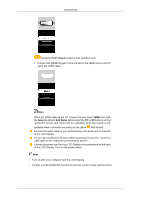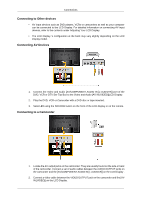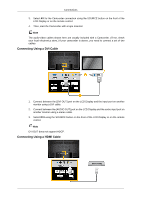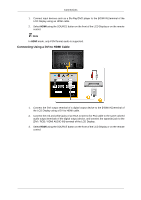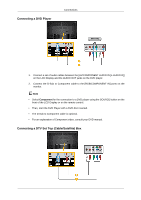Samsung 650TS User Manual - Page 29
Connecting Using a DVI to HDMI Cable, DVI / RGB / HDMI AUDIO IN] terminal of the LCD Display.
 |
View all Samsung 650TS manuals
Add to My Manuals
Save this manual to your list of manuals |
Page 29 highlights
Connections 1. Connect input devices such as a Blu-Ray/DVD player to the [HDMI IN] terminal of the LCD Display using an HDMI cable. 2. Select HDMI using the SOURCE button on the front of the LCD Display or on the remote control. Note In HDMI mode, only PCM format audio is supported. Connecting Using a DVI to HDMI Cable 1. Connect the DVI output terminal of a digital output device to the [HDMI IN] terminal of the LCD Display using a DVI to HDMI cable. 2. Connect the red and white jacks of an RCA to stereo (for PC) cable to the same colored audio output terminals of the digital output device, and connect the opposite jack to the [DVI / RGB / HDMI AUDIO IN] terminal of the LCD Display. 3. Select HDMI using the SOURCE button on the front of the LCD Display or on the remote control.