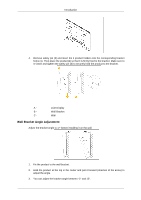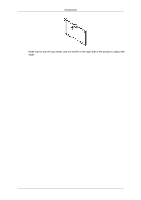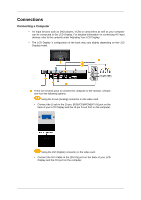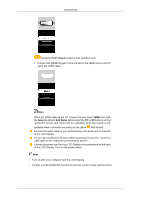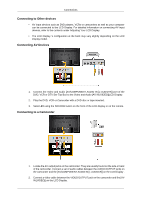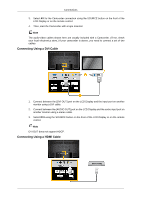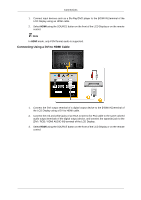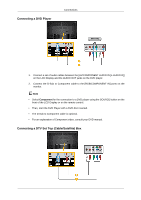Samsung 650TS User Manual - Page 28
Connecting Using a DVI Cable
 |
View all Samsung 650TS manuals
Add to My Manuals
Save this manual to your list of manuals |
Page 28 highlights
Connections 3. Select AV for the Camcorder connection using the SOURCE button on the front of the LCD Display or on the remote control. 4. Then, start the Camcorder with a tape inserted. Note The audio-video cables shown here are usually included with a Camcorder. (If not, check your local electronics store.) If your camcorder is stereo, you need to connect a set of two cables. Connecting Using a DVI Cable 1. Connect between the [DVI OUT] port on the LCD Display and the input port on another monitor using a DVI cable. 2. Connect between the [AUDIO OUT] port on the LCD Display and the audio input port on another monitor using a stereo cable. 3. Select DVI using the SOURCE button on the front of the LCD Display or on the remote control. Note DVI OUT does not support HDCP. Connecting Using a HDMI Cable