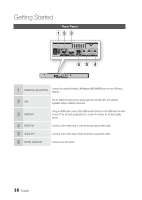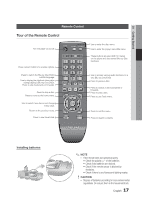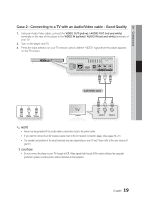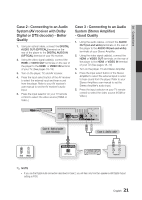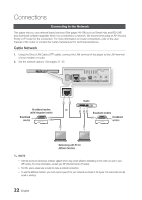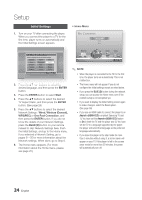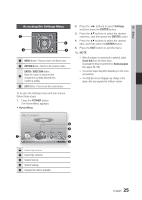Samsung BD-D5250C User Manual (user Manual) (ver.1.0) (English) - Page 21
Case 2 : Connecting to an AudioSystem (AV receiver with DolbyDigital or DTS decoder) - BetterQuality
 |
View all Samsung BD-D5250C manuals
Add to My Manuals
Save this manual to your list of manuals |
Page 21 highlights
04 Connections Case 2 : Connecting to an Audio System (AV receiver with Dolby Digital or DTS decoder) - Better Quality 1. Using an optical cable, connect the DIGITAL AUDIO OUT (OPTICAL) terminal on the rear of the player to the DIGITAL AUDIO IN (OPTICAL) terminal of your AV receiver. 2. Using the video signal cable(s), connect the HDMI or VIDEO OUT terminals on the rear of the player to the HDMI or VIDEO IN terminal of your TV. (See pages 18~19) 3. Turn on the player, TV, and AV receiver. 4. Press the input select button of the AV receiver to select the external input and hear sound from the player. Refer to your AV receiver's user manual to set the AV receiver's audio input. 5. Press the input selector on your TV remote control to select the video source (HDMI or Video.) Case 3 : Connecting to an Audio System (Stereo Amplifier) - Good Quality 1. Using the audio cables, connect the AUDIO OUT (red and white) terminals on the rear of the player to the AUDIO IN (red and white) terminals of your Stereo Amplifier. 2. Using the video signal cable(s), connect the HDMI or VIDEO OUT terminals on the rear of the player to the HDMI or VIDEO IN terminal of your TV. (See pages 18~19) 3. Turn on the player, TV and Stereo Amplifier 4. Press the input select button of the Stereo Amplifier to select the external input in order to hear sound from the player. Refer to your Stereo Amplifiers user manual to set the Stereo Amplifier's audio input. 5. Press the input selector on your TV remote control to select the video source (HDMI or Video.) Case 2 : Optical cable (not included) Case 3 : Audio cable Red White ✎ NOTE ▪ If you use the Digital Audio connection described in Case 2, you will hear only front two speakers with Digital Output setting as PCM. English 21