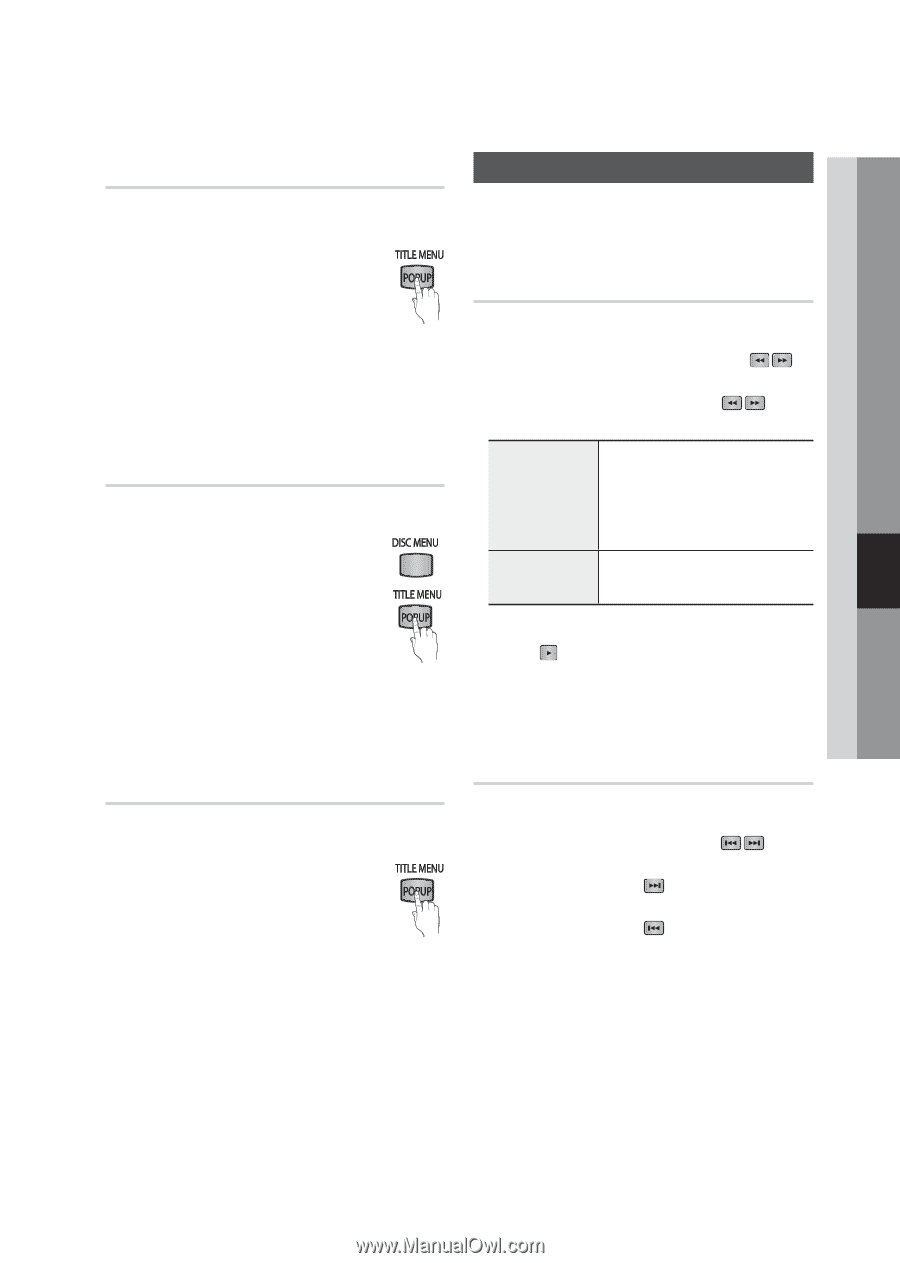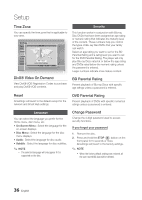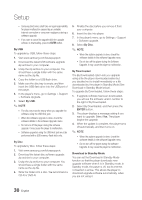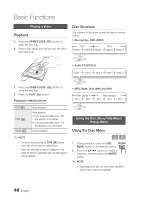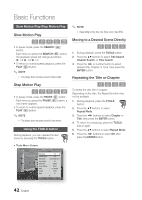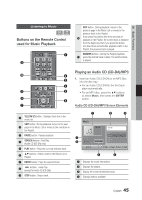Samsung BD-D5250C User Manual (user Manual) (ver.1.0) (English) - Page 41
Using the Title Menu, Playing the Title List, Using the Search and Skip Functions, Skipping s
 |
View all Samsung BD-D5250C manuals
Add to My Manuals
Save this manual to your list of manuals |
Page 41 highlights
06 Basic Functions Using the Title Menu Z 1. During playback, press the TITLE MENU button on the remote control. 2. Press the buttons to make the desired selection, then press the ENTER button. ✎ NOTE ▪ Depending on the disc, the menu items may differ and this menu may not be available. Playing the Title List z 1. During playback, press the DISC MENU or TITLE MENU button. 2. Press the ▲▼ buttons to select an entry you want to play from the Title List, and then press the ENTER button. ✎ NOTE ▪ If your disc has a playlist, press the GREEN (B) button to go to the playlist. Using the Popup Menu h 1. During playback, press the POPUP MENU button on the remote control. 2. Press the buttons or ENTER button to select the desired menu. ✎ NOTE ▪ Depending on the disc, the menu items may differ and this menu may not be available. Using the Search and Skip Functions During play, you can search quickly through a chapter or track, and use the skip function to jump to the next selection. Searching for a Desired Scene hzZyx • During playback, press the SEARCH ( ) button. Each time you press the SEARCH ( ) button, the playback speed will change as follows: BD-ROM, BD-RE/-R, DVD-RW/-R, DVD+RW/+R, DVD-VIDEO ) 1 © ) 2 © ) 3 © ) 4 © ) 5 © ) 6 © ) 7 ( 1 © ( 2 © ( 3 © ( 4 © ( 5 © ( 6 © ( 7 DivX, MKV, MP4 ) 1 © ) 2 © ) 3 ( 1 © ( 2 © ( 3 • To return to normal speed playback, press the PLAY ( ) button. ✎ NOTE ▪ The player does not play sound in search mode. Skipping Chapters hzZyx • During playback, press the SKIP ( ) button. If you press the SKIP ( ) button, the disc moves to the next chapter. If you press the SKIP ( ) button, the disc moves to the beginning of the chapter. One more press makes the disc move to the beginning of the previous chapter. English 41