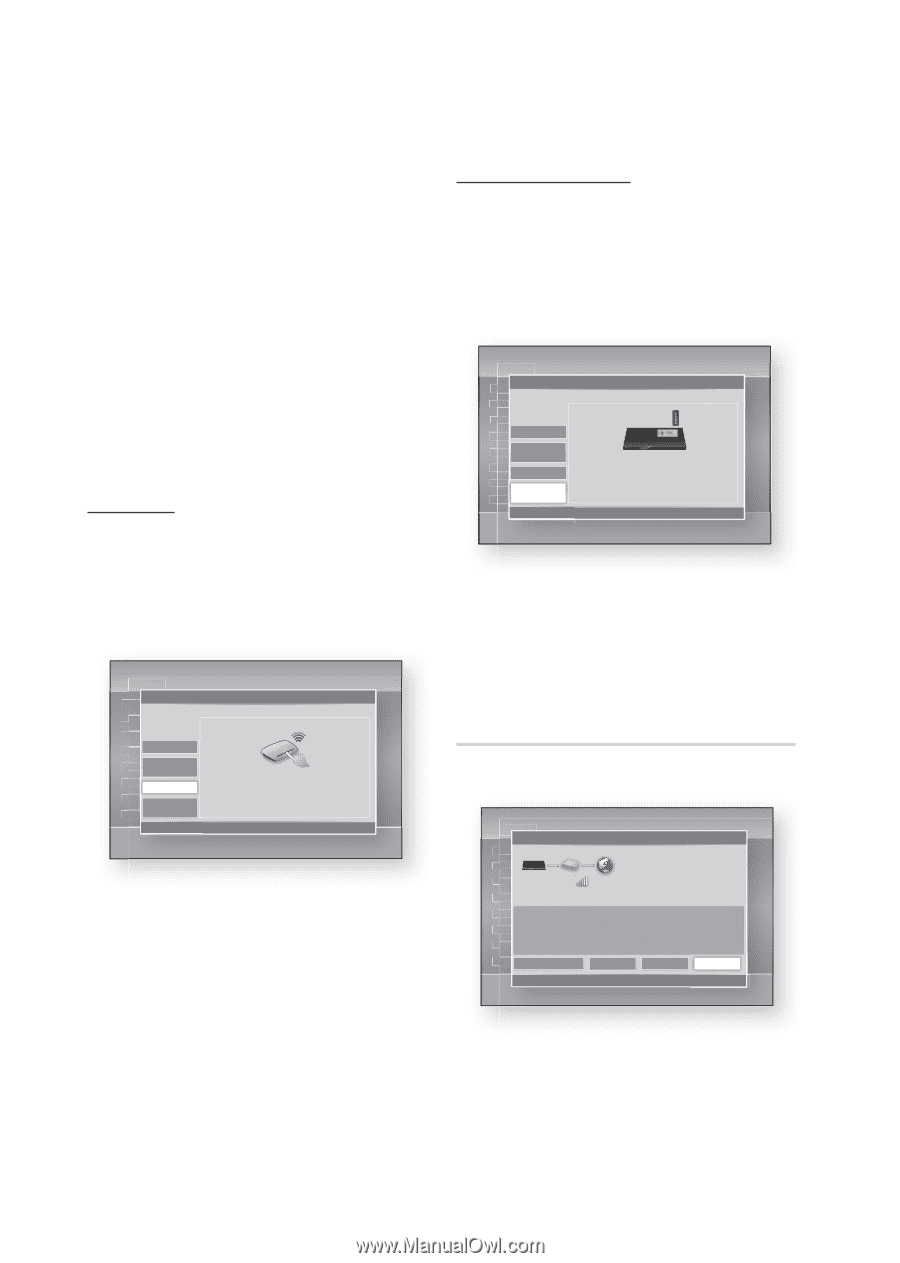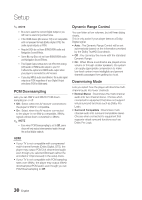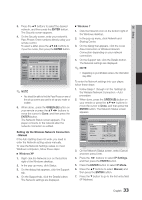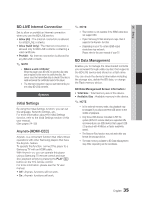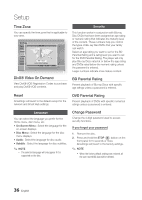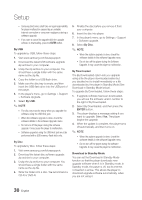Samsung BD-D5250C User Manual (user Manual) (ver.1.0) (English) - Page 34
Network Status, WPSPBC, One Foot Connection - wireless adapter for
 |
View all Samsung BD-D5250C manuals
Add to My Manuals
Save this manual to your list of manuals |
Page 34 highlights
Setup 8. Use the number buttons to enter numbers. 9. When done with each field, press the ► button to move successively to the next field. You can also use the other arrow buttons to move up, down, and back. 10. Enter the IP Address, Subnet Mask, and Gateway values. 11. Press the ▼ to go to DNS Mode. 12. Press the ▼ button to go to the first DNS entry field. Enter the numbers as above. 13. Press the OK button. 14. The Network Status screen appears. The player connects to the network after the network connection is verified. WPS(PBC) The easiest way to set up the wireless network connection is using the WPS(PBC) function or the One Foot Connection function. If your wireless router has a WPS(PBC) button, follow these steps: 1. Press the ▲▼ buttons to select WPS(PBC). Settings Display Network Settings Select a network connection type. Audio Network System Wired Language Wireless (General) Security WPS(PBC) General One Foot Support Connection Connect to the Wireless Router easily by pressing the WPS(PBC) button. Choose this if your Wireless Router supports Push Button Configuration(PBC). > Move " Enter ' Return 2. Press the ENTER button. 3. Press the WPS(PBC) button on your router within two minutes. Your player displays the Network Selection Screen, and automatically acquires all the network settings values it needs and connects to your network. 4. The Network Status screen appears. The player connects to the network after the network connection is verified. One Foot Connection You can set up the wireless connection automatically if you have a Samsung Wireless Router which supports One Foot Connection. To connect using the One Foot Connection function, follow these steps: 1. Press the ▲▼ buttons to select One Foot Connection. Settings Display Network Settings Select a network connection type. Audio Network System Wired Language(WGeirneelersasl) Security WPS(PBC) General One Foot Support Connection Connect to the wireless network automatically if your Wireless Router supports One Foot Connection. Select this connection type after placing the Wireless Router within 10 inches (25Cm) of Samsung Wireless LAN Adapter. > Move " Enter ' Return 2. Press the ENTER button. 3. Place the Samsung Wireless Router within 25 cm (10 inches) of your player to connect. 4. Wait until the connection is automatically established. Network Status Check whether a connection to the network and the Internet have been established. Settings Display Audio Network System KT_WLAN Network Status MAC Address IP Address Subnet Mask Gateway DNS Server XX:XX:XX:XX:XX:XX 0.0.0.0 0.0.0.0 0.0.0.0 0.0.0.0 LanguagIneternet is connected successfully. If you have a problem using any Internet services, contact your Internet service Securityprovider. General SupportNetwork Settings IP Settings Retry OK < Move " Enter ' Return 34 English